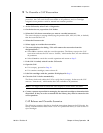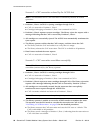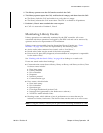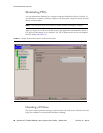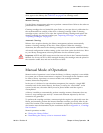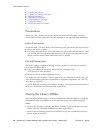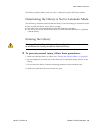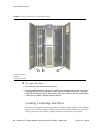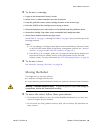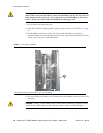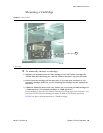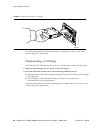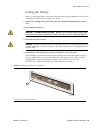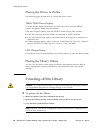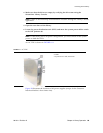Manual Mode of Operation
96154 • Revision K Chapter 4 Library Operation 63
▼ To locate a cartridge
1. Logon to the StreamLine Library Console.
2. Select Tools > Utilities and then select the Search tab.
3. From the pull-down menu select Cartridge Location as the Search Type.
4. Enter the VOLID of the cartridge you are trying to locate.
5. Select the Requester (see notes below) as the default from the pull-down menu.
6. Select the Cartridge Type (data, clean, unreadable label, duplicate label).
7. Select Search button from the top right corner.
See FIGURE A-1 on page 111 through FIGURE 0-1 on page 118 for pictorial maps of the
cartridge locations.
Notes:
■ You can lookup a cartridge location either in the internal library firmware format
or the HLI-PRC format based on the library management software (see “Internal
Address” on page 110 and “HLI-PRC Address” on page 122 ).
■ If the library is in a complex, make sure you enter the correct library number (for
the internal firmware address search) or the LSM number (for the HLI-PRC
address search). For more information see “PTP Addressing Scheme” on page 34.
▼ To locate a drive
See “Manually Locating a Drive Bay” on page 128.
Moving the Robot
You might have to move the robot to:
■ Locate the cartridge from the slots.
■ Access the drive panel and identify the drive to perform a manual mount/dismount.
Warning – Possible Physical Injury. To prevent physical injury and damage to
components, follow the instructions carefully.
▼ To move the robot, follow these precautions:
1. Do not enter the library or move any of the HandBot mechanisms if you have any
reason to suspect they are enabled.
2. Do not touch any shiny polished surfaces. Body oils can destroy the lubrication on
these surfaces.