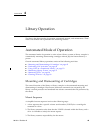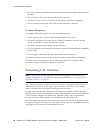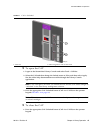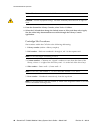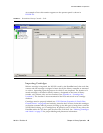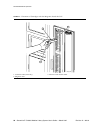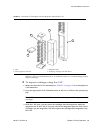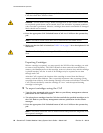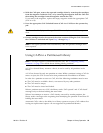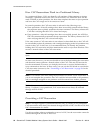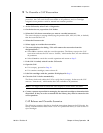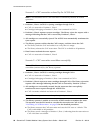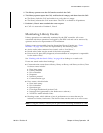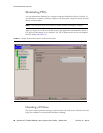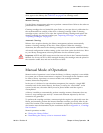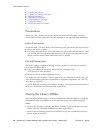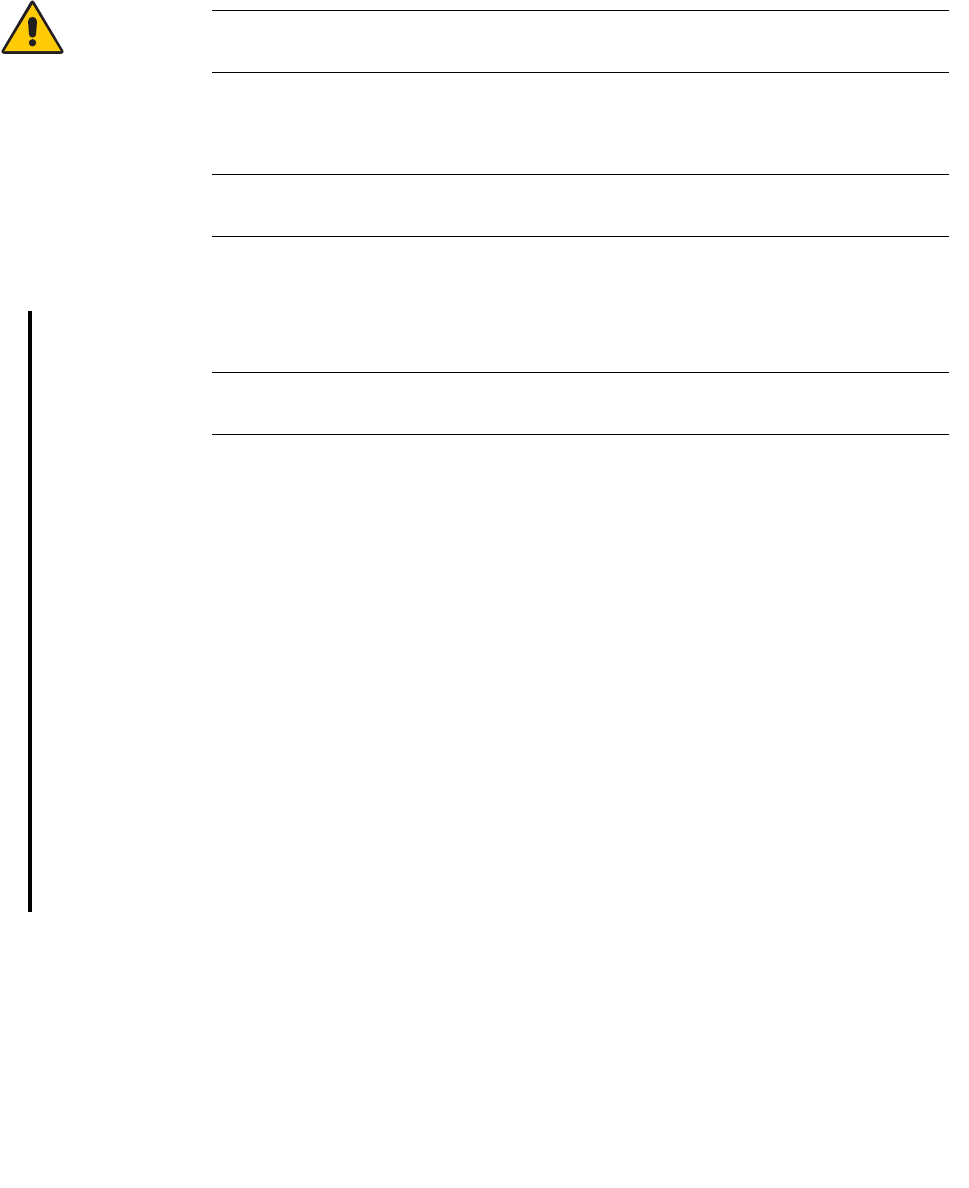
Automated Mode of Operation
96154 • Revision K Chapter 4 Library Operation 53
4. With the CAP open, remove the exported cartridge either by removing the cartridges
from the magazine inside the CAP, or by removing the magazine from the CAP and
then taking the cartridges from the magazine outside the CAP.
If you remove the magazine, replace the empty magazine inside the appropriate CAP
(CAP A or B).
5. Press the appropriate CAP Unlocked button (CAP A or CAP B) on the operator key
pad.
Caution – Possible Equipment Damage. DO NOT manually force the CAP to open or
close.
6. If more cartridges need to be exported, the robot continues filling the CAP. Wait until
the CAP door is unlocked and repeat Step 3 through Step 5.
Note – The export operation ends automatically when all specified cartridges have
been exported.
Using CAPS in a Partitioned Library
Note – This topic applies to partitioned libraries only. See “Configuring Library
Partitions” on page 34 for details about defining library partitions.
A CAP is a shared library resource—that is, it can be used by all partitions in the
library.
A CAP can be used by only one partition at a time. While a partition is using a CAP for
enters or ejects, the CAP is reserved to that partition and unavailable to all others.
In order for a partition to reserve a CAP, all of the following conditions must be met:
■ The CAP must be available—that is, not reserved by any other partition.
■ The CAP must be empty.
■ The CAP must be closed and locked.
When a partition reserves a CAP, the library sends “CAP opened” and “CAP closed”
messages only to the host holding the reservation.
When a host attempts to reserve a CAP already reserved by another partition, the
library sends a message to the requesting host identifying the partition ID and host ID
holding the reservation.
Automatic CAPs—that is, the ability for a library operator to open a CAP without first
issuing an explicit enter request—are not supported in partitioned libraries.