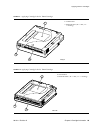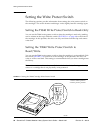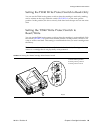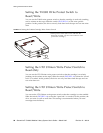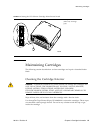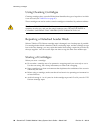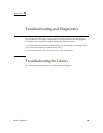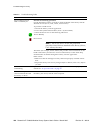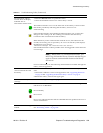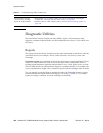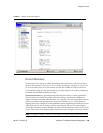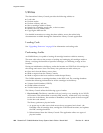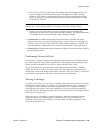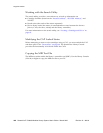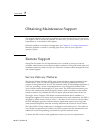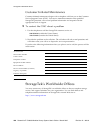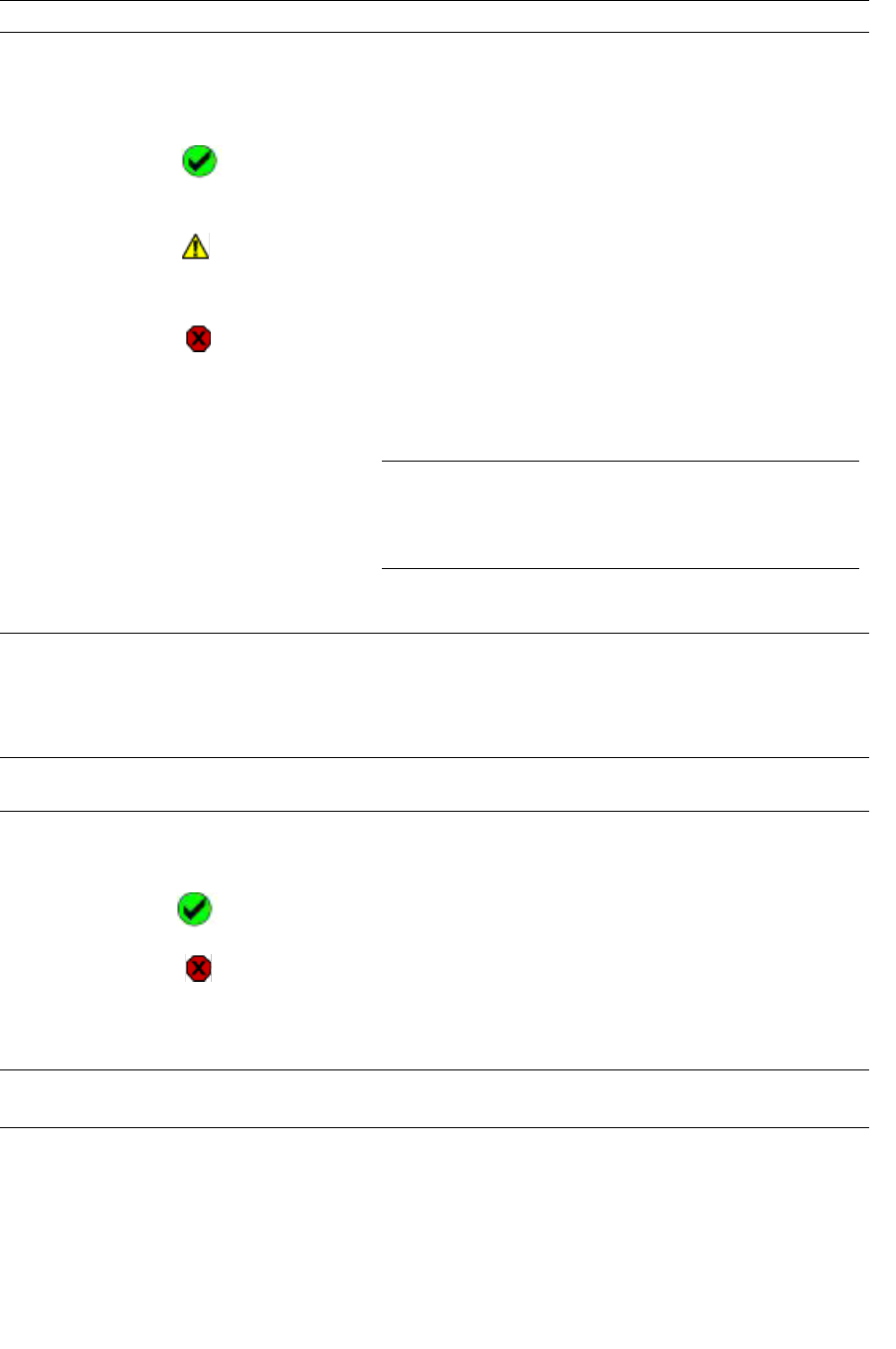
Troubleshooting the Library
96154 • Revision K Chapter 6 Troubleshooting and Diagnostics 101
The StreamLine Library
Console does not display
modified data or
information remains static.
• Select the Refresh button to update the screen.
• Check the heartbeat monitor icon of the Library Console.
The heartbeat monitor icon is on the status line of the Library Console screens
that flashes periodically indicating that the library and server are
communicating:
If the heartbeat monitor stops blinking heartbeat monitor icon on status line
changes to the warning icon. The warning icon indicates that the Library
Console has lost communication with the library.
When the library looses communication with the server, after about 30 to 60
seconds, the warning icon is replaced by an error icon and the system displays
the following error message:
“Heartbeat message not received from the server.”
Select Problem Details to obtain possible causes and suggested actions about the
error message.
Note – When there is a communication failure, you
MUST log off from the Library Console and then log on
again to restore communication between the library
and server.
For more information, see the online help documentation accessible through the
Library Console application.
The StreamLine Console
cannot communicate with
the library.
The version of the Library Console is not compatible with the library controller
code.
1. Download a different version of the application. See “Upgrading Firmware”
on page 30 and “Upgrading the Remote Library Console” on page 31.
2. Restart the Library Console and logon again.
Drive is unable to eject a
cartridge.
See “Dismounting a Cartridge” on page 66.
Cannot detect a HandBot. Select the Robots folder from the device tree and check for the following
indicators for all HandBots:
Device Healthy
Device Error
Device error indicates that the defective HandBot has been pushed to the service
area for maintenance.
Unable to find a cartridge
VOLID.
Perform a library audit using the Library Console.
See “Performing Audits” on page 104.
TABLE 6-1 Troubleshooting Table (Continued)
Problem What to do