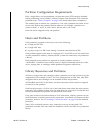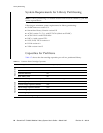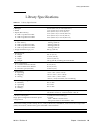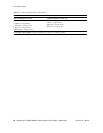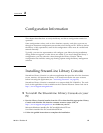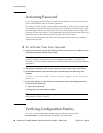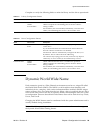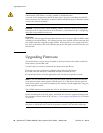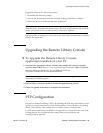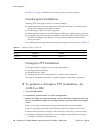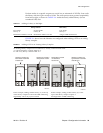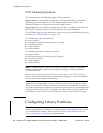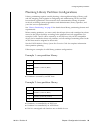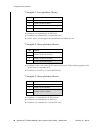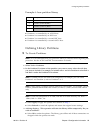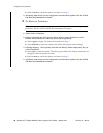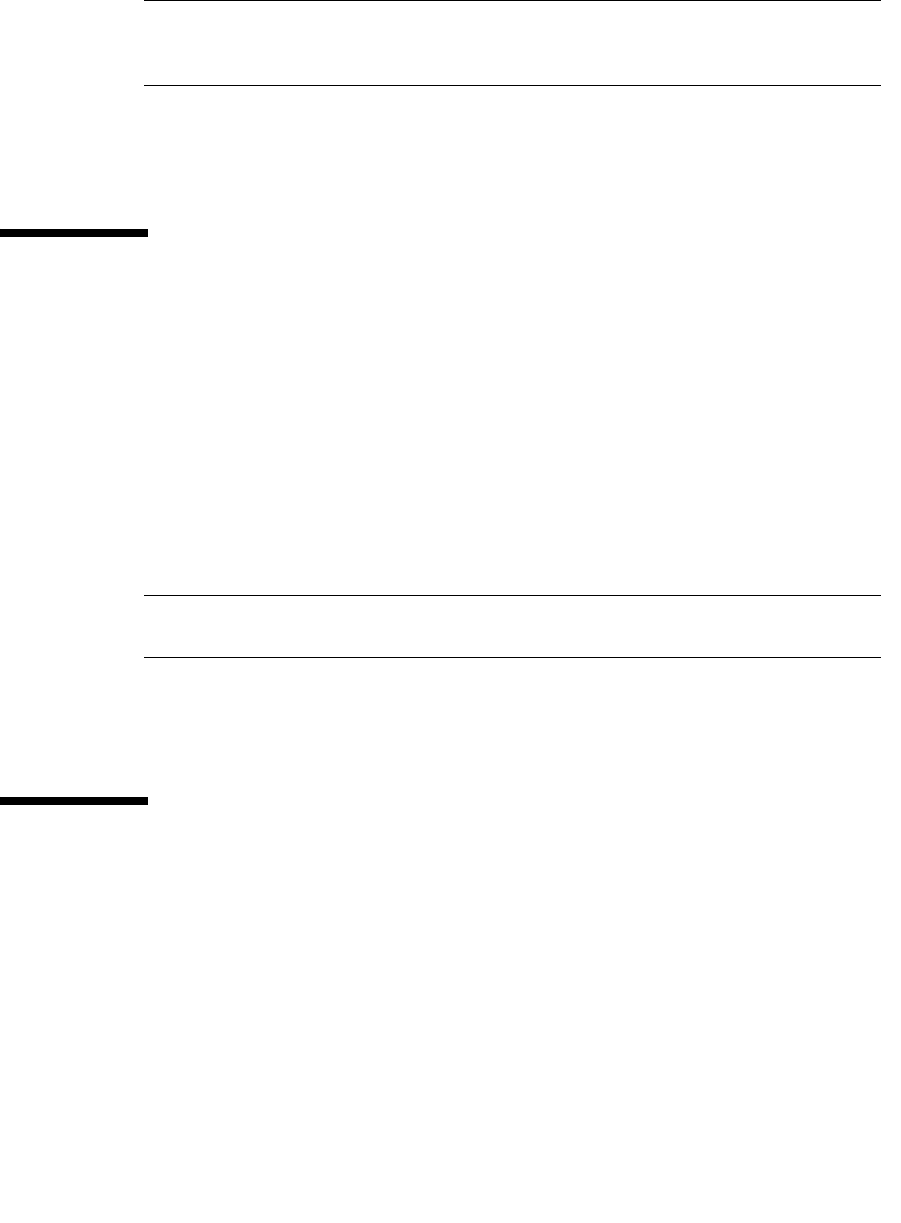
Upgrading the Remote Library Console
96154 • Revision K Chapter 2 Configuration Information 31
Upgrading firmware is a three-step process:
1. Download the firmware package
2. Activate the downloaded firmware currently residing in the library complex
3. Reboot the library to make the firmware operational
Note – The library has two versions of the image file residing in the flash memory.
After the library completes the reboot process, the latest image becomes active and the
earlier version that serves as a backup may be restored if required.
For instructions on loading new code, refer to the online help documentation accessible
through the application.
Upgrading the Remote Library Console
▼ To upgrade the Remote Library Console
application installed on your PC
1. Download the appropriate Library Console code installer file from the customer
resource center (CRC) at http://www.support.storagetek.com to a folder on your PC.
Microsoft Windows installer file: SLConsoleWindowsSTK.exe
Sun Solaris installer file: SLConsoleSolarisSTK.bin
Note – You may want to uninstall the previous version of the application before
launching the installer program.
2. Run the Library Console installer to install the application on your PC.
3. Follow the guided instructions to complete the installation.
PTP Configuration
The preferred method of adding a PTP is by installing the PTP and second library to the
left side (as viewed from the front of the existing library). This will makes the existing
library a home library. This method does not require system reconfiguration.
If a PTP and second library are added to the right side (as viewed from the front of the
existing library), this would make the existing library an away library and
reconfiguration is required.