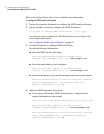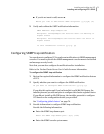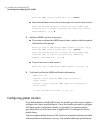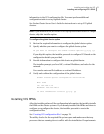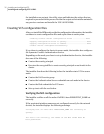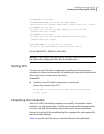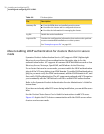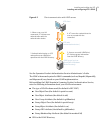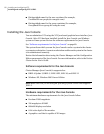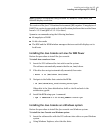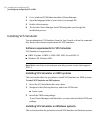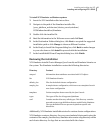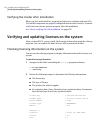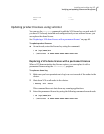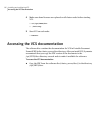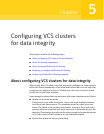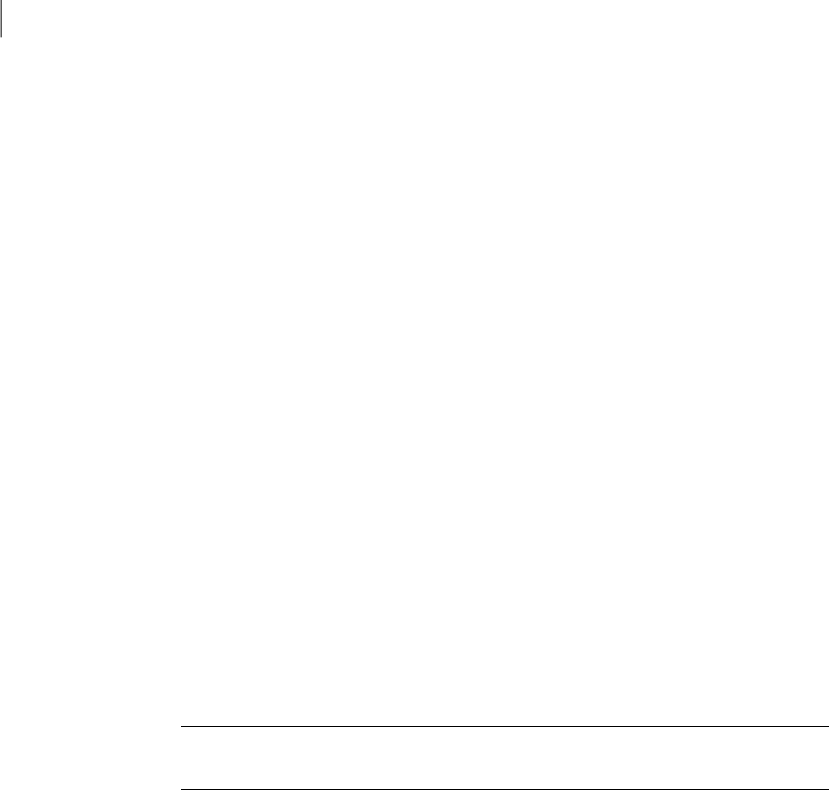
■ Distinguished name for the user container (for example,
UserBaseDN=ou=people,dc=comp,dc=com)
■ Distinguished name for the group container (for example,
GroupBaseDN=ou=group,dc=comp,dc=com)
Installing the Java Console
You can administer VCS using the VCS Java-based graphical user interface, Java
Console. After VCS has been installed, install the Java Console on a Windows
system or Linux system. Review the software requirements for Java Console.
See “Software requirements for the Java Console” on page 80.
The system from which you run the Java Console can be a system in the cluster
ora remoteworkstation. Aremoteworkstation enableseach systemin thecluster
to be administered remotely.
Review the information about using the Cluster Manager and the Configuration
Editorcomponents ofthe JavaConsole. Formore information,refer tothe Veritas
Cluster Server User's Guide.
Software requirements for the Java Console
Cluster Manager (Java Console) is supported on:
■ RHEL 4 Update 3, RHEL 5, SLES 9 SP3, SLES 10, and SLES 11
■ Windows XP, Windows 2003 Server Edition
Note: Make sure that you are using an operating system version that supports
JRE 1.5.
Hardware requirements for the Java Console
The minimum hardware requirements for the Java Console follow:
■ Pentium II 300 megahertz
■ 256 megabytes of RAM
■ 800x600 display resolution
■ 8-bit color depth of the monitor
■ A graphics card that is capable of 2D images
Installing and configuring VCS
Installing and configuring VCS 5.0 RU3
80