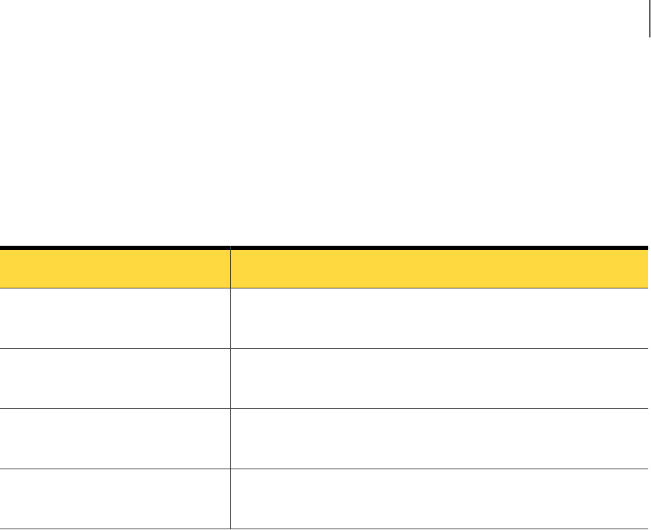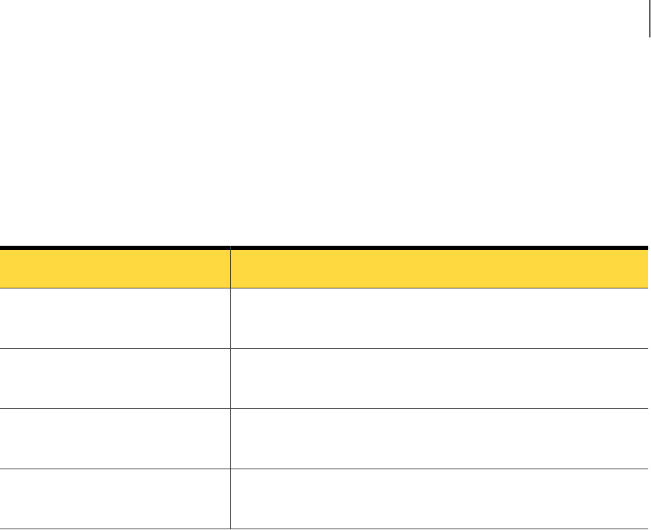
Setting up disk-based I/O fencing manually
Make sure you completed the preparatory tasks before you set up I/O fencing.
Tasks that are involved in setting up I/O fencing include:
Table 5-1
Tasks to set up I/O fencing manually
DescriptionAction
See “Setting up coordinator disk groups” on page 99.Setting up coordinator disk
groups
See“CreatingI/Ofencingconfigurationfiles”onpage100.Creating I/O fencing
configuration files
See “Modifying VCS configuration to use I/O fencing”
on page 101.
Modifying VCS configuration
to use I/O fencing
See “Verifying I/O fencing configuration” on page 102.Verifying I/O fencing
configuration
Setting up coordinator disk groups
Fromone node,create adisk groupnamed vxfencoorddg.This groupmust contain
threedisks orLUNs. Ifyou useVxVM 5.0or later,you mustalso setthe coordinator
attribute for the coordinator disk group. VxVM uses this attribute to prevent the
reassignment of coordinator disks to other disk groups.
Note that if you create a coordinator disk group as a regular disk group, you can
turn on the coordinator attribute in Volume Manager.
Refer to the Veritas Volume ManagerAdministrator’s Guide for details onhow to
create disk groups.
The following example procedure assumes that the disks have the device names
sdx, sdy, and sdz.
To create the vxfencoorddg disk group
1
On any node, create the disk group by specifying the device names:
# vxdg init vxfencoorddg sdx sdy sdz
2
If you use VxVM 5.0 or later, set the coordinator attribute value as "on" for
the coordinator disk group.
# vxdg -g vxfencoorddg set coordinator=on
99Configuring VCS clusters for data integrity
Setting up disk-based I/O fencing manually