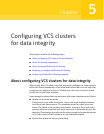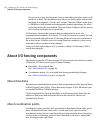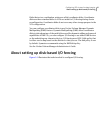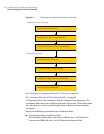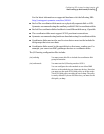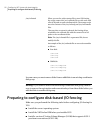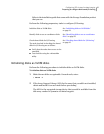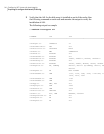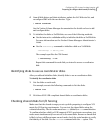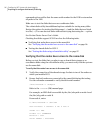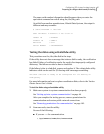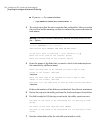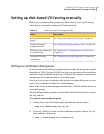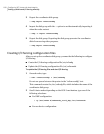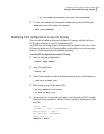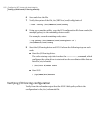4
Scan all disk drives and their attributes, update the VxVM device list, and
reconfigure DMP with the new devices. Type:
# vxdisk scandisks
See the Veritas Volume Manager documentation for details on how to add
and configure disks.
5
To initialize the disks as VxVM disks, use one of the following methods:
■ Usethe interactive vxdiskadmutility toinitialize the disksas VxVMdisks.
For more information see the Veritas Volume Managers Administrator’s
Guide.
■ Use the vxdisksetup command to initialize a disk as a VxVM disk.
vxdisksetup -i device_name
The example specifies the CDS format:
# vxdisksetup -i sdr
Repeat this command for each disk you intend to use as a coordinator
disk.
Identifying disks to use as coordinator disks
After you add and initialize disks, identify disks to use as coordinator disks.
To identify the coordinator disks
1
List the disks on each node.
For example, execute the following commands to list the disks:
# vxdisk list
2
Pick three SCSI-3 PR compliant shared disks as coordinator disks.
Checking shared disks for I/O fencing
Make sure that the shared storage you set up while preparing to configure VCS
meets the I/O fencing requirements. You can test the shared disks using the
vxfentsthdwutility. Thetwo nodesmust havessh (default)or rshcommunication.
To confirm whether a disk (or LUN) supports SCSI-3 persistent reservations, two
nodes must simultaneously have access to the same disks. Because a shared disk
is likely to have a different name on each node, check the serial number to verify
the identity of the disk. Use the vxfenadm command with the -i option. This
95Configuring VCS clusters for data integrity
Preparing to configure disk-based I/O fencing