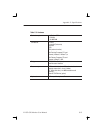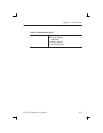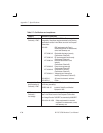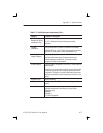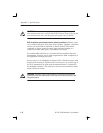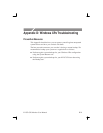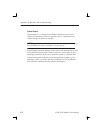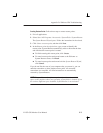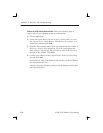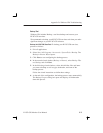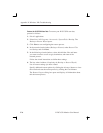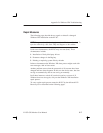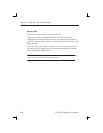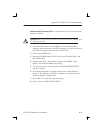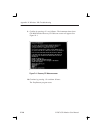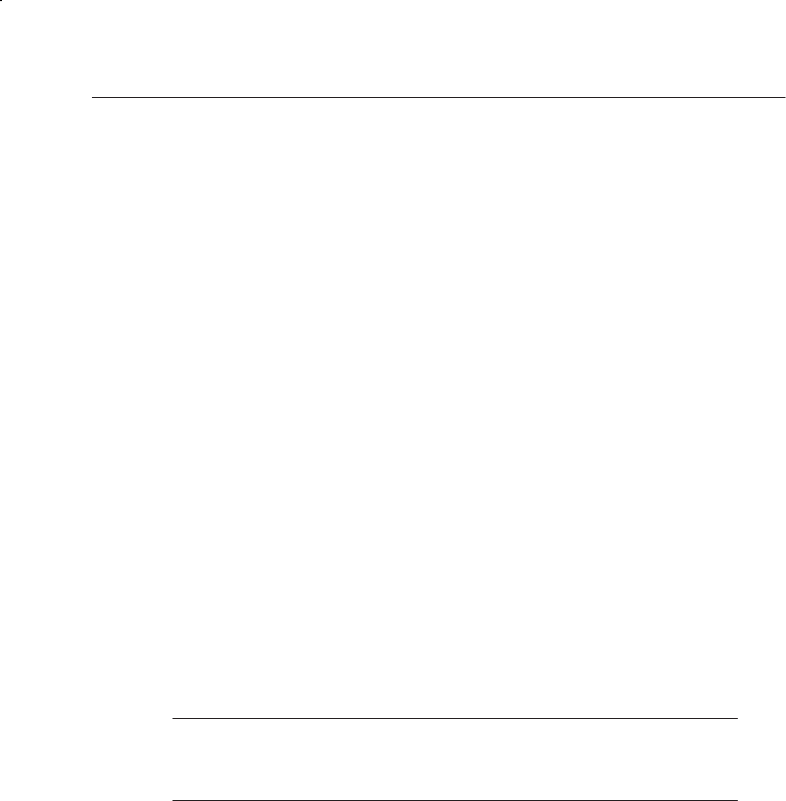
Appendix D: Windows XPe Troubleshooting
K1297-G20 Monitor User Manual
E-3
Creating Restore Points. Follow these steps to create restore points:
1. Exit all applications.
2. Select Start / All Programs / Accessories / System Tools / System Restore.
The System Restore Wizard opens. Follow the instructions in the wizard.
3. Click Create a restore point, and then click Next.
4. In the Restore point description box, type a name to identify this
restore point. System Restore automatically adds to this name the date
and time that this restore point is created.
H To finish creating this restore point, click Create.
H To cancel restore point creation and return to the Welcome to
System Restore screen, click Back.
H To cancel restore point creation and exit the System Restore Wizard,
click Cancel.
If you do not like the state of your computer after you restore it, you can
undo the restoration or select another restore point. All successful
restorations are reversible. All failed restorations are automatically
reversed by System Restore.
NOTE. The possible number of restore points depends on the available
space on the partition where your operating system folder is located. If you
do not have sufficient space available, System Restore is not activated.