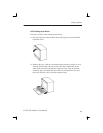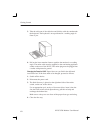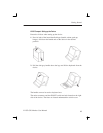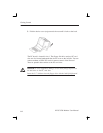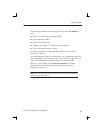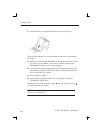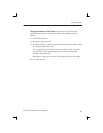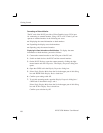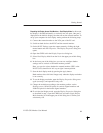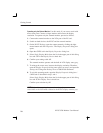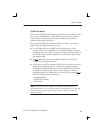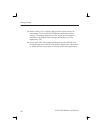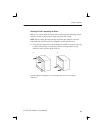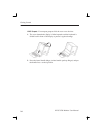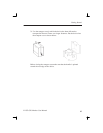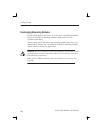Getting Started
K1297-G20 Monitor User Manual
19
Expanding the Display Across Both Monitors – Dual Display Mode. In this mode,
the display is divided horizontally or vertically into two parts. One part is
displayed on the build-in display, the other one on the external monitor. To
set up your computer for dual–display mode, perform the following steps:
1. Connect the external monitor to the VGA port of the PC card.
2. Switch on both devices: the K1297 and the external monitor.
3. On the K1297 Desktop, open the context menu by clicking the right
mouse button and click Properties. The Display Properties dialog box
opens.
4. Open the CHIPS tab in the Display Properties dialog box.
5. Select Dual Display Mode from the list in the upper part of this dialog
box.
6. In the lower part of the dialog box you can now configure further
settings such as vertical or horizontal monitor position.
Here, you can also select whether the external monitor (CRT) or the
K1297 (LCD) should be in left / top or right / bottom position.
7. Start the dual display mode by pressing the Apply button.
Both monitors show full-sized images only when the display resolution
is set correctly.
8. To set the display resolution, open the Display Properties dialog once
again (see step 3) and open the Settings tab.
9. Change the resolution according to the monitor position: set the
Desktop area to 1024x1536 pixels for vertical aligned monitors and
2048x768 pixels for horizontal aligned monitors.
10. To exit the dual display mode, open the Display Properties dialog box
as described in step 3, open the CHIPS tab, and select Single Display
Mode from the list in the upper part of this dialog box. Confirm your
selection by OK.