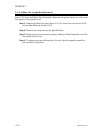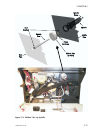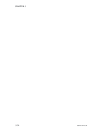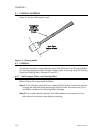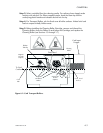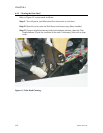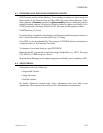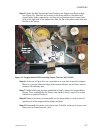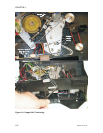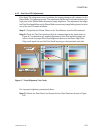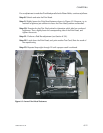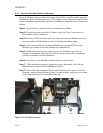6.3 OBTAINING AND INSTALLING FIRMWARE UPDATES
P310 Firmware resides in Flash Memory. Those needing an update or reload can get the
latest version of the firmware from the Eltron Web Site (www.eltroncards.com). Once
there, selection of firmware and then the printer model produces a dialog box with the
related file already selected. At this point, all that is needed is a place to put the file. For a
P310C printer and a Firmware Version of 2.51, file name should appear as follows:
P310Cfirmware_v2_51.exe
From the dialog, complete the download by specifing any desired temperary location on
the C: Drive from which to execute the file (e.g., C:\Temp).
From DOS, run the downloaded file. This creates a C:\P310FW directory and places an
unzipped version of the Firmware File inside.
To change to the created directory, type CD\P310FW.
Make sure the PC is connected to the Printer using a Parallel Port (e.g., LPT1). Then type
P_FLASH_V2_51.BIN and press <Enter>.
Note the Status Messages as the update progresses and finally, upon completion, ACK.
6.4 ADJUSTMENTS
Adjustments exist for the following:
• Stepper Belt Tension
• Image Centering
• Peel Bar Position
No specific adjustment interval exists. Some adjustments must occur after a part
replacement. Service personnel should wait for a deterioration in performance.
980264-001 Rev. B 6-5
CHAPTER 6