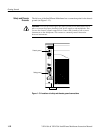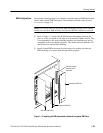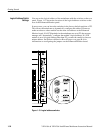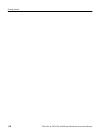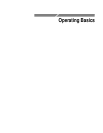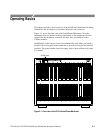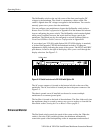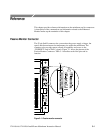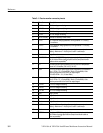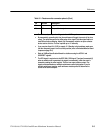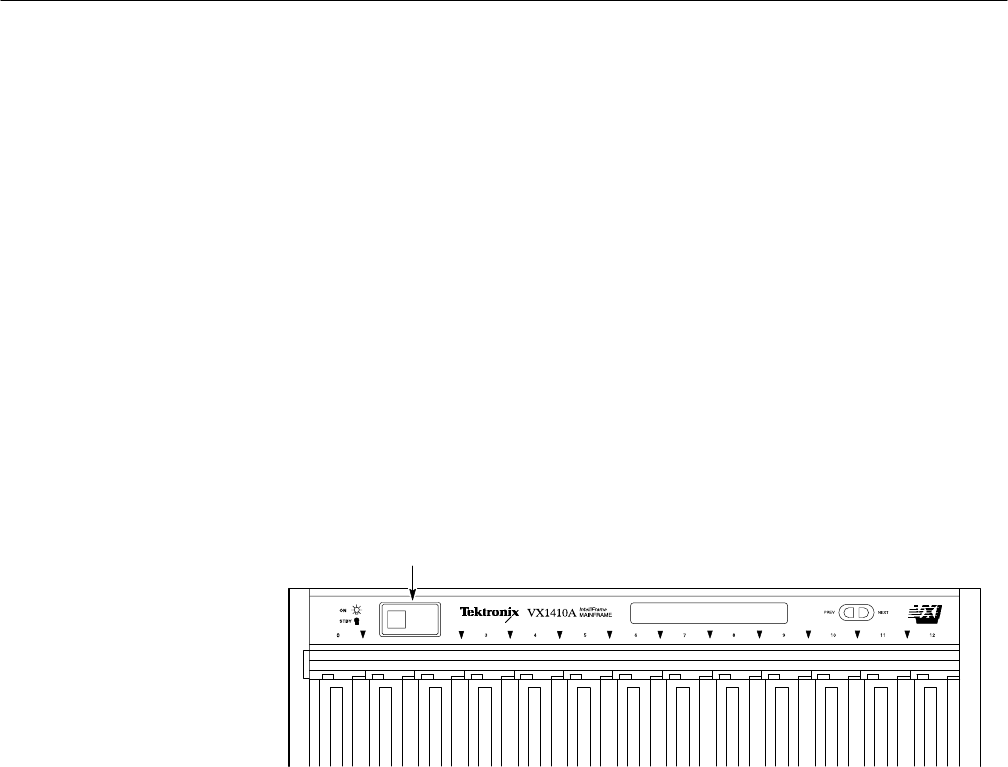
Operating Basics
2–2
VX1410A & VX1420A IntelliFrame Mainframe Instruction Manual
The On/Standby switch on the top-left corner of the front panel applies DC
voltages to the mainframe. The switch is a momentary contact switch. The
switch is lighted when DC voltages are applied to the mainframe. You can also
remotely power on or power down the mainframe.
You can configure your mainframe to bypass the On/Standby switch (refer to
Remote Power Switch Configuration in Appendix B of this manual for informa-
tion on configuring the power switch). The On/Standby switch remains lighted
while power is applied; however, the switch itself no longer controls the
mainframe. The switch can also be configured to activate SysReset, Refer to
Front Panel SYSReset Cable Connector Configuration in Appendix B.
If you ordered your VX1410A with Option 1M (VX1420A display is standard)
or ordered field upgrade VXF1M, the mainframe includes a 20-character
alphanumeric display indicating the status of the system . The NEXT and PREV
push buttons, located to the right of the display, allow you to scroll through the
display selections. See Figure 2–2.
On/Stby switch
Figure 2–2: Partial front view of a VX1410A with Option 1M
The AC power connector is located on the bottom left side on the rear of the
mainframe. The AC fuse holder is located just above the power connector. See
Figure 2–3.
The chassis ground screw (if installed) can be used to connect multiple
mainframes to a common ground point.
The fan filter is located on the back of the mainframe. The filter slides easily into
the mainframe; there is no need to remove any covers to replace or clean the fan
filter. Refer to the Cleaning the Fan or Blower Filters page 8–3.
Enhanced Monitor
The Fan Speed switch controls the speed of the system cooling fan. When the
switch is set to the VAR (variable) position, the mainframe automatically
controls the speed of the fan depending on the air temperature and amount of