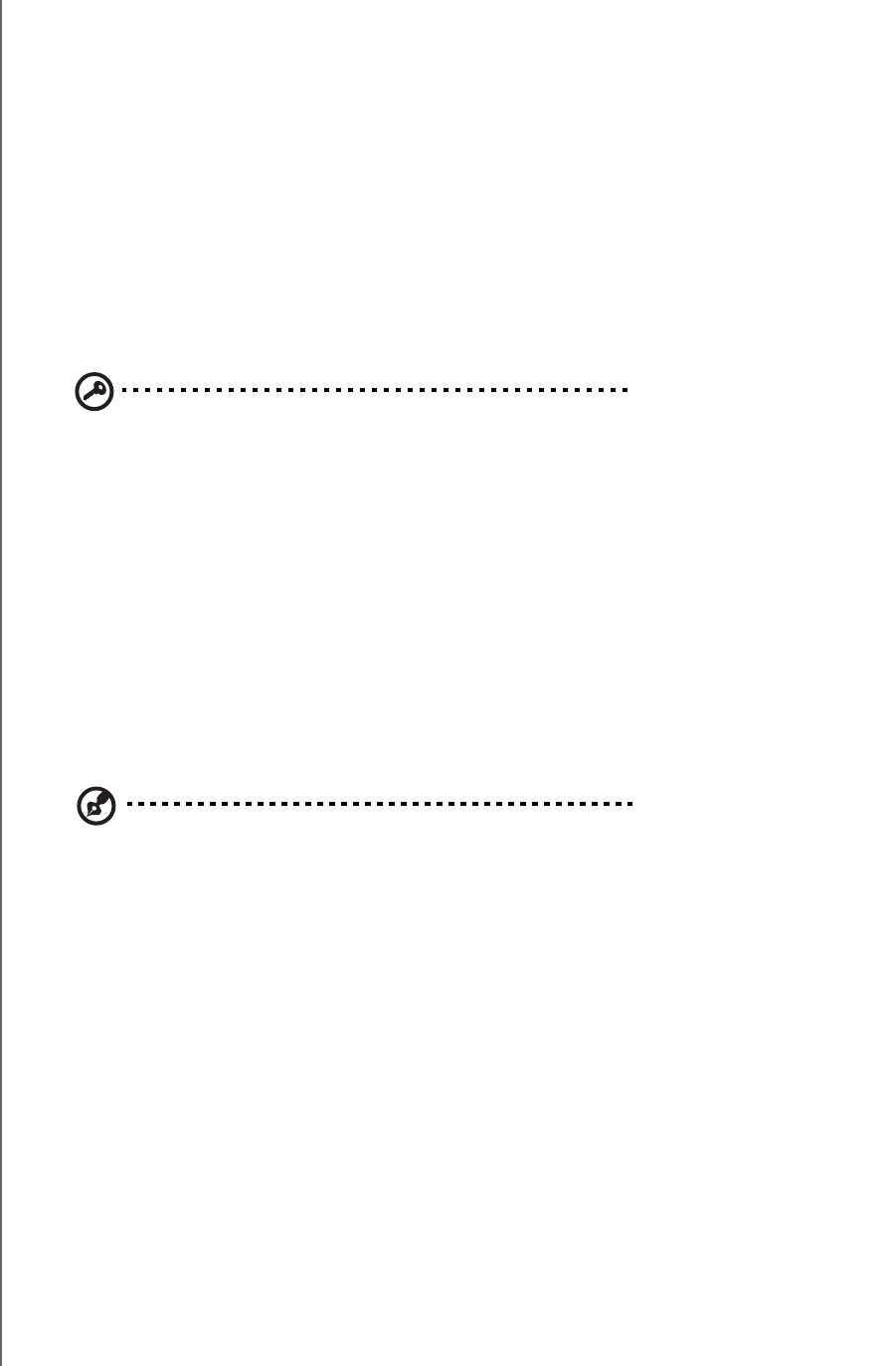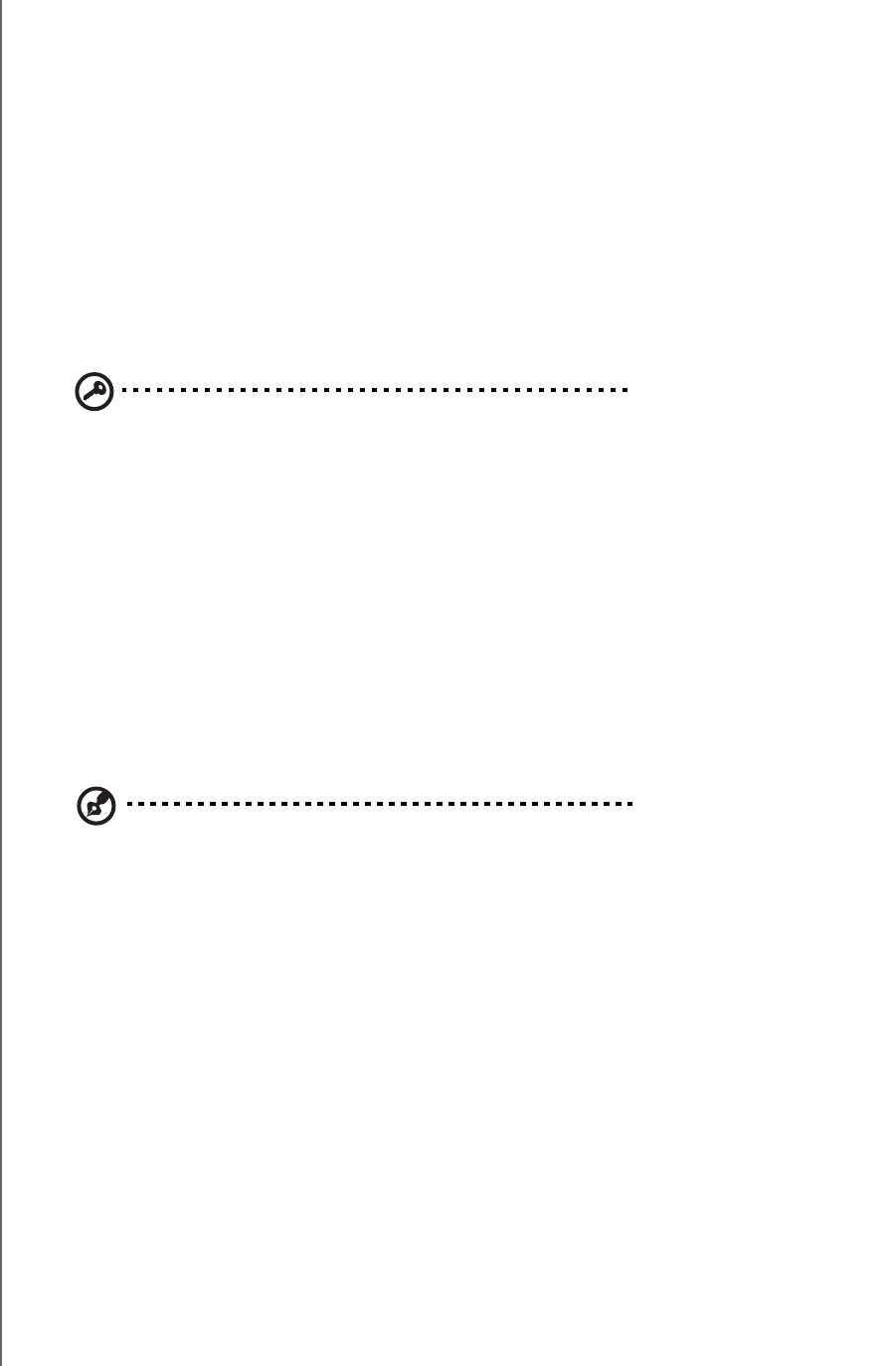
NETWORK STORAGE MANAGER: ADVANCED - 96
WD SHARESPACE
USER MANUAL
To restore saved configuration settings:
1. On the Restore Configuration page, click Browse.
2. Select the previously saved system configuration file.
3. Click Open.
4. Click General Restore or Full Restore. Selecting General Restore will restore
all features to previously saved settings (data volume and shares settings
excepted). All current system configurations will be lost. Full Restore restores all
features, including the data volume and shares, to previously saved settings. All
current system configurations and user data is lost when using Full Restore.
5. Click OK.
To restore the device to factory defaults:
Important: Save the current configuration prior to restoring the factory
default settings.
Performing a factory default reset will erase all settings in the WD ShareSpace.
System configuration will reset the device to default factory settings. All
information and data will be lost. The LAN settings (including port settings) are
not changed. After the reset, the administrator login/password will be changed to
“admin/admin.”
1. On the Configuration page, click Restore Factory Default.
2. Click OK.
During the system restore process, the system will turn off the power LED and
blink the backup LED. Wait until the system restore process is completed.
Note: You cannot access the configuration web pages if you forget the administrator password, IP
address setting, or device name. Use the reset button to restore these settings (including IP setting,
device name, and administrator password) to factory default configuration. To use this function,
press and hold the reset button on the back of the device (next to power interface) for at least 10
seconds. The system reboots automatically and you can then use the default settings to access the
device.