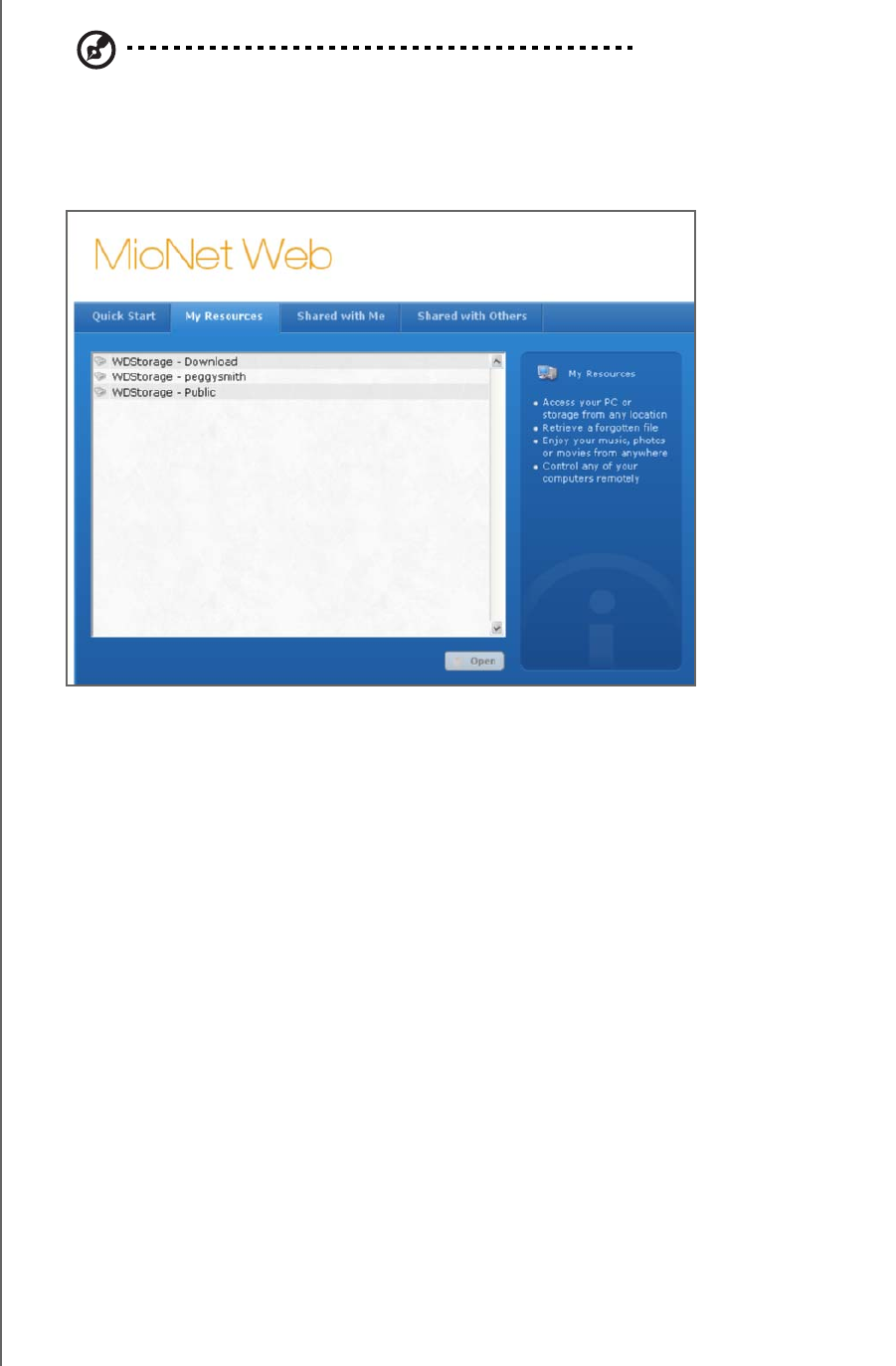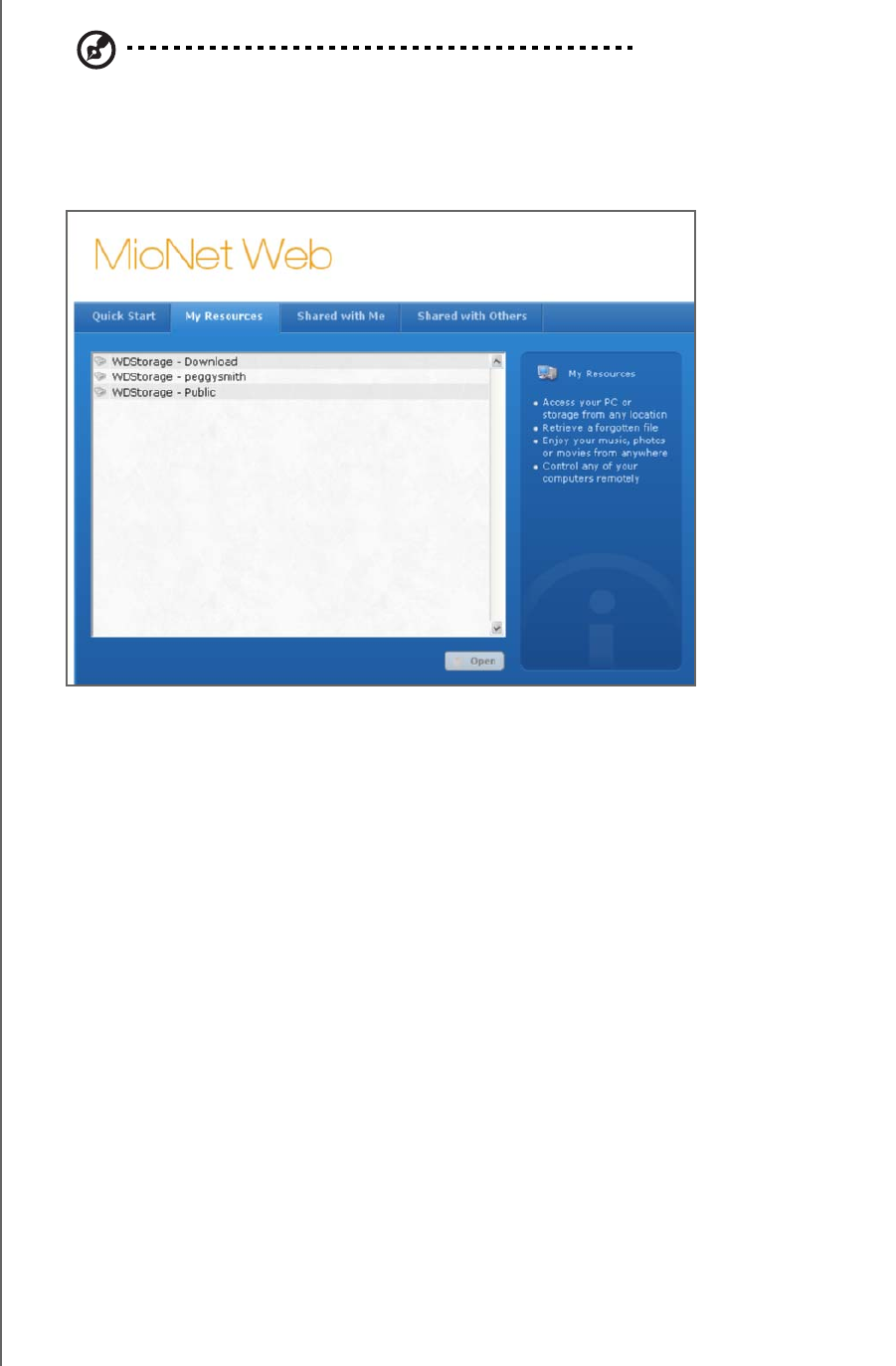
MIONET REMOTE ACCESS - 45
WD SHARESPACE
USER MANUAL
Accessing WD ShareSpace Folders and Files Remotely
Note: Local access to WD Storage using MioNet Web is not available. Use Window’s Explorer or
Apple Finder.
1. Click the My Resources tab to display your WD ShareSpace folders.
Your WD ShareSpace folders display in the My Resources tab of MioNet.
2. Select a folder to see a list of all the sub-folders and files. You can now use your
browser to access your entire collection of music, photos, movies, and
documents.
3. Double-click any file to open it locally. You may be able to drag and drop files from
your WD ShareSpace to the remote computer and vice versa.
Sharing Files with Others
Sharing Photos
You can easily share a folder of photos on your WD ShareSpace with others. It is a
simple three-step process. First you choose the folder you wish to share, then who
you want to share with, and finally what permissions they have to access the folder.
1. Click the Share Photos icon.