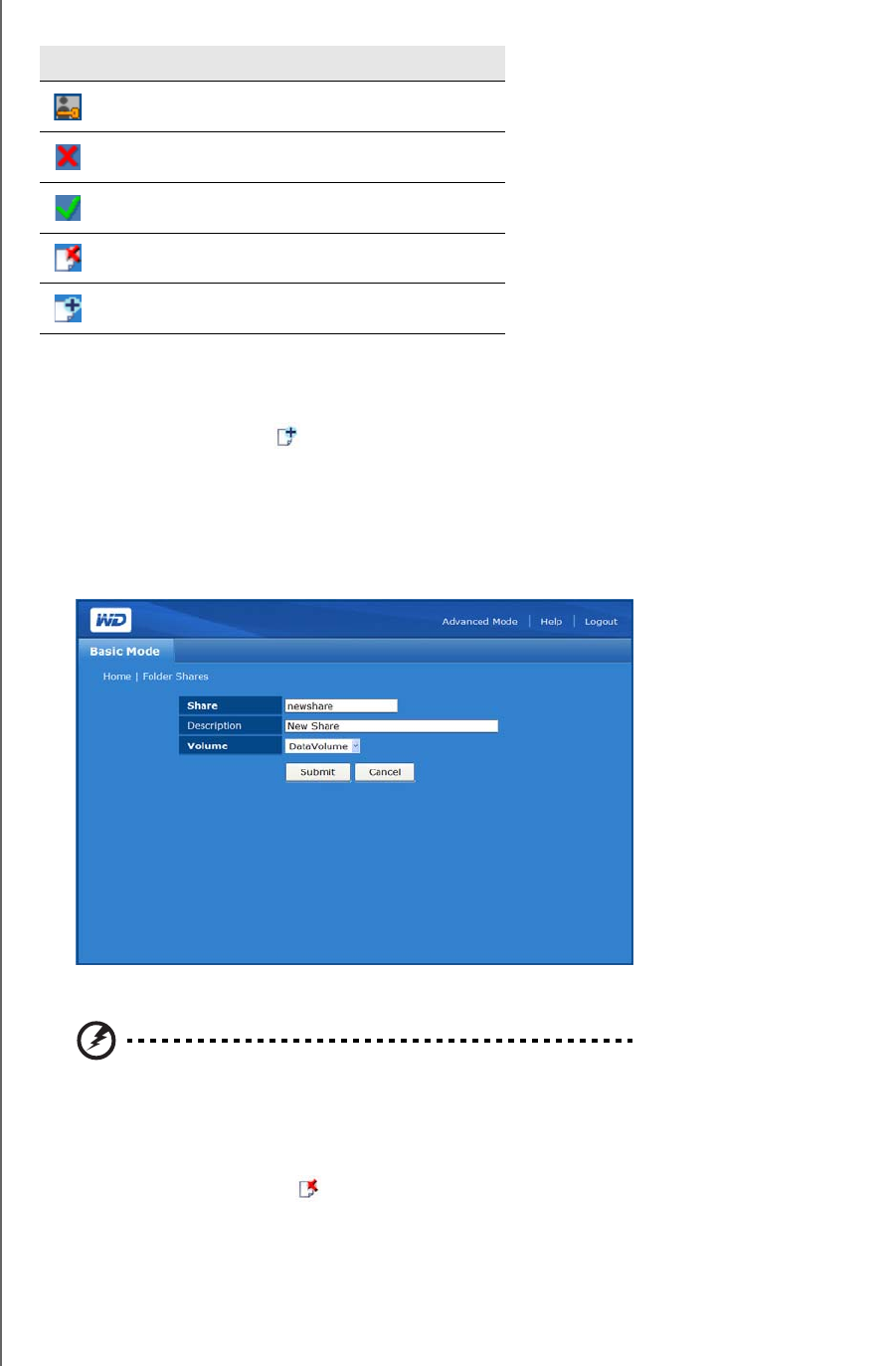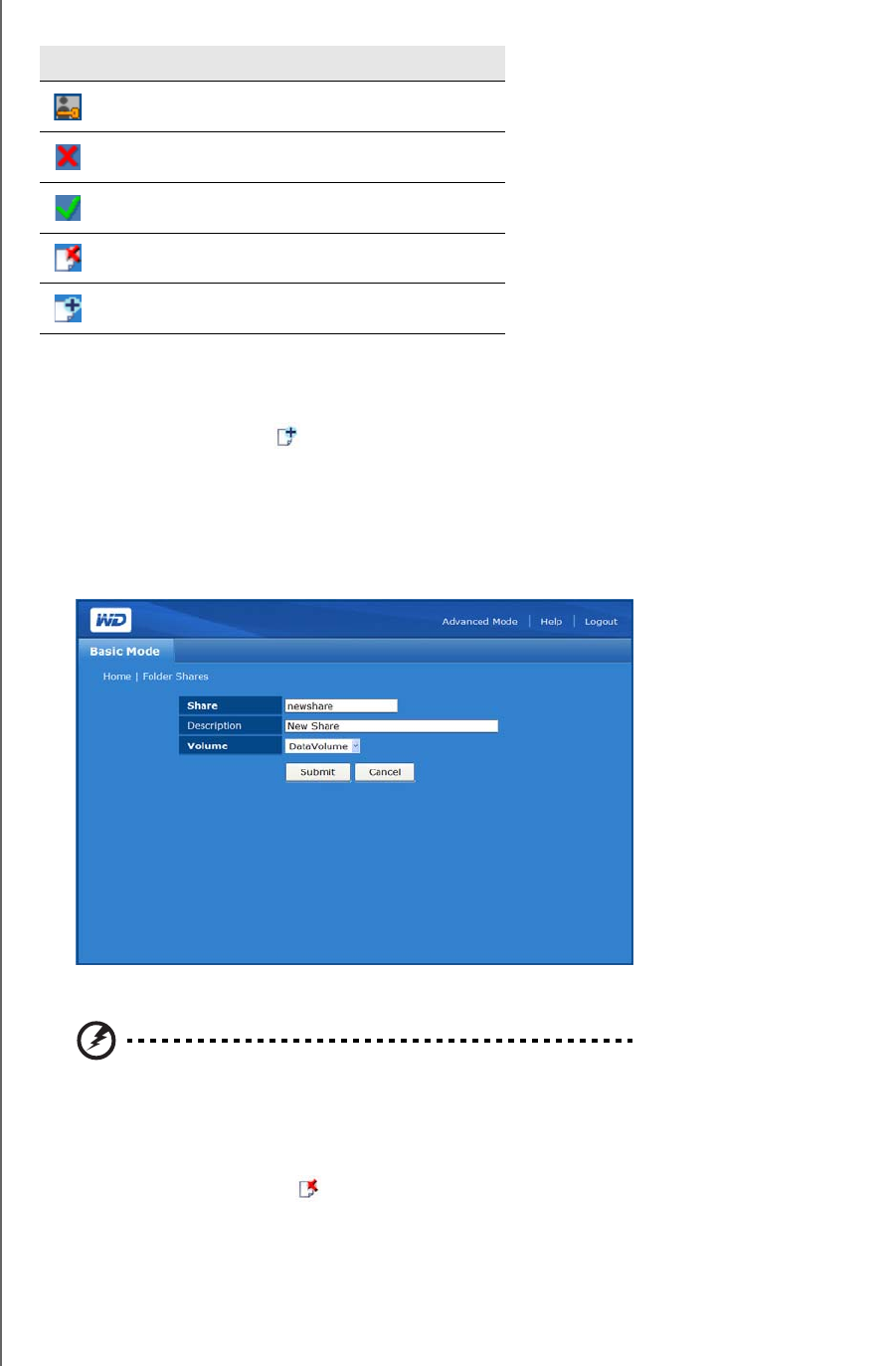
NETWORK STORAGE MANAGER: BASICS - 84
WD SHARESPACE
USER MANUAL
Folder Shares Screen Icons
To create a share:
1. Click Folder Shares in the Basic mode home screen.
2. Click the Add icon .
3. Enter a share name in the Share field. The share name can contain up to 32
characters, including alphabetic, numeric, or underscore characters.
4. Enter a brief description in the Description field.
5. Click Submit.
To delete existing shares:
WARNING: Deleting a share erases all data on the share. All files and
folders on the share will be lost.
1. Select the share to delete.
2. Click the Delete icon .
3. Click OK.
Icon Description
Denotes a user private share.
This is a publicly accessible share.
This is a private share.
Click this icon to delete a share.
Click this icon to add a share.