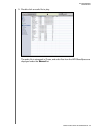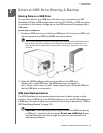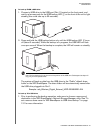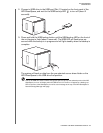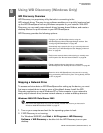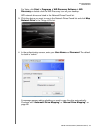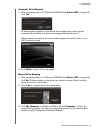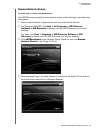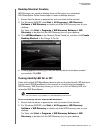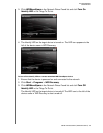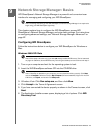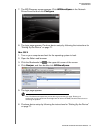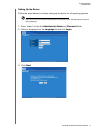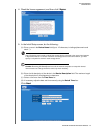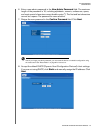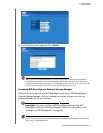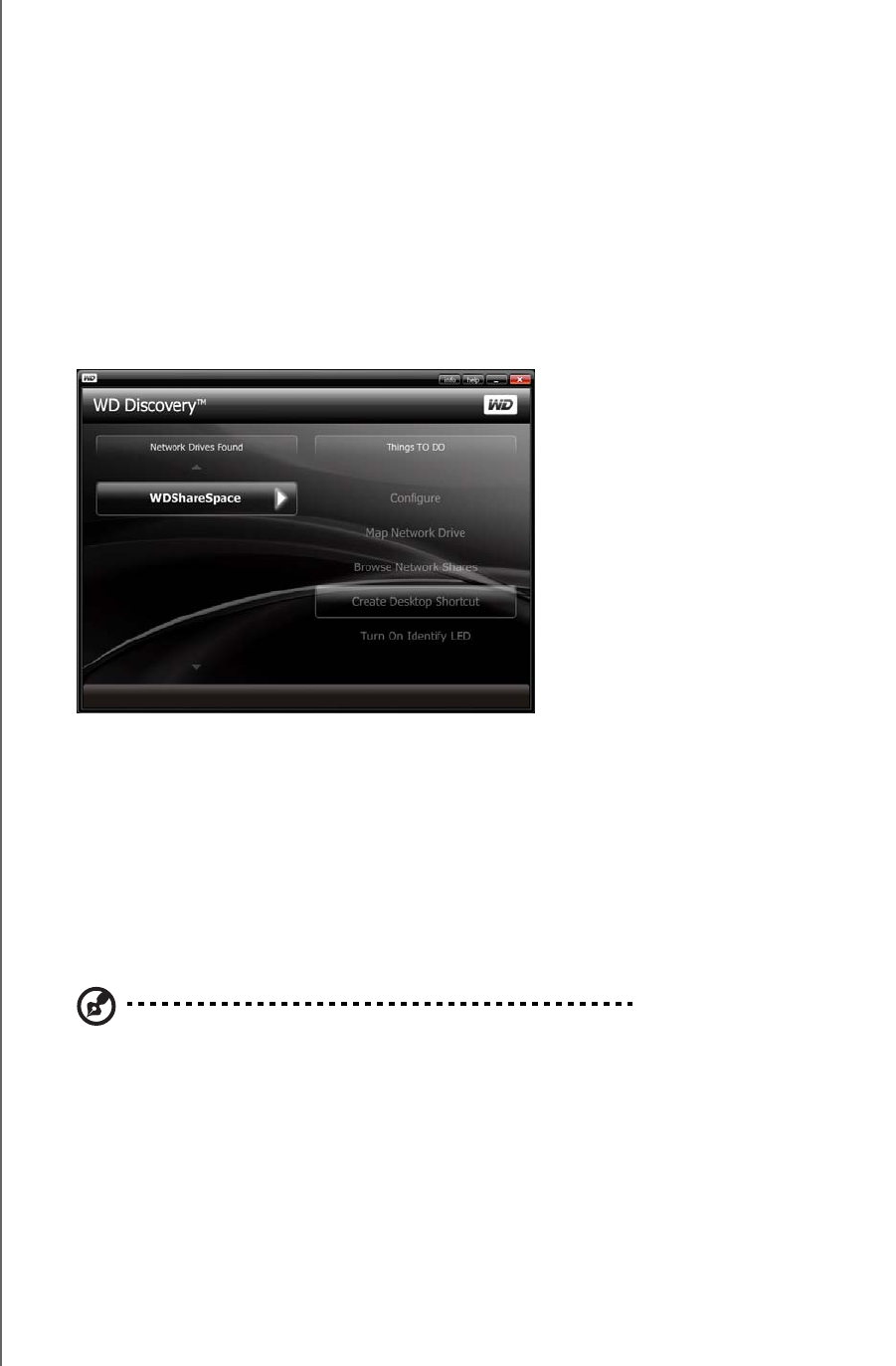
USING WD DISCOVERY (WINDOWS ONLY) - 67
WD SHARESPACE
USER MANUAL
Desktop Shortcut Creation
WD Discovery can create a desktop shortcut that points to a networked
WD ShareSpace. Follow these steps to create a desktop shortcut:
1. Ensure that the device is powered on and connected to the network.
2. For Windows 2000/XP, click Start > All Programs > WD Discovery
Software > WD Discovery, or double-click the WD Discovery icon on your
desktop.
For Vista, click Start > Programs > WD Discovery Software > WD
Discovery, or double-click the WD Discovery icon on your desktop.
3. Click WDShareSpace in the Network Drives Found list, and then click Create
Desktop Shortcut in the Things To Do list.
4. A dialog appears informing you that the desktop shortcut has been created
successfully. Click OK.
Turning Identify LED On or Off
Users with multiple WD ShareSpace devices can use the blue Identify LED feature to
find out which WD ShareSpace in the network is currently being accessed by
WD Discovery. WD Discovery allows you to turn on or turn off Identify LED on a
networked WD ShareSpace.
Note: This feature is only available on a WD ShareSpace network drive.
To turn on the Identify LED on a networked WD ShareSpace:
1. Ensure that the device is powered on and connected to the network.
2. For Windows 2000/XP, click Start > All Programs > WD Discovery
Software > WD Discovery, or double-click the WD Discovery icon on your
desktop.
For Vista, click Start > Programs > WD Discovery Software > WD
Discovery, or double-click the WD Discovery icon on your desktop.