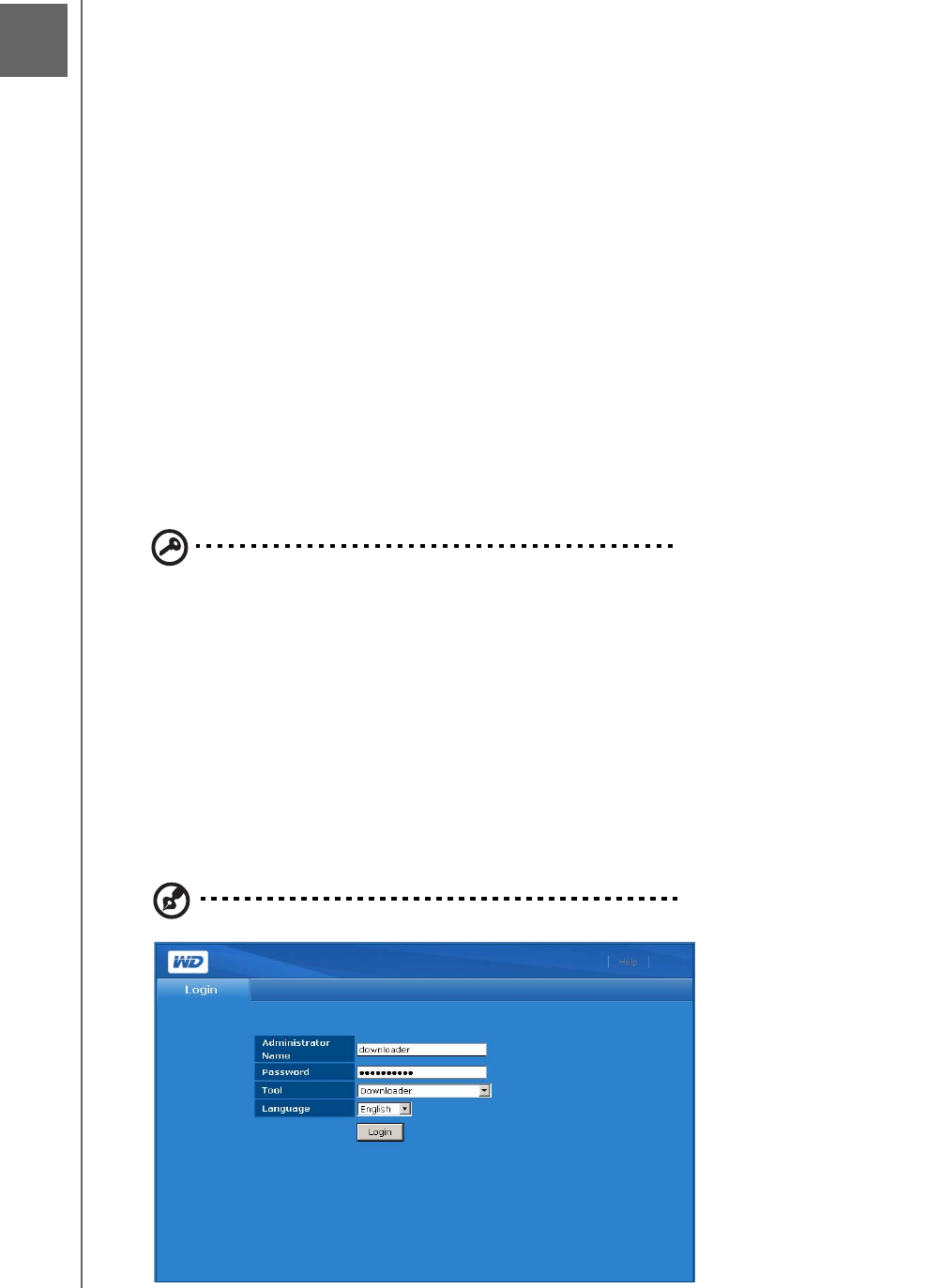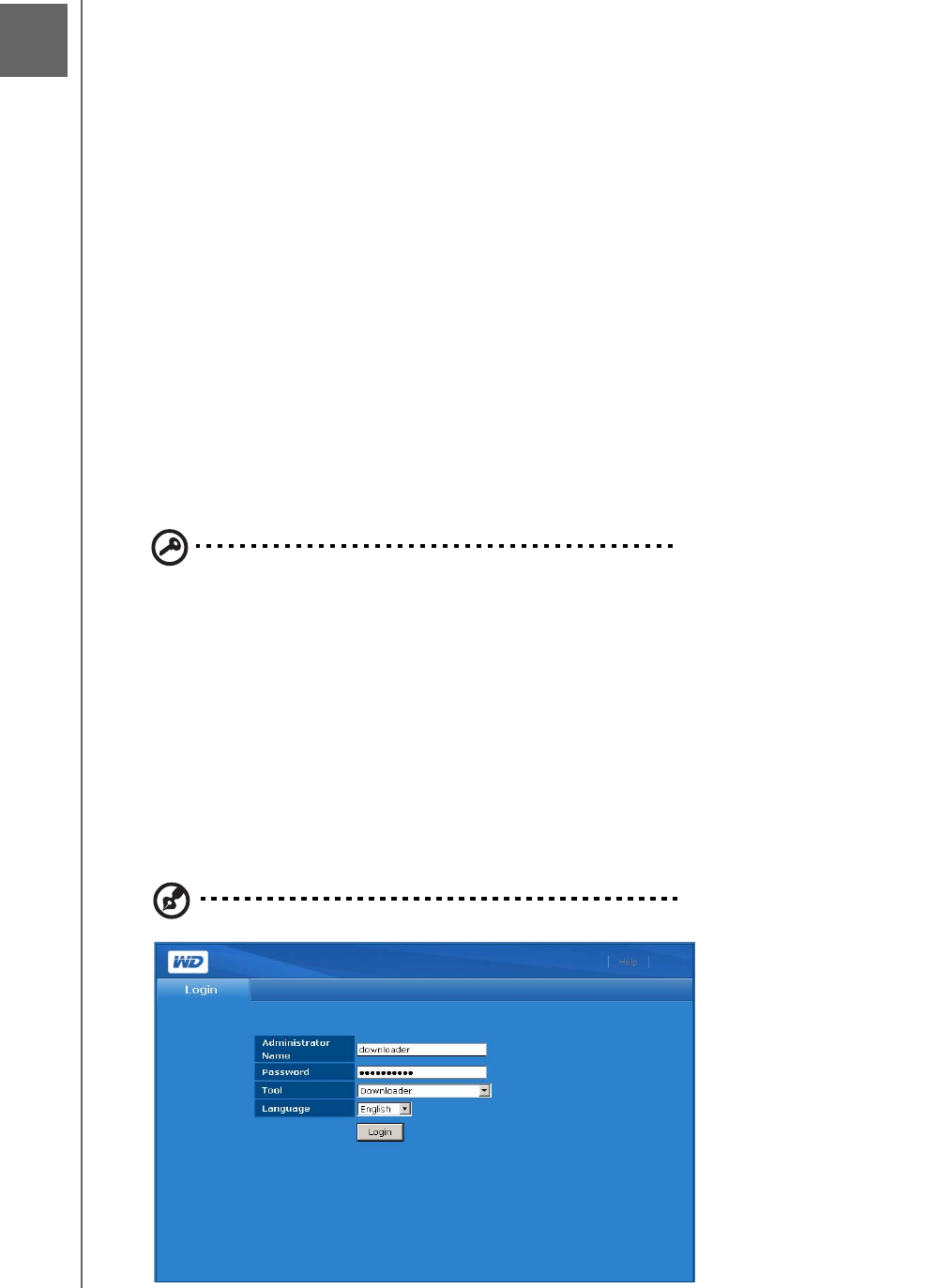
SCHEDULED DOWNLOADS - 141
WD SHARESPACE
USER MANUAL
Scheduled Downloads
Downloader is a powerful tool for managing download tasks directly to the unit. This
tool is great for when you want to download very large or multiple large files from the
Internet and do not want to sit and wait for the download to complete. All you have to
do is identify the URL of the files you want to download from the Internet and set it in
the Download function on your WDShareSpace. Then you can walk away and let this
tool do the rest. All the files that you want to download are saved directly to your
WDShareSpace and you do not even need to have your computer on. For example,
this is the ideal tool for downloading from video file sharing websites.
With a user-friendly interface, the Downloader supports multiple simultaneous
downloads with various functions to manage downloads. Use Downloader to
download files to a default share folder in the WD ShareSpace and share the files
among many users. To use Downloader, you must set a default share folder to
Download in the WD ShareSpace’s Network Storage Manager utility. For more
information, see “To set the destination share name for the Downloader:” on page
124.
Accessing Downloader
Important: To access Downloader, make sure a destination folder is
properly configured in the WD ShareSpace’s Network Storage Manager
utility. If no destination is specified, Downloader is disabled. Refer to “To
set the destination share name for the Downloader:” on page 124.
You can access Downloader by entering the system’s web-based user interface. See
“Accessing WD ShareSpace’s Network Storage Manager” on page 74 for
instructions.
1. In the Tool list, click Downloader.
2. Enter “downloader” in both the Administrator Name and Password fields and
click Login.
Note: You can change the password, but the administrator name is always “downloader.”
11