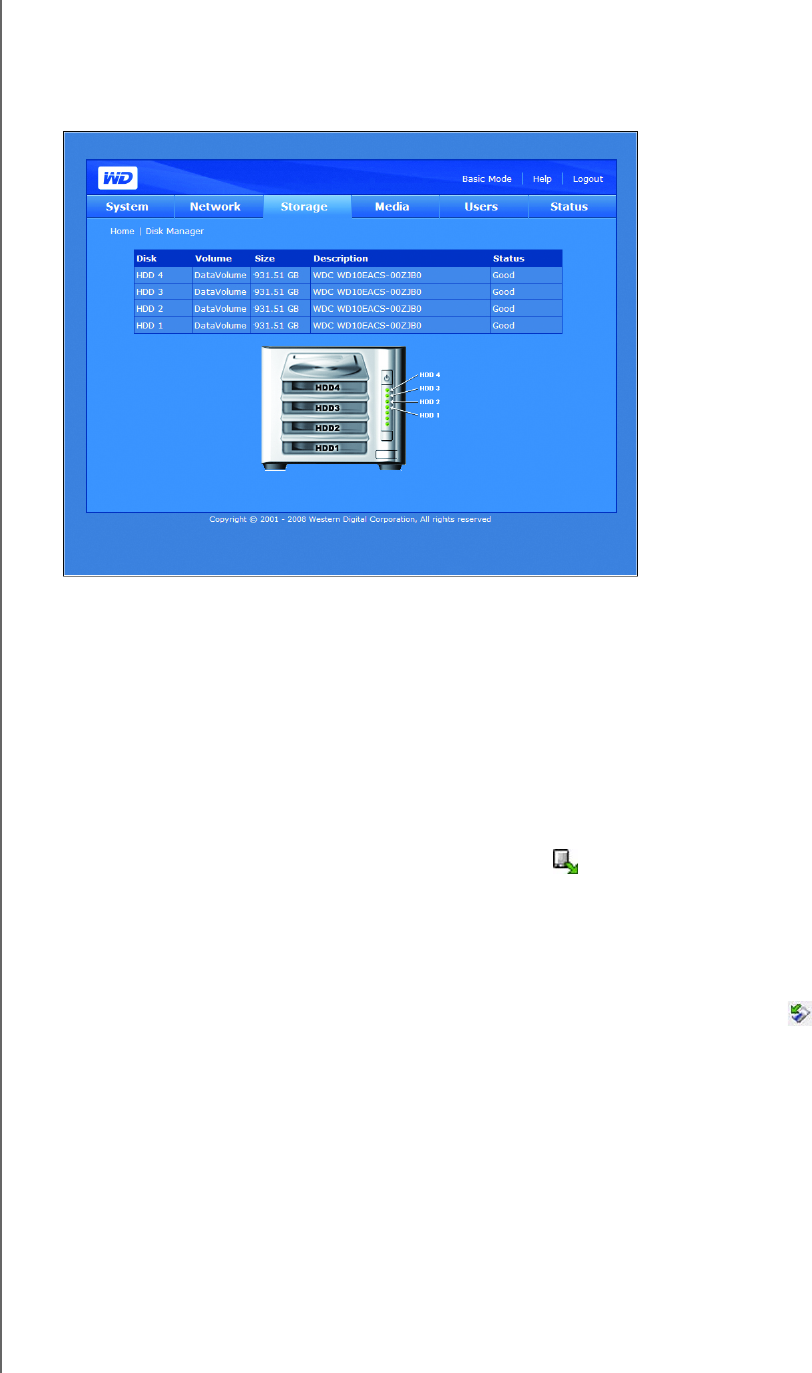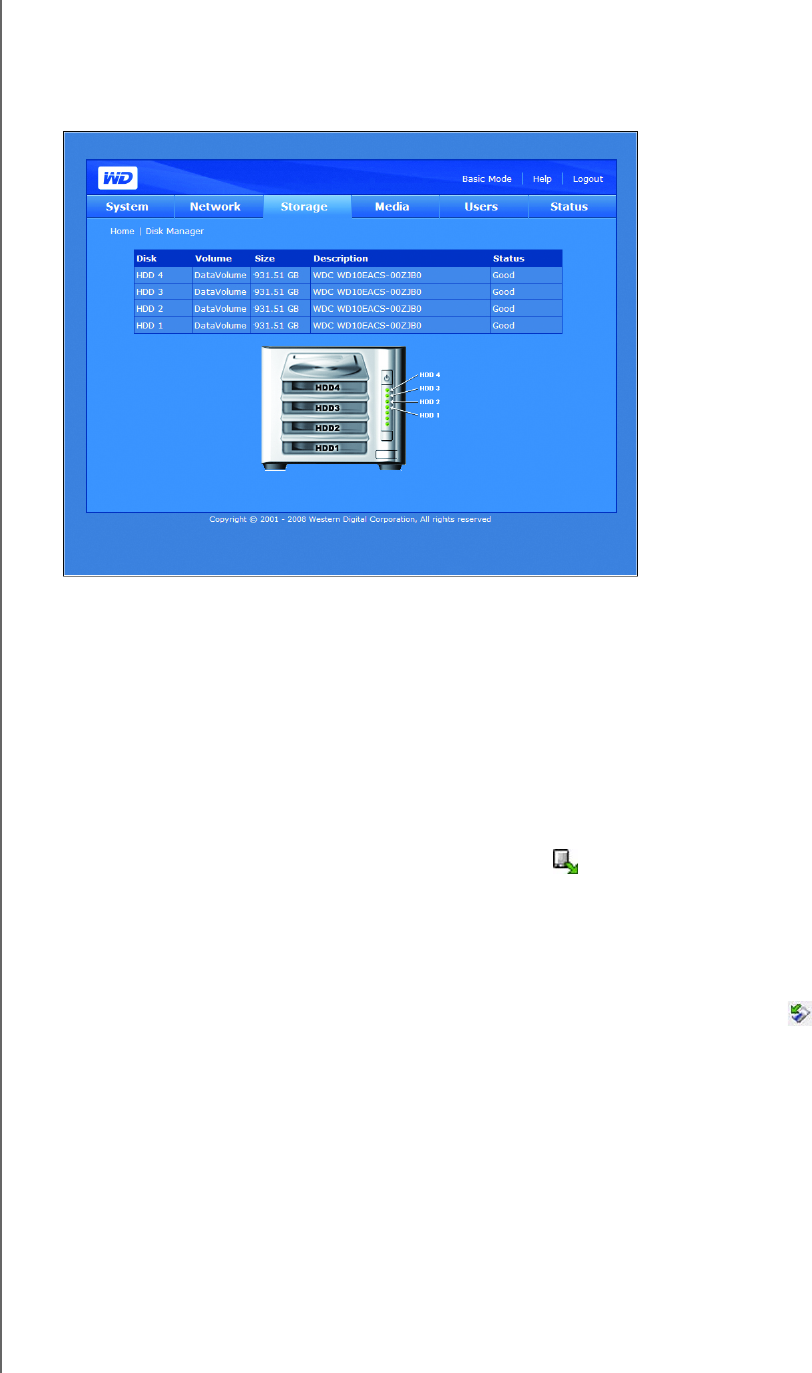
NETWORK STORAGE MANAGER: ADVANCED - 110
WD SHARESPACE
USER MANUAL
Disk Manager
The Disk Manager icon on the Storage tab displays the installed hard drives in the
device. This page also displays detailed information about each drive, such as disk
size, disk description, and status.
Drive status messages include the following:
• Good—Indicates the hard drive is accessible and functioning normally.
• Failed—Indicates a fatal error has occurred on the hard drive(s). See “Replacing
a Drive” on page 147 for drive replacement instructions.
• Foreign—Indicates the device has detected a hard drive that was used on
another computer.
To clean up a disk:
If the hard drive is foreign or used, the Clean Disk icon appears on the right side
of the Disk Management table. Clean Disk erases the previous partition to allow
creation of a new volume.
To safely remove a disk:
If the hard drive is not part of an existing volume, the Safely Remove Disk icon
appears on the right side of the Disk Management table and allows you to safely
remove the drive.