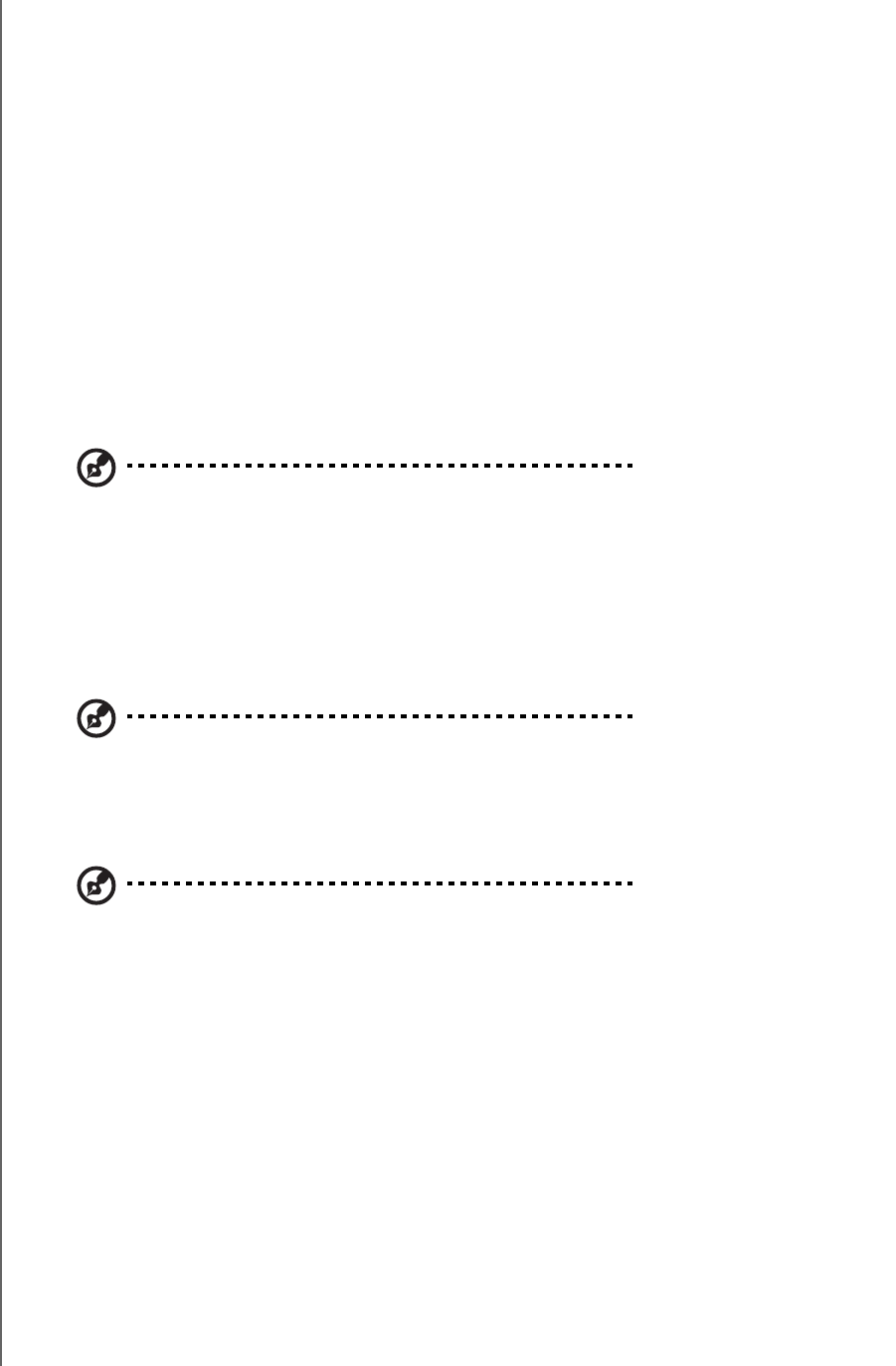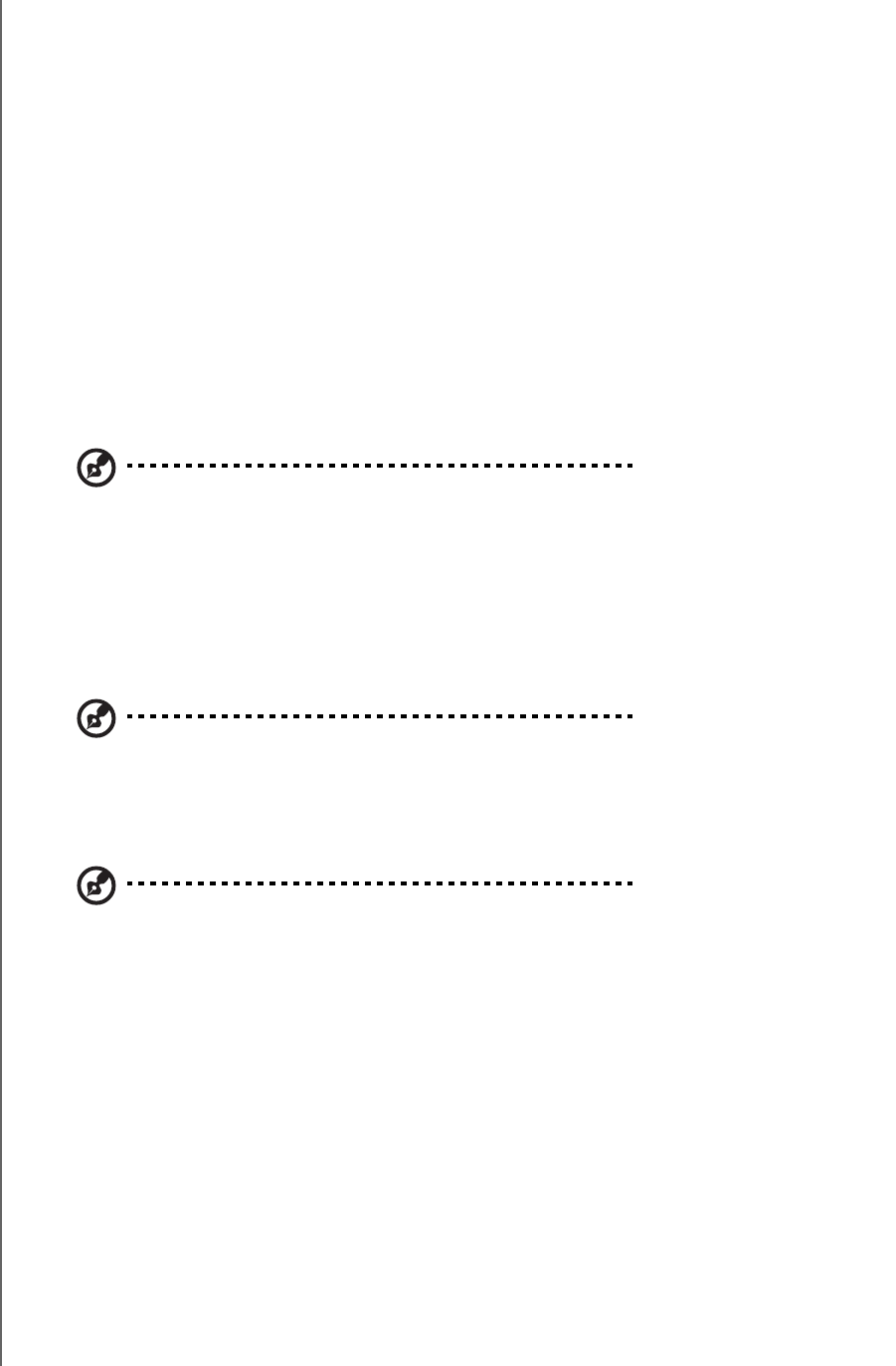
NETWORK STORAGE MANAGER: ADVANCED - 91
WD SHARESPACE
USER MANUAL
2. In the SMTP Server field, enter the name or IP address of the SMTP server used
for e-mail. (Check with your Internet Service Provider (ISP) for the SMTP server
settings, which may include the SMTP port, and ask whether to enable TLS/SSL
or SMTP authentication.)
3. In the Email Return Path field, enter a valid return email address recognized by
your ISP. For example, if your SMTP server is "smtp.myisp.net", then you should
enter a valid return email path address of the form "myname@myisp.net".
4. In the Email Recipients field, enter the e-mail address where you want to send
an e-mail message when an event occurs. Up to five e-mail addresses can be
used at a time.
5. Click Send Test Mail to send a test alert and confirm your settings are correct.
A test message will be sent to each entered e-mail address.
6. Click Submit.
To configure alerts to send pop-up messages when an event occurs:
Note: Pop-up notification only works with Windows XP.
For a list of events, see “System Events” on page 156.
1. On the Alerts Setup page, click Enable next to Pop-Up Notification.
2. Enter the name of the computer in the Notified Devices field. When an event
occurs, a pop-up message will appear on the computer. Up to five computer
names can be added to the alert list.
Note: To find the name of your computer, click Start and right-click Computer or My Computer,
click Properties, and then click the Computer Name tab (Windows XP).
3. Click Send Test Pop-up to send a test alert and confirm that the settings are
correct.
Note: Make sure the Messenger Service is activated on the computers to which you want to send
the pop-up message when an event occurs. To enable Messenger Service, go to Start > Control
Panel > Administrative Tools > Services > Messenger. You can test the Messenger Service
by clicking Send Test Pop-up. Make sure printer and file sharing is selected as an exception if the
Windows Firewall is enabled in Windows 2000/XP.