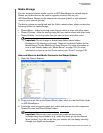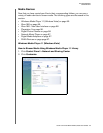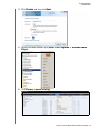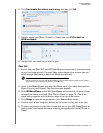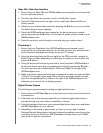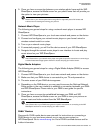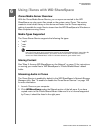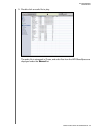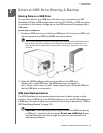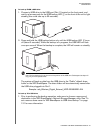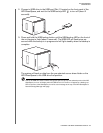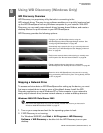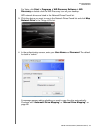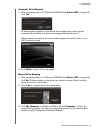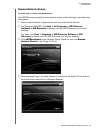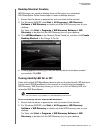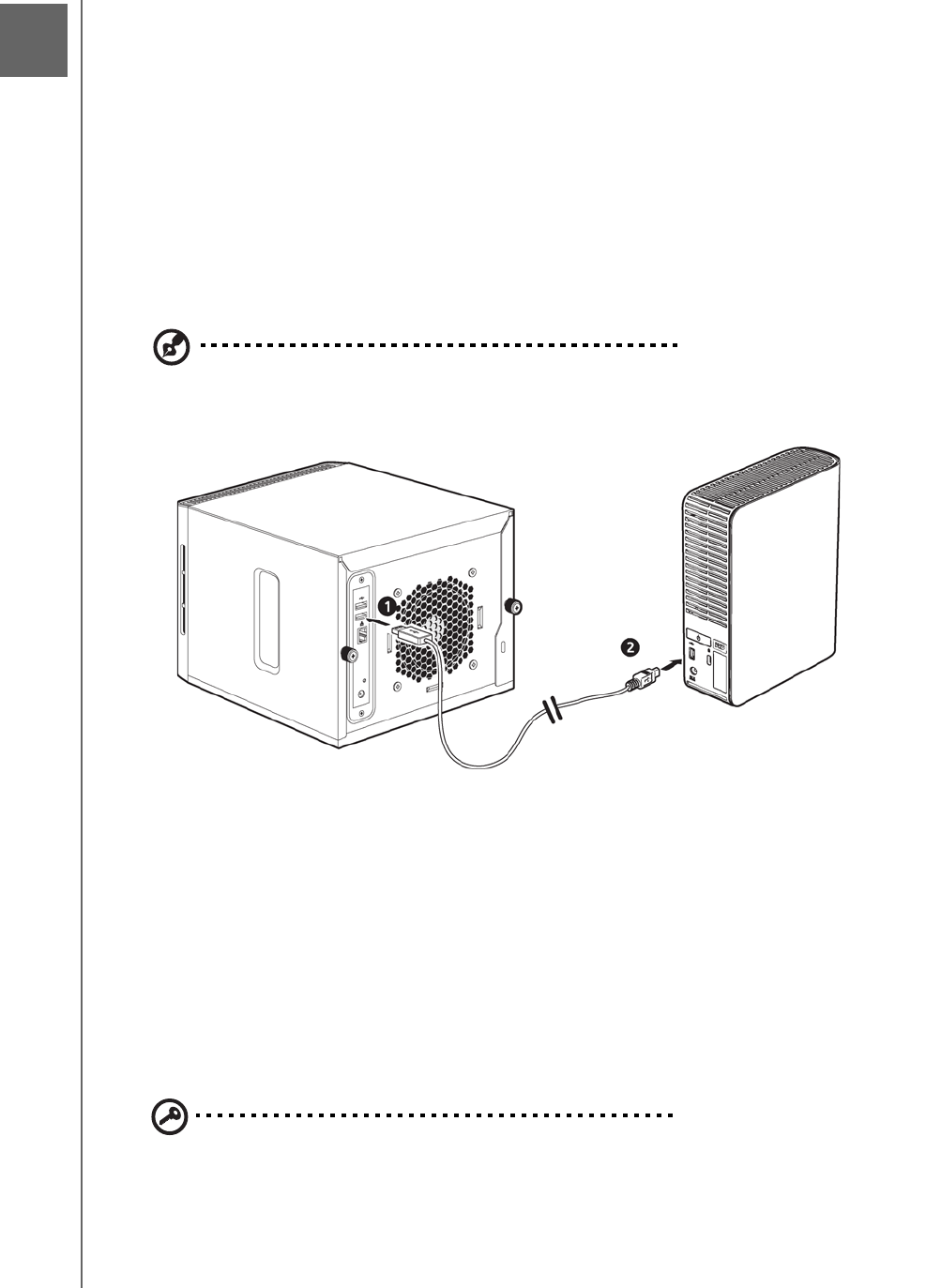
EXTERNAL USB DRIVE SHARING & BACKUP - 60
WD SHARESPACE
USER MANUAL
External USB Drive Sharing & Backup
Sharing Data on a USB Drive
You can share data on your USB drive with other users connected to the WD
ShareSpace. When a USB storage device with the FAT, FAT32, or NTFS file system
is connected to the network storage device, the USB device will be displayed as a
USB share.
To share data on a USB drive:
1. Connect a USB drive to any of the three USB ports. The front port is USB1 and
the two rear ports are USB2 and USB3 from top to bottom.
Note: The WD ShareSpace supports external USB storage; USB optical drives (CD/DVD combo or
DVD dual/multi drive) are not supported. The USB ports currently support attached drives with
Fat32, NTFS, EXT3 file systems. HFS+J and proprietary devices (e.g., cameras) are not currently
supported.
2. Open the WDShareSpace folder to access data on the USB drive.
Double-click on the USB share. The USB share name will appear as
usb1-1share, usb2-1share, or usb3-1share, depending on the actual USB port
that the USB drive is connected to.
USB Auto Backup Feature
The WD ShareSpace’s auto backup feature allows you to back up data in either
direction—from a USB drive to the WD ShareSpace or from the WD ShareSpace to
a USB drive. You have to select your destination and source as described in “USB to
WD ShareSpace Backup” on page 120.
Important: When backing up data, always connect the USB drive directly
to USB port 1 located on the front panel. Do not use a USB hub. Ensure
that the destination drive has enough free space to store the amount of
data being transferred.
7