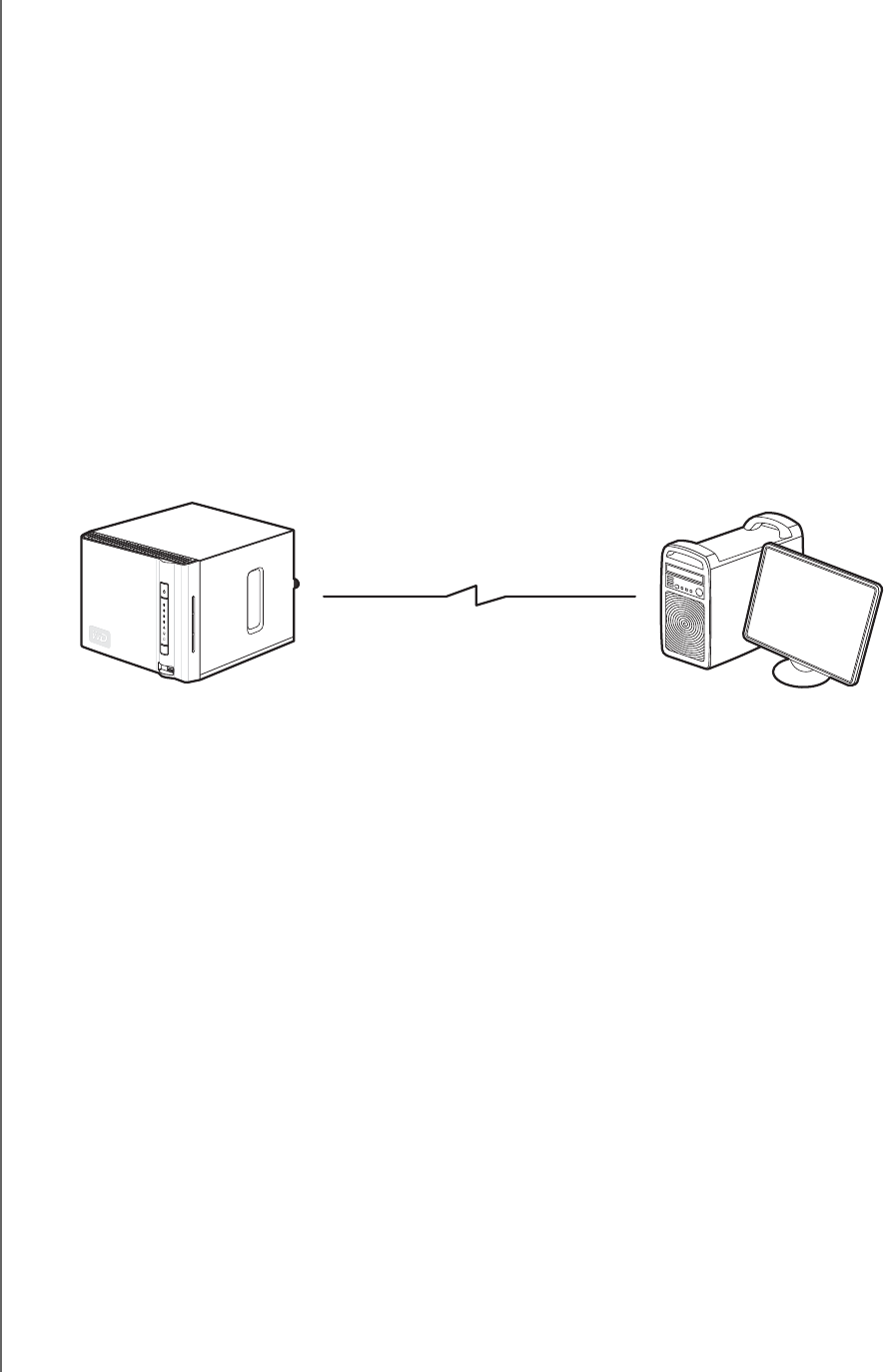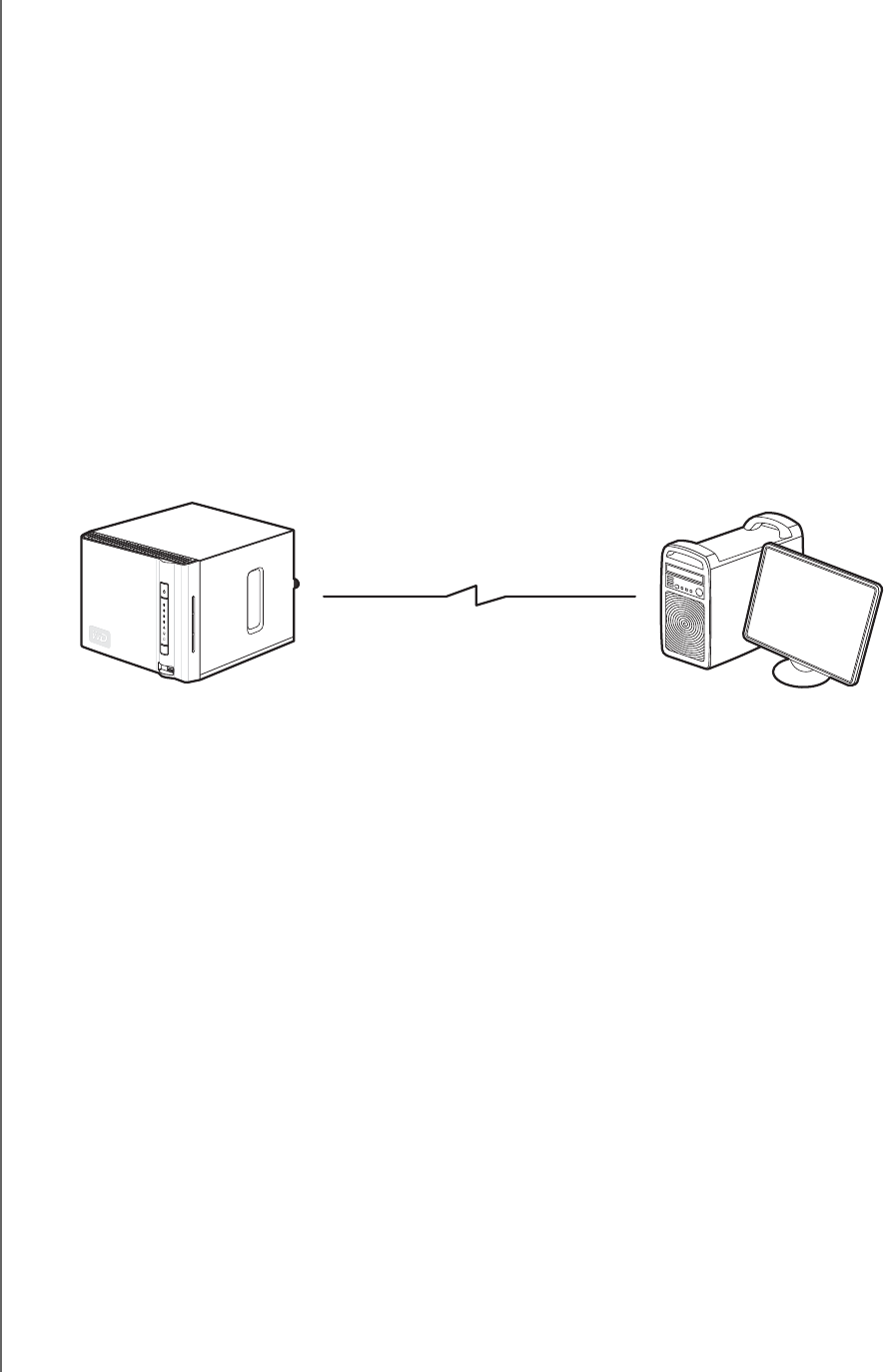
TROUBLESHOOTING - 154
WD SHARESPACE
USER MANUAL
I received a banner warning message, email alert, or pop-up screen indicating a failed volume.
Do the following:
1. Verify hard drive status in the Disk Manager submenu. See “Disk Manager” on
page 110. If the status of any drive is “Failed,” visit WD Technical Support at
support.wdc.com and search the knowledge base article 2569 for detailed
instructions on obtaining a replacement drive.
2. If Disk Manager does not indicate that a hard drive has failed, power cycle the
device.
3. If the volume that failed is a new volume, try rebuilding the RAID array. See
“Manage RAID” on page 114 for details. If this does not resolve the problem, visit
WD Technical Support at support.wdc.com and search the knowledge base
article 2569 for detailed instructions on obtaining a replacement drive.
My router has failed or is not available. How do I access my data in the device?
Do the following:
1. Connect the device directly to the computer's Ethernet port.
2. Launch WD Discovery Tool and see “Mapping a Network Drive” on page 63 for
instructions on how to access data in the device.
I received the message “iTunes server cannot find the path to Shared Music.”
The iTunes server requires the presence of the /Public/Shared Music share folder.
Do not rename or delete Shared Music if you want to use the iTunes server. You must
recreate or rename the /Public/Shared Music share if it has been deleted or given
another name.
I cannot start WD Discovery to access the configure feature.
Do the following:
1. Click Start > Run.
2. Type \\WDShareSpace, and then click OK (if the device name was changed, type
\\yournewdevicename).
3. The WD ShareSpace directory appears (Public, Configuration, and Download
folders). Double-click the Configuration folder.
4. Double-click index.html. The configuration login screen appears.