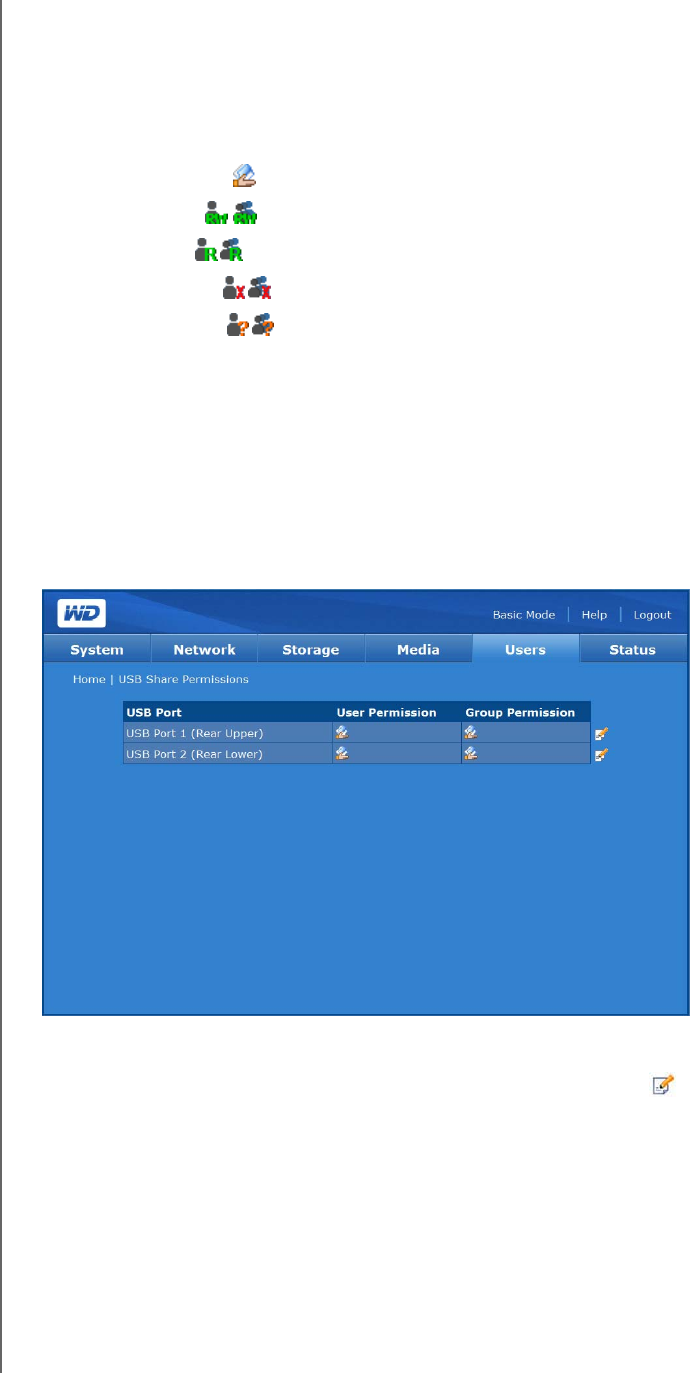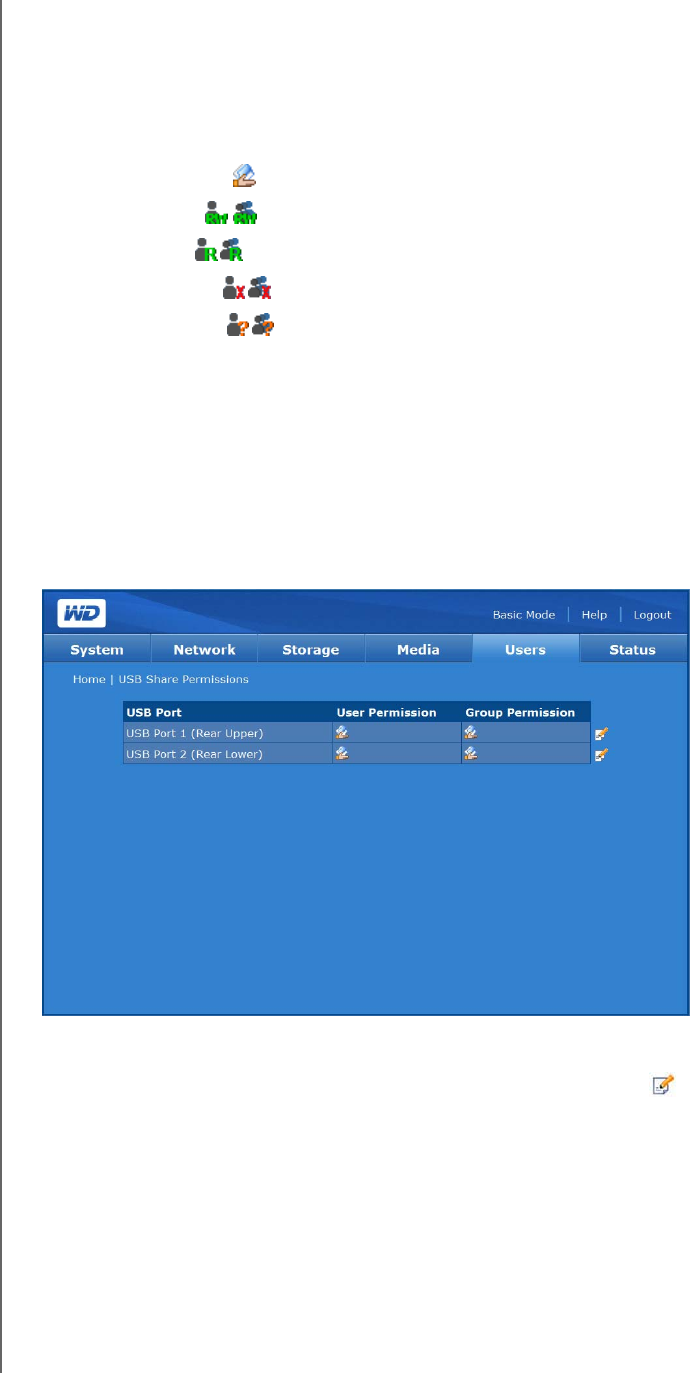
NETWORK STORAGE MANAGER: ADVANCED - 134
WD SHARESPACE
USER MANUAL
USB Share Permissions
The USB Shares icon on the Users tab allows you to set access control for the two
USB ports on the back of the device.
The types of access control that you can assign to a user or group include:
• Public Access
• Full Access
• Read Only
• Deny Access
• Not Assigned
When there is a conflict in the access rights of the user and group, the device uses
the following rules to handle the conflict:
• Deny Access will have the highest priority.
• Full Access + Read Only = Full Access.
If access control is assigned to users or groups, the full access, read only, and no
access icons appear on the Share Access page. You can move your mouse over the
icon to view the user or group list.
To edit the access rights of users or groups:
1. Select the share you want to modify by clicking the Edit icon next to that
share.
2. Click Enable next to Public Access to allow everyone to access the share.
3. Select an access option.
4. In the Not Assigned Users list, select the users to whom you want to grant full
access, read only permission, or no access to the share.
5. Click the >> button.