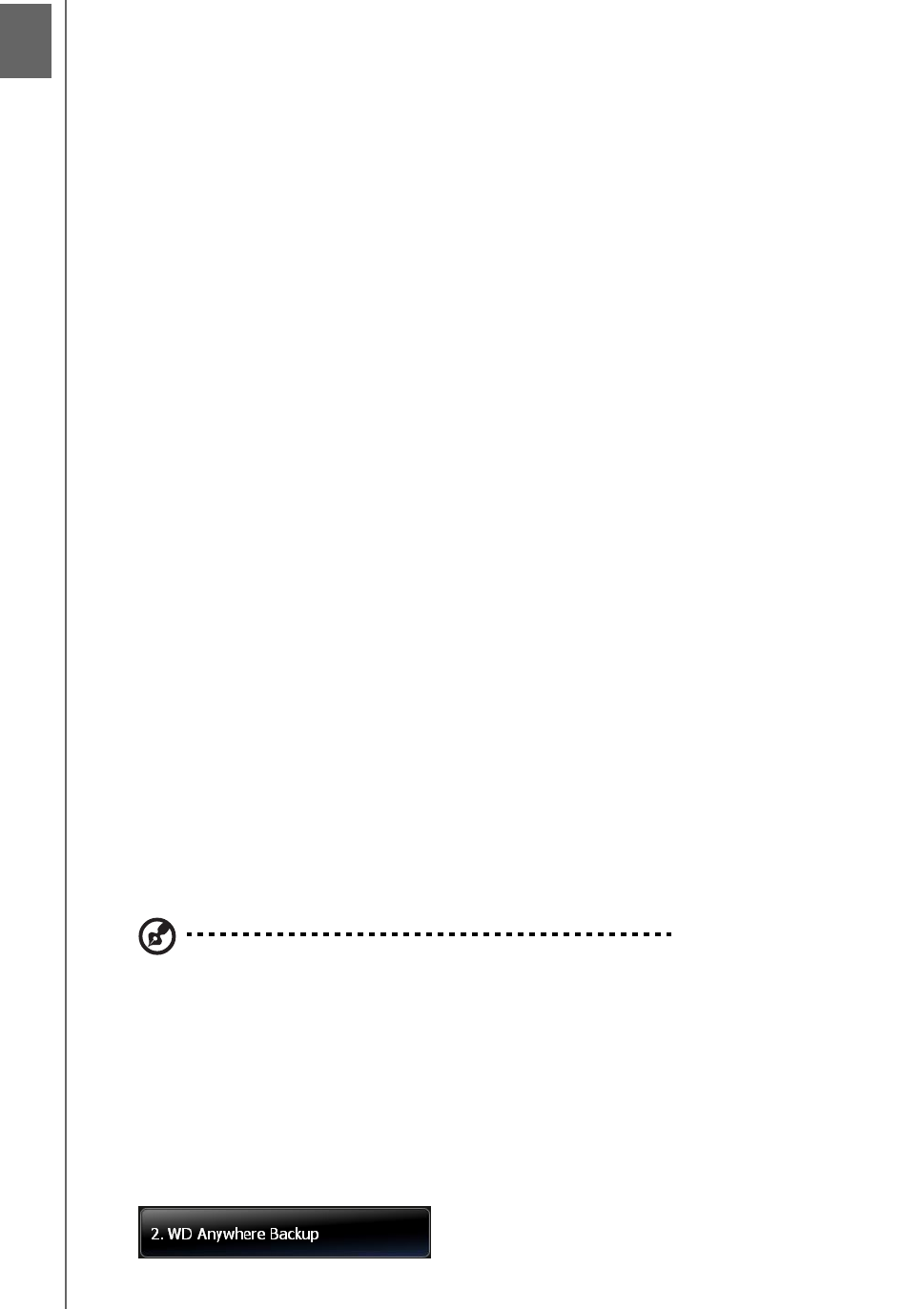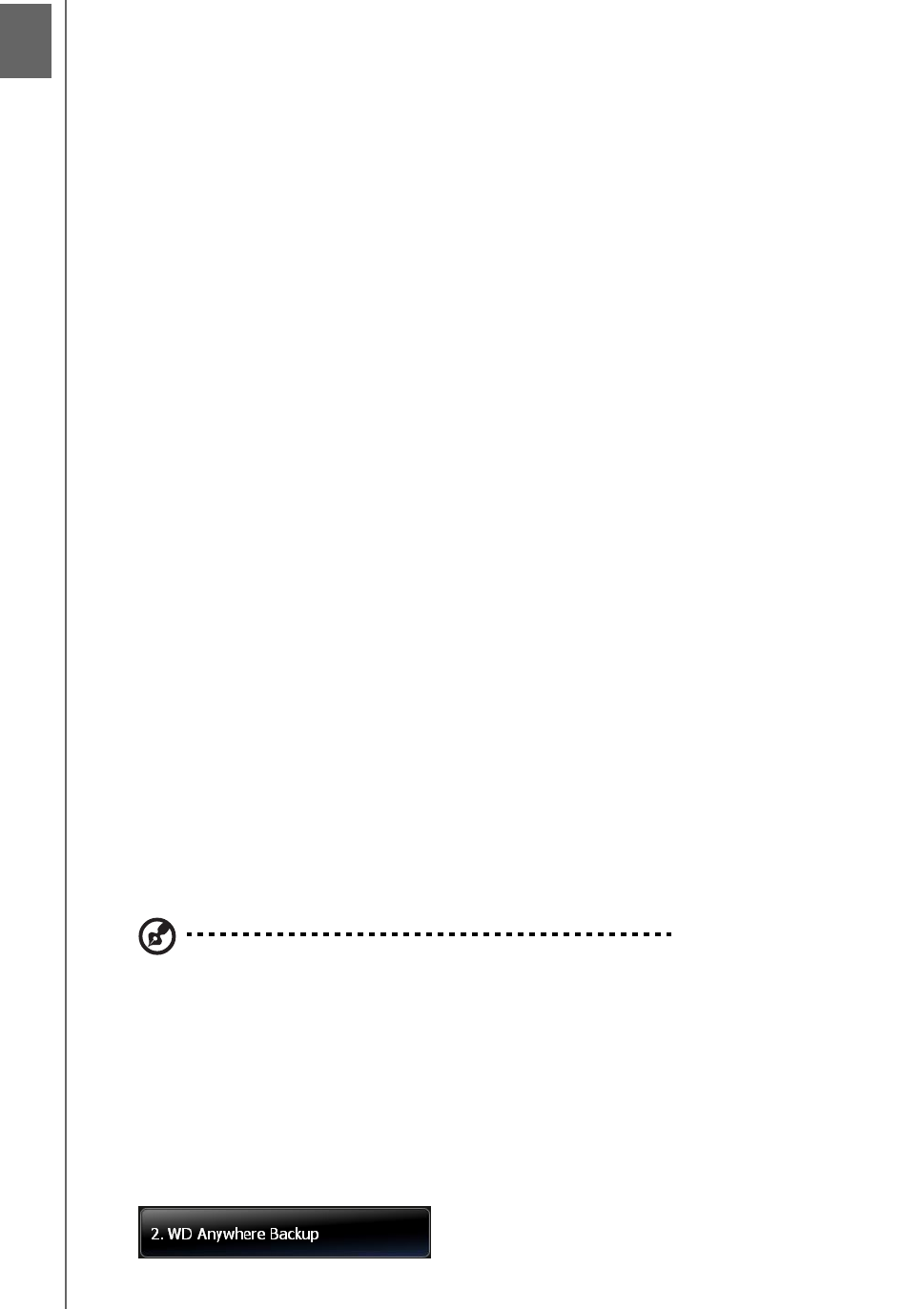
BACKING UP COMPUTERS ON A NETWORK - 18
WD SHARESPACE
USER MANUAL
Backing Up Computers on a Network
WD Anywhere Backup Overview
WD Anywhere Backup software is a quick and easy and secure way to back up all
the computers in your network. Your WD ShareSpace Installation CD comes with five
licenses for WD Anywhere Backup—each one enabling you to activate a single PC
or Mac for continuous backup. Select the files you want to back up, and then set the
WD ShareSpace and forget it; every time you save a change it’s automatically
backed up.
Installing WD Anywhere Backup
Important Notes for Installing WD Anywhere Backup
Install on Each Computer: You must use the Installation CD to install WD
Anywhere Backup on each computer in your network.
Install on the LAN and Power On First: You must have your WD ShareSpace
connected to your local area network and powered on before you install WD
Anywhere Backup software. This will ensure that the WD Anywhere Backup
recognizes your WD ShareSpace and will install as the full software version instead
of the 30 Day trial version.
Laptop Users: When you are traveling, your laptop files will not be backed up. If you
want to have your files automatically backed up upon reconnection with your home
network, you must set your passwords on your laptop and your WD ShareSpace to
be the same. Otherwise, you will have to log in to your WD ShareSpace every time
you reconnect to your home network before WD Anywhere Backup will begin to back
up your files.
Windows
1. Turn on your computer and wait for the operating system to load.
2. Insert the software CD into the CD-ROM drive.
Note: If AutoPlay is disabled on your computer, you must install the utilities manually. Click Start
and then Computer (Windows Vista) or My Computer (Windows 2000/XP). Right-click the CD/
DVD drive, click Open, and double-click Setup.exe.
3. Windows Vista: Click Run setup.exe and then click Allow.
4. Click Accept in the Terms of Agreement screen.
5. If you have connected the device properly as shown in the Connect screen, click
Next.
6. Click WD Anywhere Backup.
3