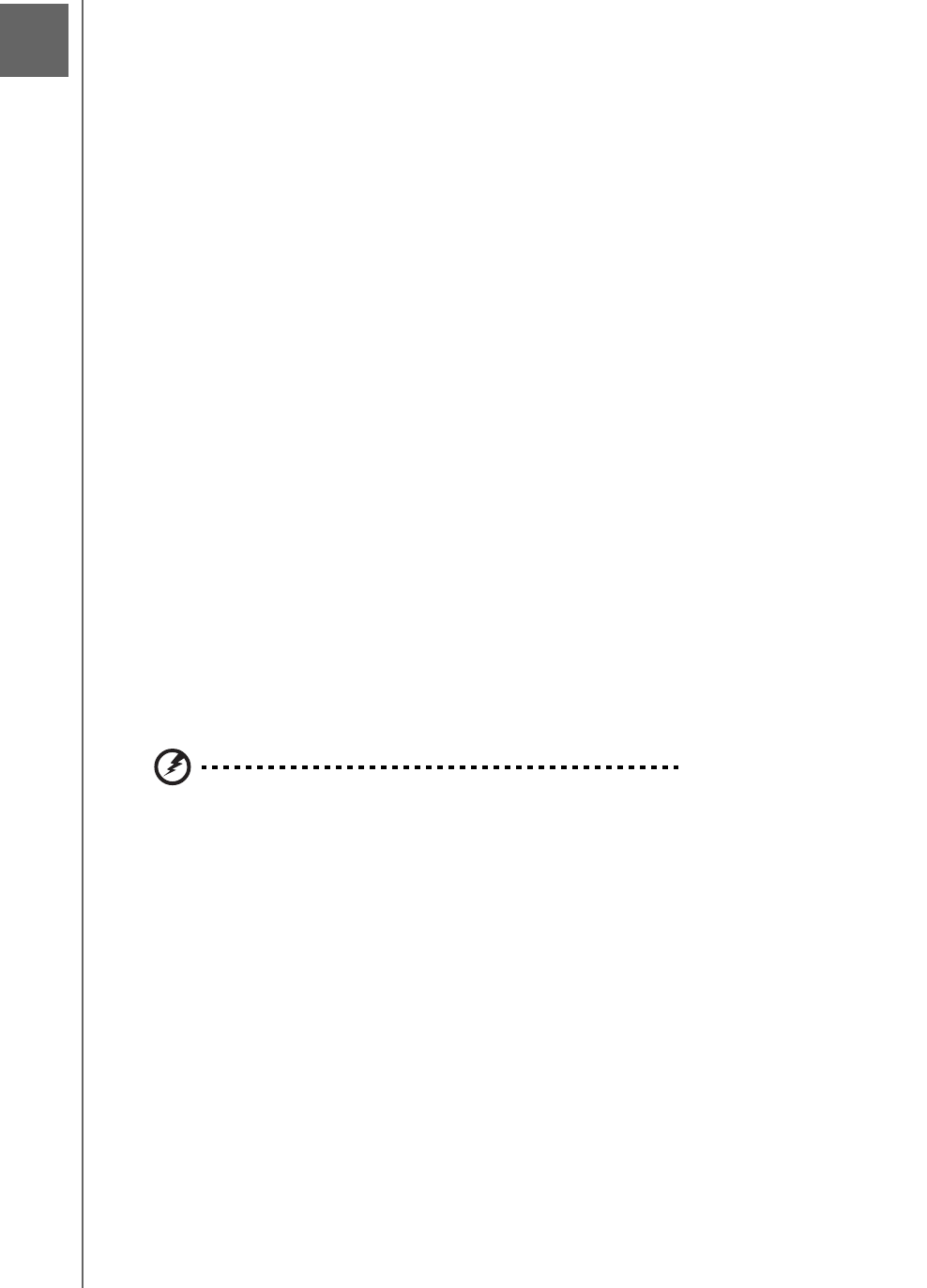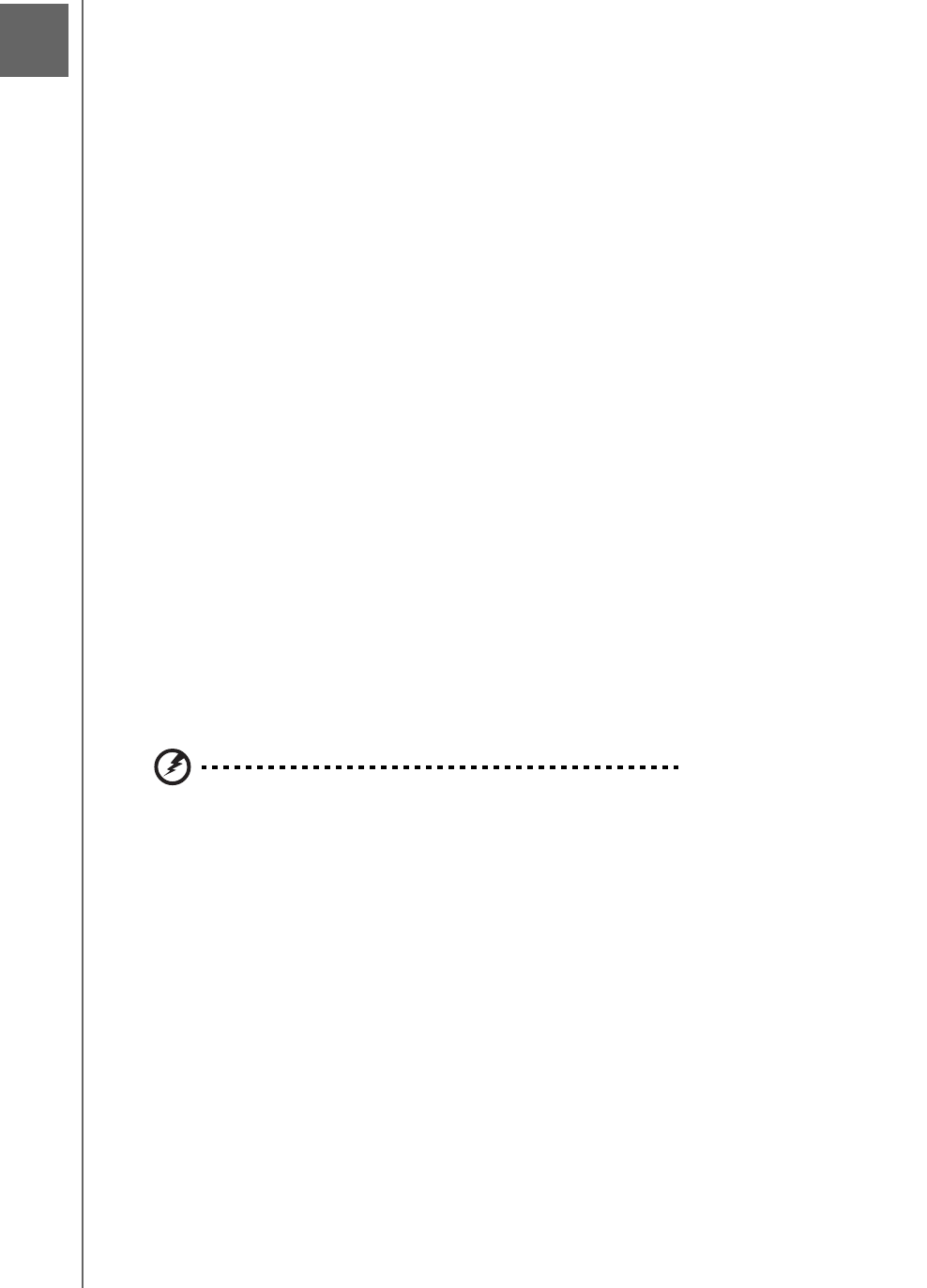
TROUBLESHOOTING - 151
WD SHARESPACE
USER MANUAL
Troubleshooting
For any issue, first ensure that you are using the latest firmware for WD ShareSpace.
The latest firmware includes the latest network and SATA disk drivers. See “Update
(Firmware)” on page 93 for instructions.
First Steps Checklist
• AC power available at the wall outlet?
• Is the power supply plugged in?
• Check the DC cable(s) on the back of the chassis and the AC source.
• Check the cable from the wall o the power supply and the cable from the power
supply to the chassis.
• Are all cables correctly connected and secured?
• Are all peripheral devices installed correctly?
• Are all device drivers properly installed?
• Did you press the power button on the front panel to turn the device on (power
indicator should be lit)?
• Is the power cord properly connected to the device and plugged into an outlet for
100-127 V or 200-240 V?
Resetting the WD ShareSpace
To reset the system using the reset button:
If you have forgotten your password, or if the network is misconfigured, pressing the
reset button while the device is powered up resets the admin user name and
password and IP settings to the default values without erasing shared folders or
volumes. Follow the instructions below to reset the device using the recovery button.
WARNING: Do not move the unit while it is turned on.
1. Carefully turn the device around so that you have access to the back of the unit.
2. Ensure that the device is powered on and that the LAN connection at the back of
the device is active (designated by a green light).
3. Locate a single, small opening in the back of the device just above the power
connector. The reset button is inside this opening.
4. Insert the end of an unfolded paperclip into the opening, then press and hold the
reset button with the paperclip end. (Do not release the button.)
13