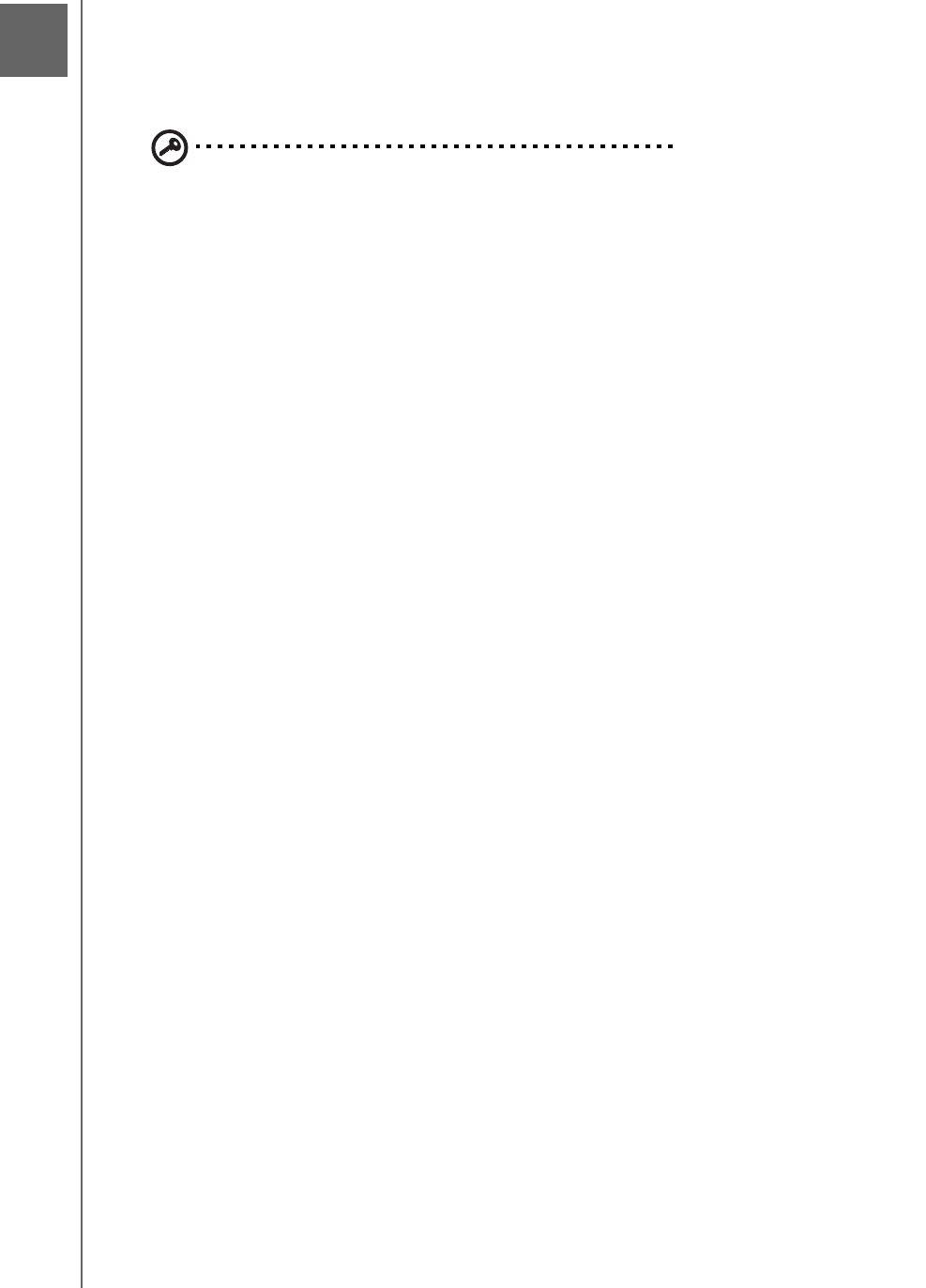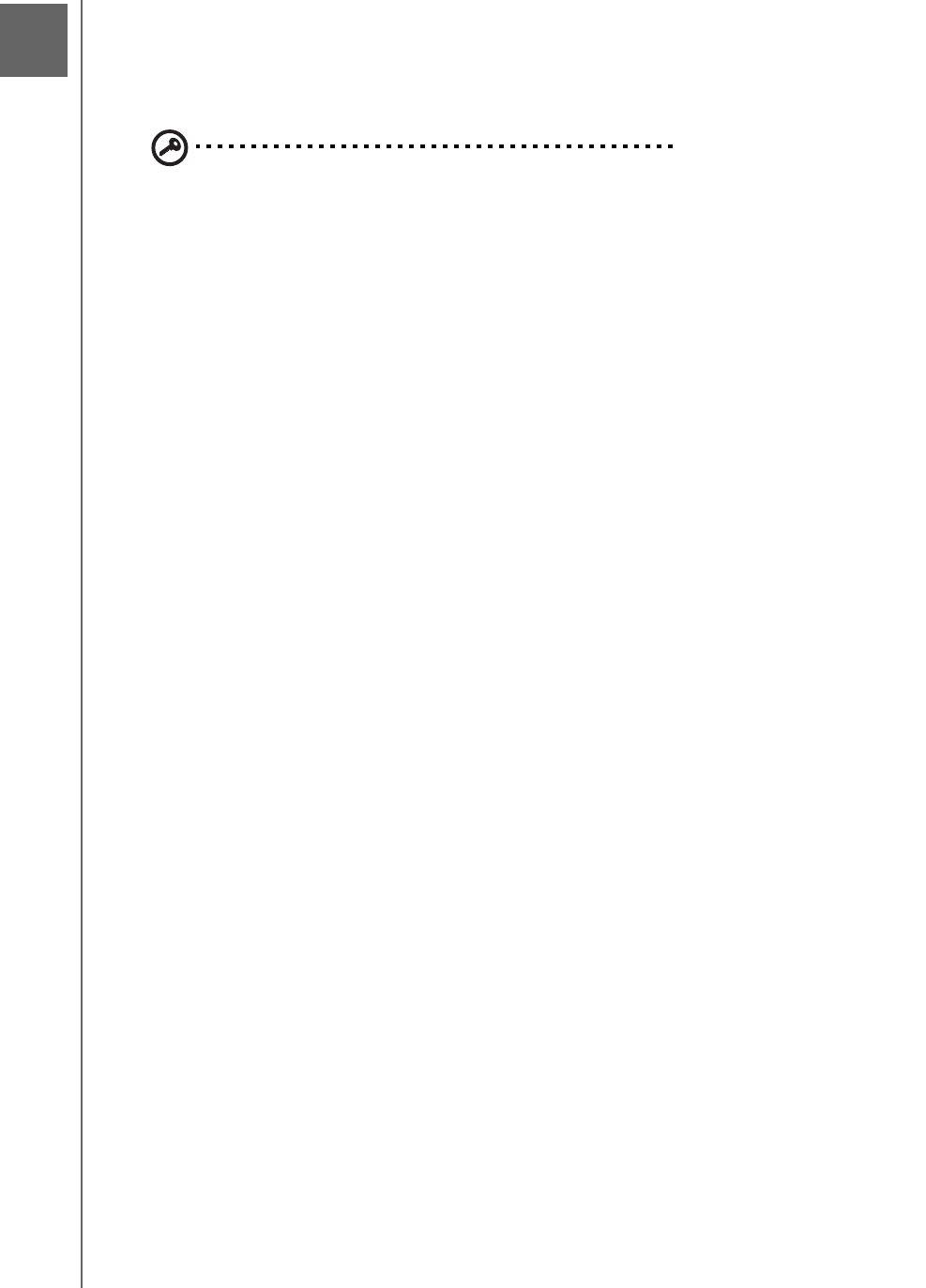
REPLACING A DRIVE - 147
WD SHARESPACE
USER MANUAL
Replacing a Drive
WD ShareSpace is a limited user-serviceable product which allows replacement of
any or all internal hard drives in the enclosure.
Important: The WD ShareSpace enclosure is designed to support only
WD hard drive assemblies. Visit support.wdc.com and search the
knowledge base article 2569 for detailed instructions on obtaining a
replacement drive for this product. Use only WD hard drive assemblies or
your warranty will be voided.
An amber LED on the front of the drive denotes a faulty drive. For more information on
LEDs, see page 7. For more information on drive status, do the following:
1. Open WD Discovery and select the unit.
2. Click Configure and log in.
3. Click the Advanced view and then click the Storage tab.
4. Click the Disk Management button. The “Unassigned” drive is the defective
one. Note the drive number for reference if you need to replace a drive.
In the event a fault occurs and you would like to service the device yourself, visit
WD Technical Support at support.wdc.com and search the knowledge base
article 2569 for detailed instructions on obtaining a replacement drive. When
contacting Technical Support, have the following items ready: serial number of
the device, date of purchase, and the serial number of the internal hard drive(s)
which require replacement. Once you have received the replacement drive(s),
follow the steps below to service the WD ShareSpace.
Before getting started, power off the unit and disconnect all of its cables.
ESD precautions
Electrostatic discharge (ESD) can damage the processor, disk drives, mainboard,
memory modules, and other notebook components. Always observe the following
precautions before you install a hard drive.
• Do not remove a component from its protective packaging until you are ready to
install it.
• Do not touch the component pins, leads, or circuitry.
• Wear a wrist grounding strap and attach it to a metal part of the computer before
handling components. If a wrist strap is not available, maintain contact with the
computer throughout any procedure requiring ESD protection.
• Keep the work area free of nonconductive materials, such as ordinary plastic
assembly aids and foam packing.
To replace an internal drive:
1. Turn off the system.
2. Unplug all cables from the power outlets.
12