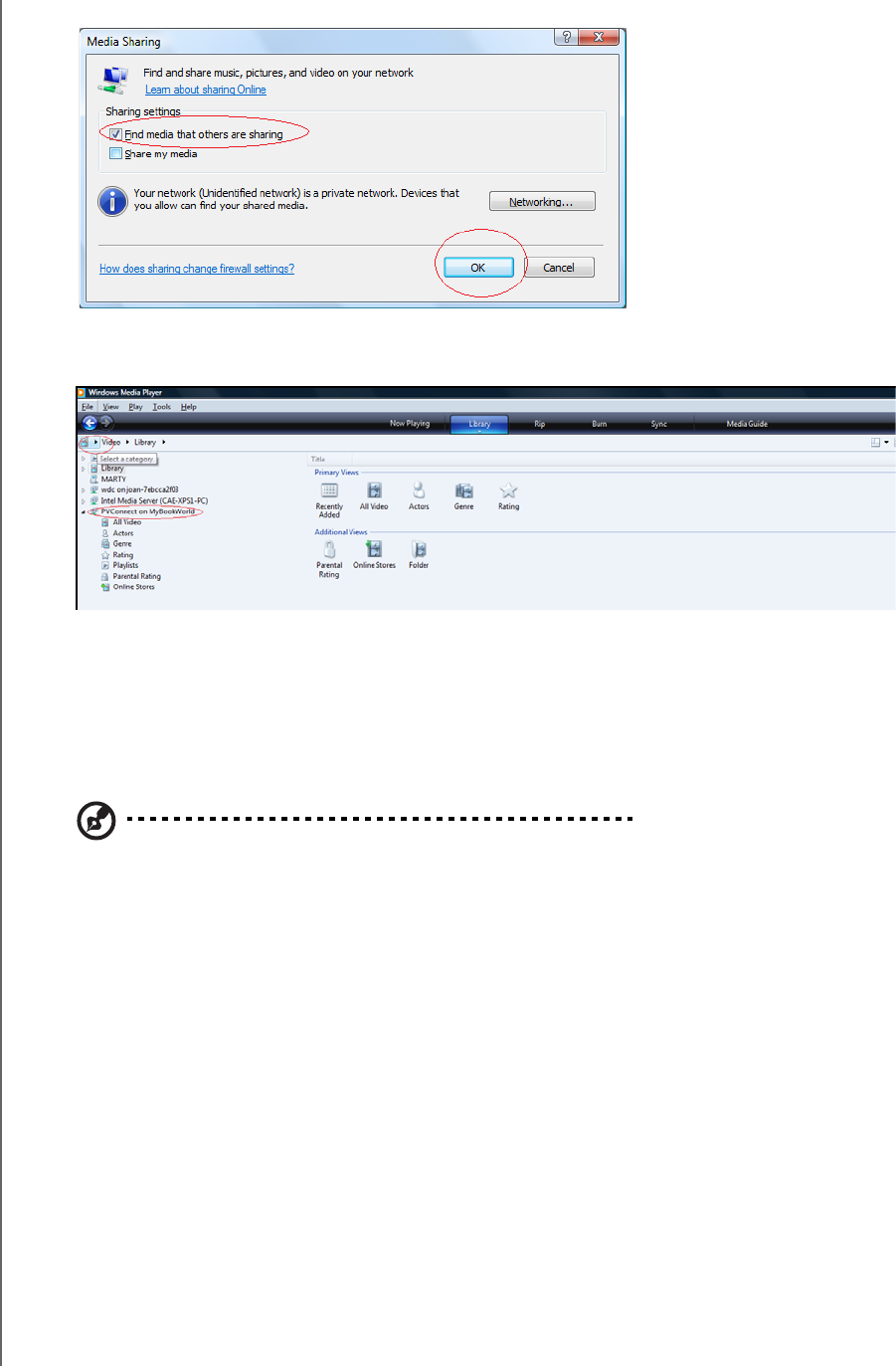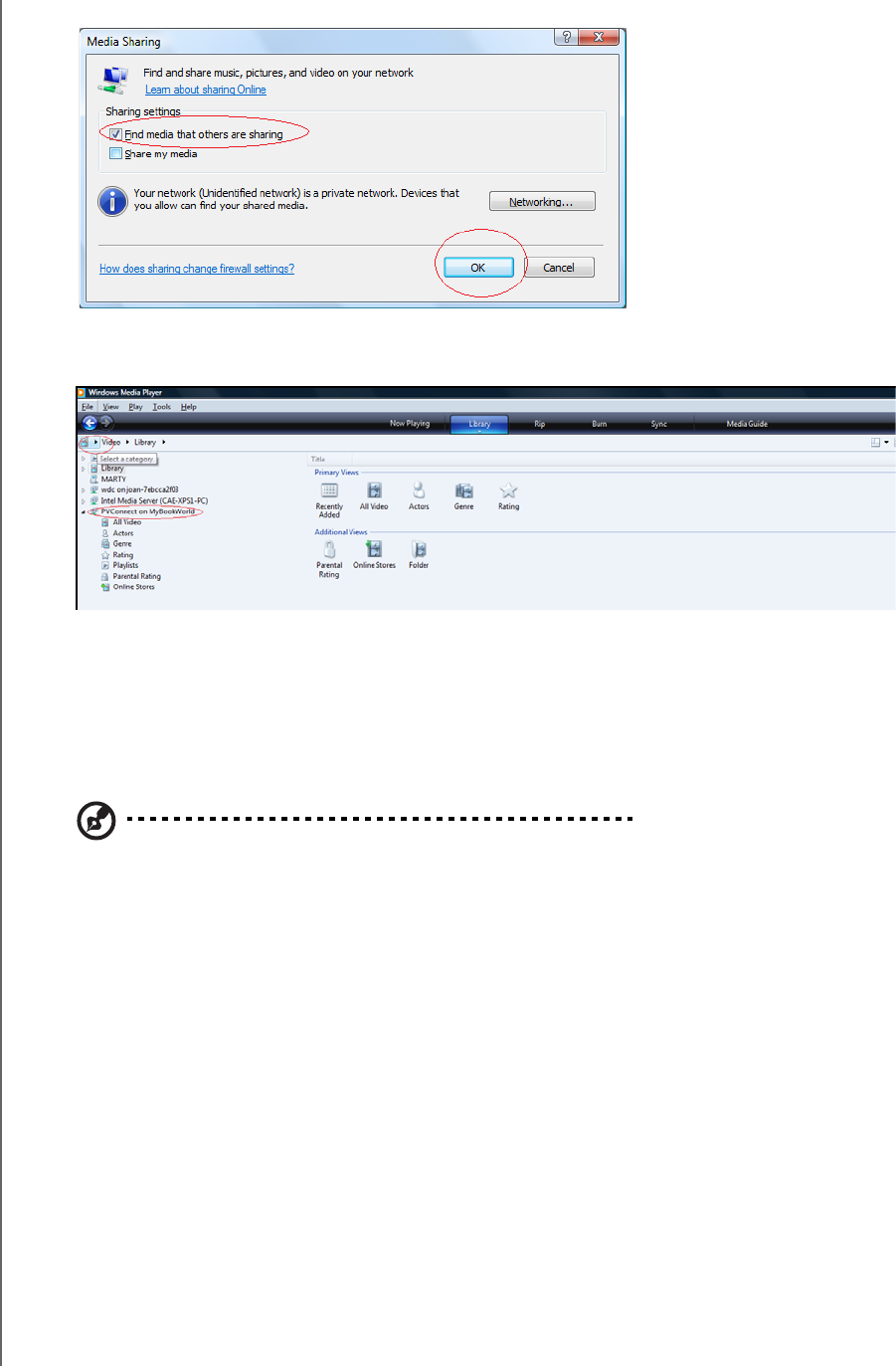
HOW TO PLAY/STREAM VIDEO, MUSIC & PHOTOS - 55
WD SHARESPACE
USER MANUAL
6. Click Find media that others are sharing, and then click OK.
7. Select a media type (Music, Pictures, or Video) and click PVConnect on
WDShareSpace.
8. Double-click the media file you want to play.
Xbox 360
1. Ensure that your Xbox 360 and WD ShareSpace are powered on and connected
to your local area network. The main Xbox screen displays five screens you can
scroll through (Marketplace, Xbox Live, Media and Network).
Note: If you have any devices with Window Media Center, the Xbox 360 will display a user interface
screen asking you to connect to that device. Click B to exit.
2. Scroll to the Media Screen and select the Music option (you have three options -
Music, Pictures, and Videos). The Source screen appears.
3. Click WDShareSpace or the WD ShareSpace device name if you have already
changed the names previously. (See “Device Name” on page 79.) The Music
player screen appears with the device name at the top of the screen.
4. Click Songs to view the songs stored in your Shared Music folder.
5. Use the music player navigation buttons on the screen to play your music files.
6. To view your pictures or play video content that are on your WD ShareSpace, go
back to step 3 and repeat the steps, selecting the appropriate media (Picture or
Video).