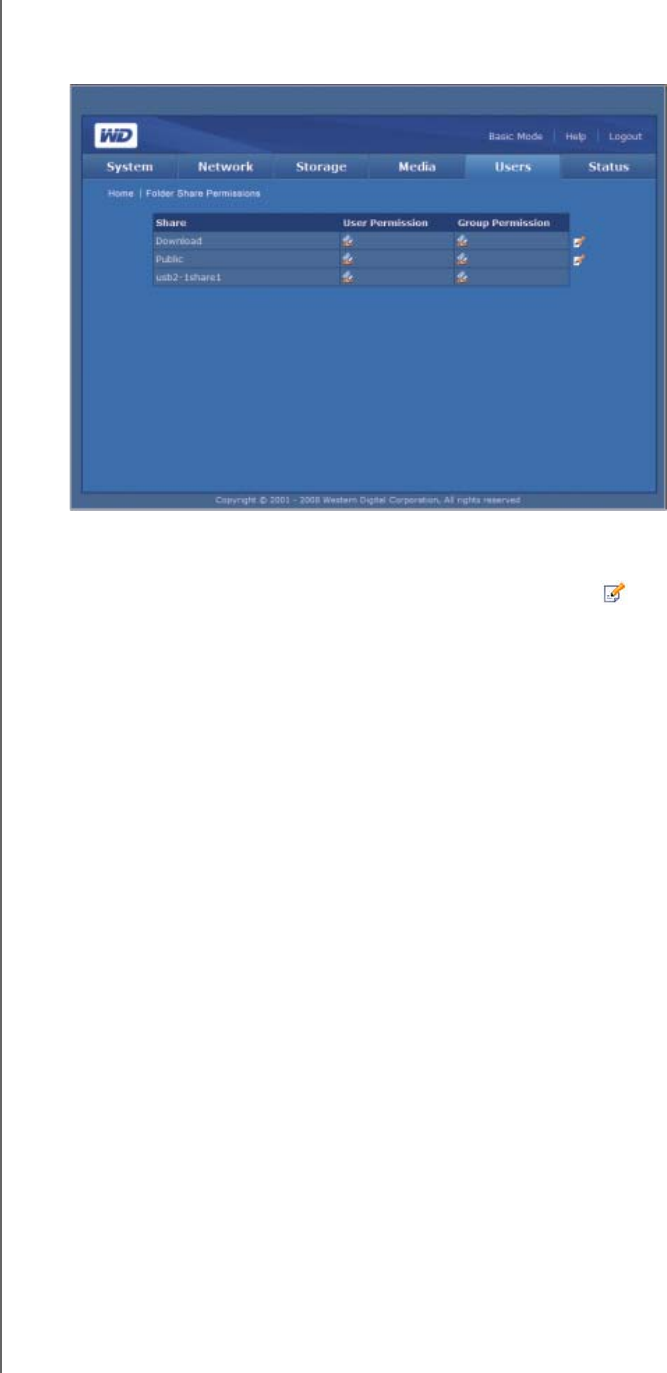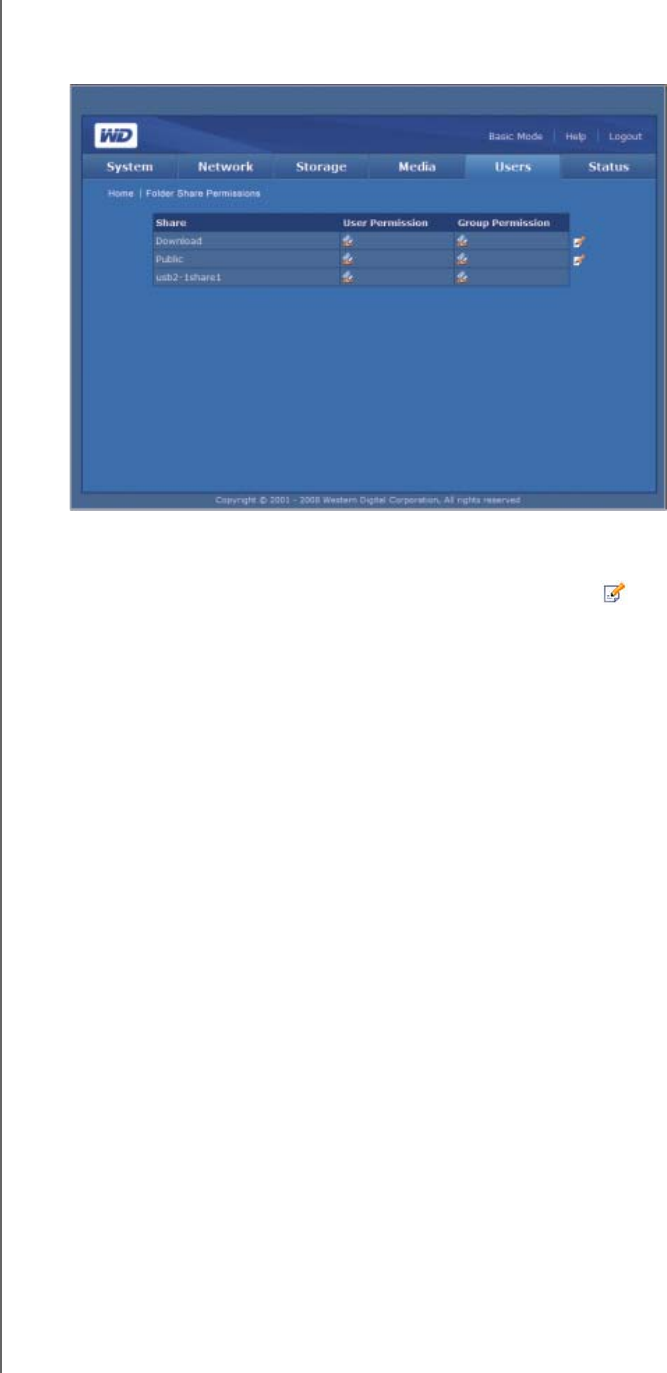
NETWORK STORAGE MANAGER: ADVANCED - 132
WD SHARESPACE
USER MANUAL
If the access control is assigned to users or groups, the full access, read only, and no
access icons appear on the Share Access page. You can move your mouse over the
icon to view the user or group list.
To edit the access rights of users or groups:
1. Select a user or group, and then click the Edit icon .
2. Click Enable next to Public Access to allow everyone to access to the share.
3. Select an access option.
4. In the Not Assigned Users list, select the users to whom you want to grant full
access, read only permission, or no access to the share.
5. Click the >> button.
6. In the Not Assigned Groups list, select the local groups to which you want to
grant full access, read only permission, or no access to the share.
7. Click the >> button.