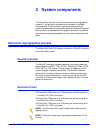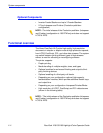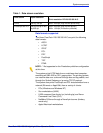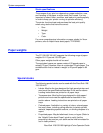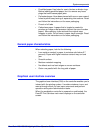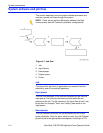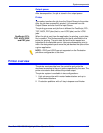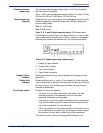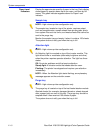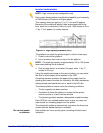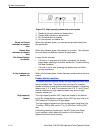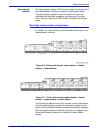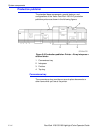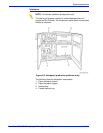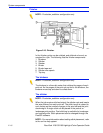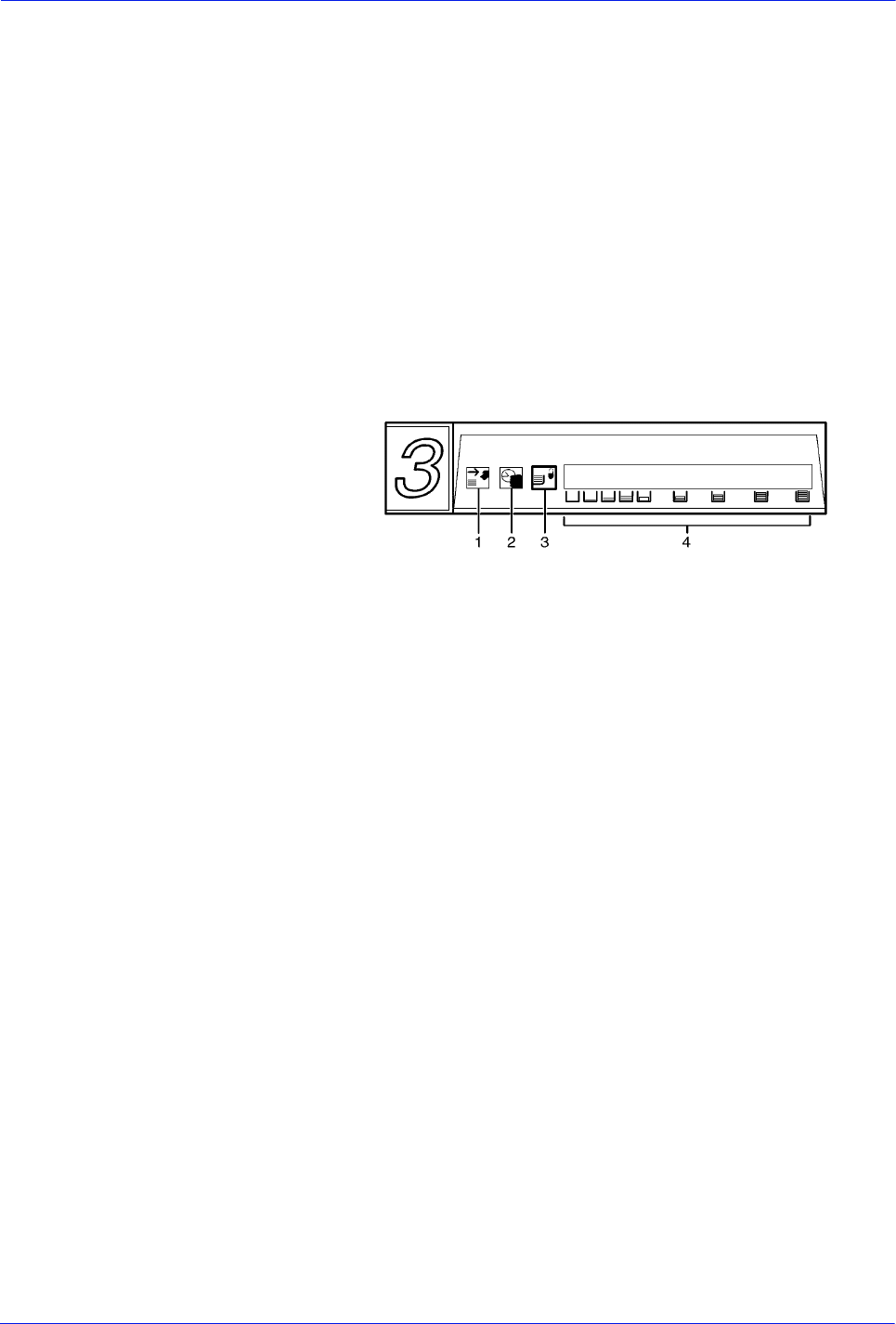
DocuTech 128/155/180 HighLight Color Operator Guide 2-9
System components
Processor feeder/
paper trays
Two processor feeder/paper trays (trays 1 and 2) are located in
the main part of the printer.
Trays 1 and 2 can handle paper sized from 8 by 10 inches / 203 by
254 mm to 9.02 by 14.02 inches / 230 by 356 mm.
Feeder/paper tray
capacity
Depending on your configuration, the feeder/paper trays have the
following capacities, based on 20 pound or 80 gsm (grams per
square meter) paper:
Tray 1: 1100 sheets
Tray 2: 600 sheets
Trays 3, 4, 5, and 6 (high-capacity trays): 2600 sheets each
An elevator moves each tray up or down when it is in use. In each
tray, a control panel consisting of a button, indicators, and paper
level displays controls the elevator tray and indicates its status.
Figure 2-3. Feeder/paper tray control panel
1. Ready to Open indicator
2. Please Wait indicator
3. Tray Unlock button
4. Paper Level indicators
Ready to Open
indicator
Glows green when the tray can be pulled out and paper can be
added to it.
Please Wait
indicator
Shows that the tray is in motion. This indicator is lit red when the
Tray Unlock button is pressed, while the tray is lowering, and while
the tray is rising. The indicator goes off when the tray elevator
reaches its destination.
Tray Unlock button Enables the tray to be opened.
• If the tray is in use when this button is pressed, the feed
selection switches to the backup tray if one has been
identified. Otherwise, printing stops.
• If the tray is in use and selected as a backup tray, pressing the
Tray Unlock button causes the tray elevator to lower and the
tray to be unavailable for auto switching.
• If the tray elevator is in the raised position and the tray is not in
use or selected as a backup tray, pressing this button causes
the elevator to lower with no effect on printing operations.
This button functions when the Please Wait indicator is off.