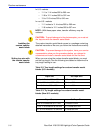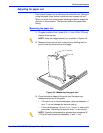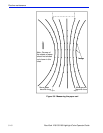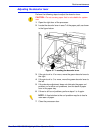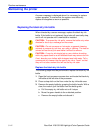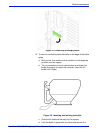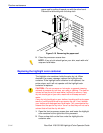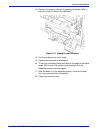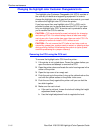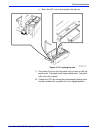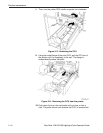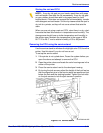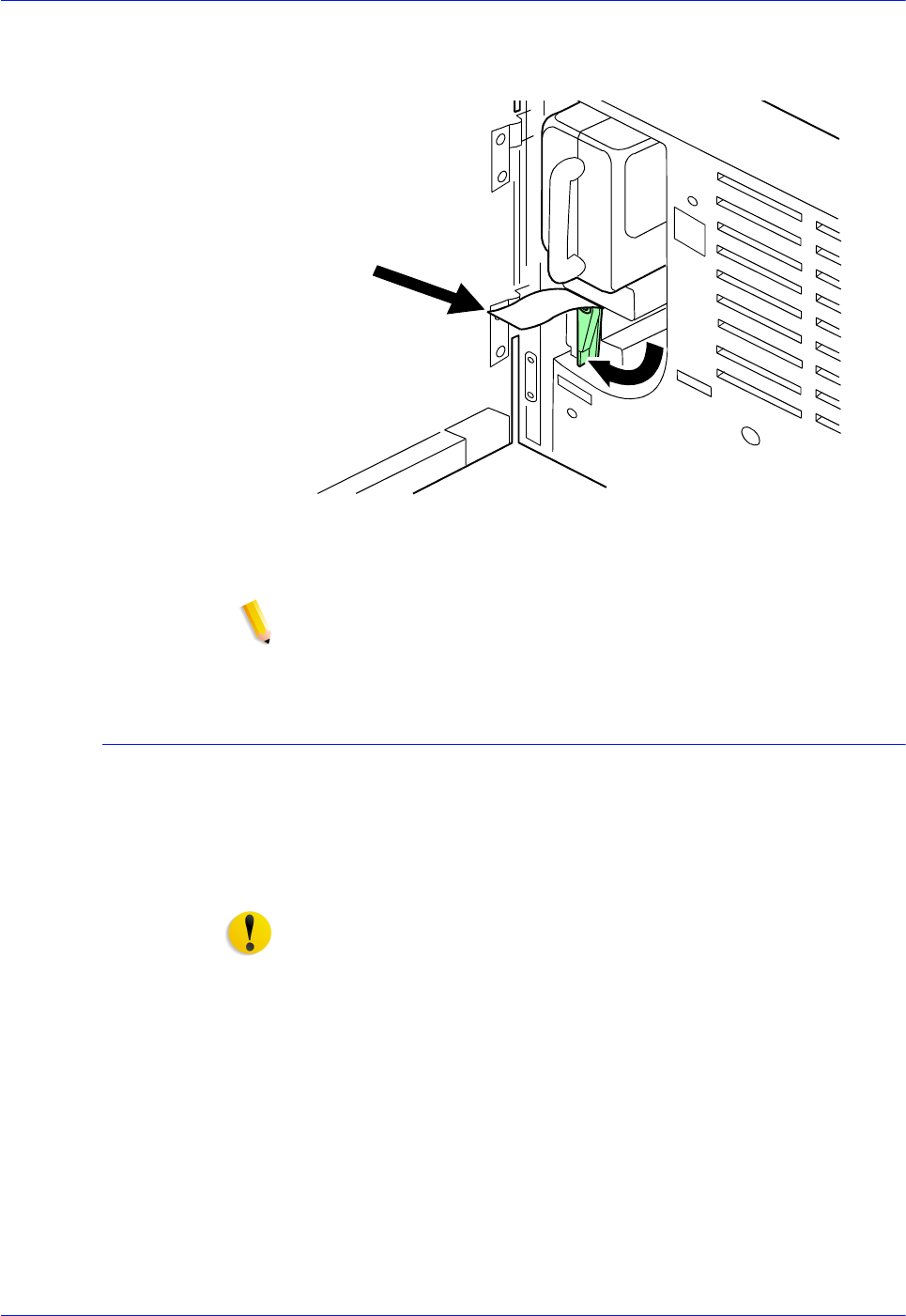
3-14 DocuTech 128/155/180 HighLight Color Operator Guide
Routine maintenance
paper seal by pulling it toward you with the other hand.
Discard the seal along with the drop cloth.
Figure 3-10 Removing the paper seal
5. Close the processor access door.
NOTE: If any dry ink should get on your skin, wash with mild
soap and cold water.
Replacing the highlight color container
The highlight color container holds the color dry ink. When
directed by a screen message, replace the highlight color
container. If the highlight color container is not replaced, the
printer stops, and it will not operate until the highlight color
container is replaced.
CAUTION: Do not use warm or hot water, or general cleaning
solvents to remove dry ink from your skin or clothing. The heat or
solvent will set the dry ink and make it difficult to remove. If any
dry ink should get on your skin, wash with mild soap and cold
water.
If any dry ink should get on your clothes, brushing with a dry paper
towel or a stiff-bristled brush may remove the ink. If not, launder
your clothes with detergent and cold water. Tell a commercial dry
cleaner that the spot is dry ink or "toner" so that they will not use a
solvent that will set the dry ink stain.
1. Open the front processor access door and locate the highlight
color container at the right side of the processor.
2. Place a drop cloth on the floor under the highlight color
container area.