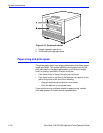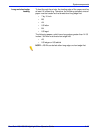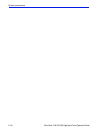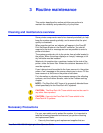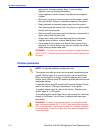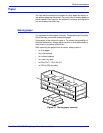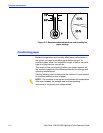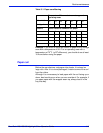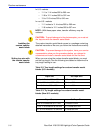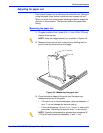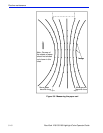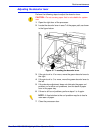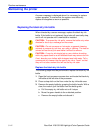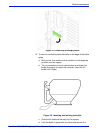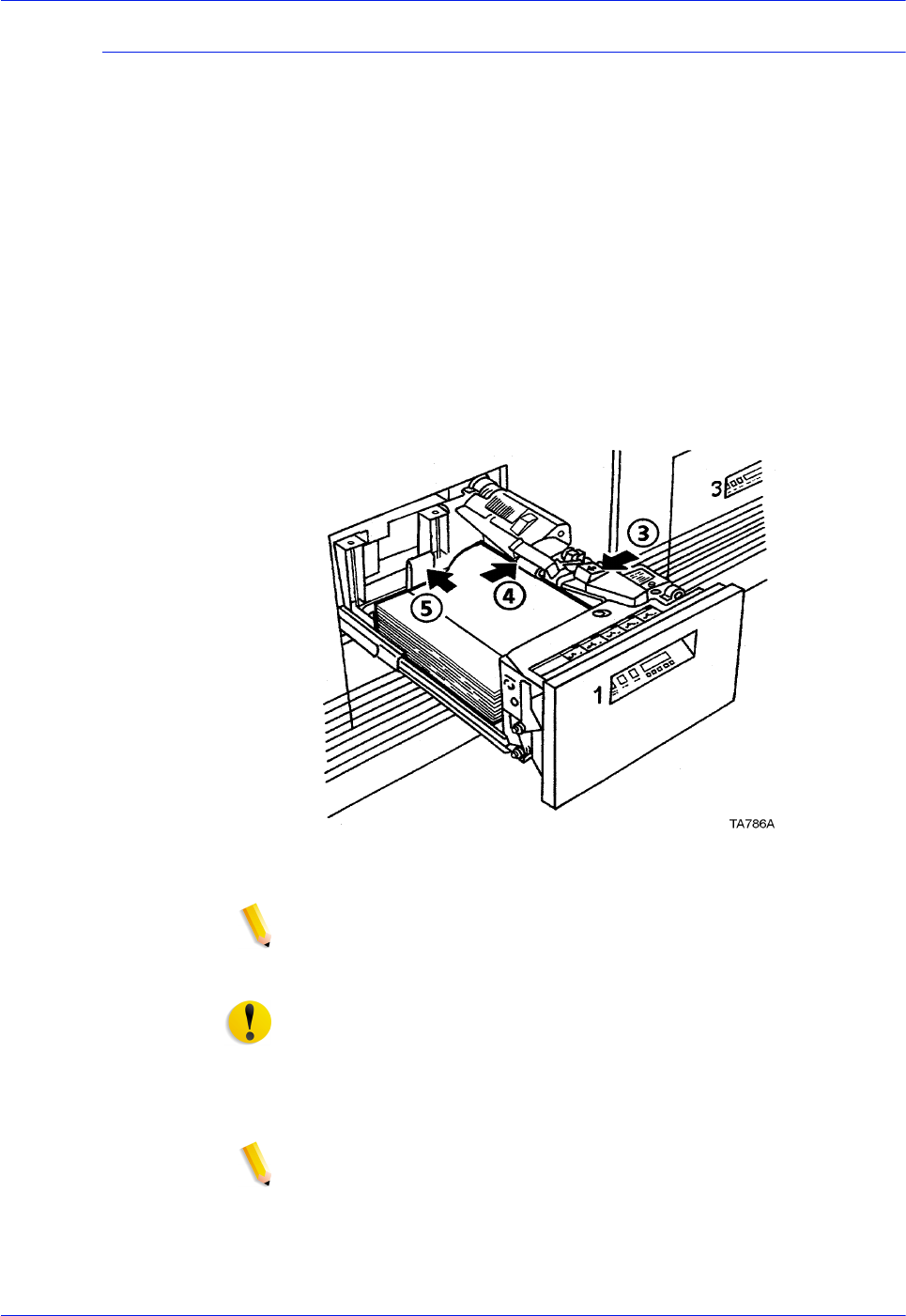
3-6 DocuTech 128/155/180 HighLight Color Operator Guide
Routine maintenance
Adding paper to tray 1 or 2
The following steps must be performed to add paper to tray 1 or 2.
1. Press the Tray unlock button on the front of the tray. Wait for
the red "Please wait" light to go off.
2. When the green "Ready to open" light comes on, pull the tray
out until it stops.
Steps 3 through 5 of loading paper into tray 1 or 2 are
illustrated in Figure 3-3.
3. Press the green release tab.
4. Lift the metal handle on the feed belt and remove any paper
under the belt.
5. Move the rear guide to the back of the tray.
Figure 3-3 Preparing the paper tray
NOTE: To load the paper correctly, refer to the label located
on the inside panel at the front of the paper tray. Remove any
damaged sheets from the top of the stack.
CAUTION: Do not load the paper above the red line. A jam could
occur if too much paper is loaded in the tray.
6. Load the required paper into the paper tray. Load paper with
the curl side facing down. Load Xerox paper with the package
wrapper seam side facing up.
NOTE: When loading drilled paper, be sure to fan the edge
where the holes are located.
7. Position the stack against the front right corner of the tray, as
shown in Figure 3-4. This is indicated by the green arrow on
the bottom of the tray.