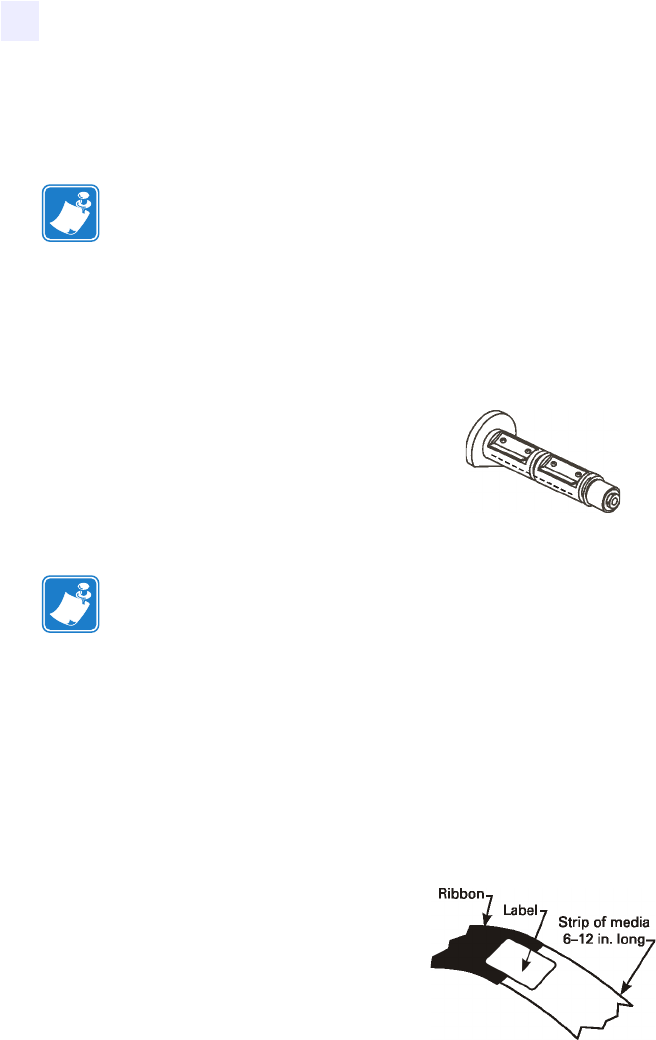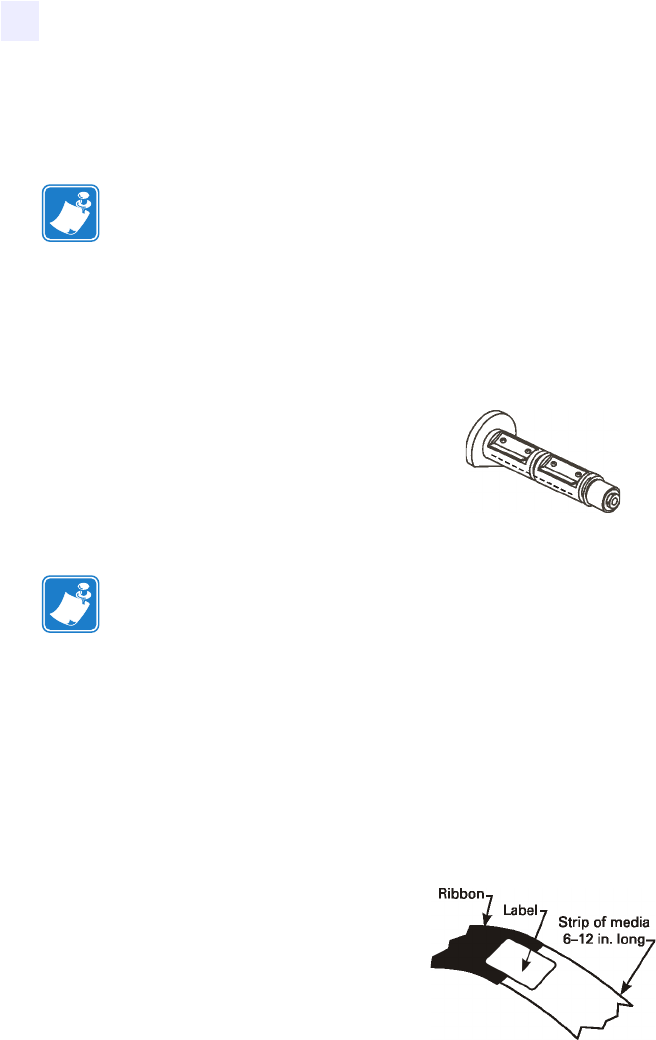
30 105SL User Guide 6/4/2004 11342L Rev. 8
Printer Operation
Ribbon Loading
Ribbon Loading
To load ribbon, follow the procedure below.
To load ribbon, complete these steps:
1. Align the segments of the ribbon supply spin dle (Figure 22).
Figure 22 • Ribbon Supply Spindle
2. Place the ribbon roll on the ribbon supply spindle.
3. To make ribbon loading and unloading easier, make a leader for your ribbon roll if one is
not present.
4. Tear off a strip of media (labels and liner) about 6–12 in. (150–305 mm) long from the
roll. Peel off a label from this strip. Apply hal f of this label to th e end of the strip and the
other half to the end of the ribbon. This acts as a ribbon leader (Figure 23).
Figure 23 • Ribbon Leader
Note • Always use ribbon that is at least as wide a s the media. The smo oth liner of the ribbon
protects the pri nt head fro m wear and premature failure due to excessi ve abrasion. (For direct
thermal print mode, ribbon is not used and should not be loaded in the printer.)
Note • Make sure that the core is pushed up against the stop on the ribbon supply spindle
and that the ribbo n is align ed square ly with i ts core. If this is n ot done, the ribbon may not
cover the printh ead entirely on th e inside, exposing print elements to poten tially damaging
contact with the media