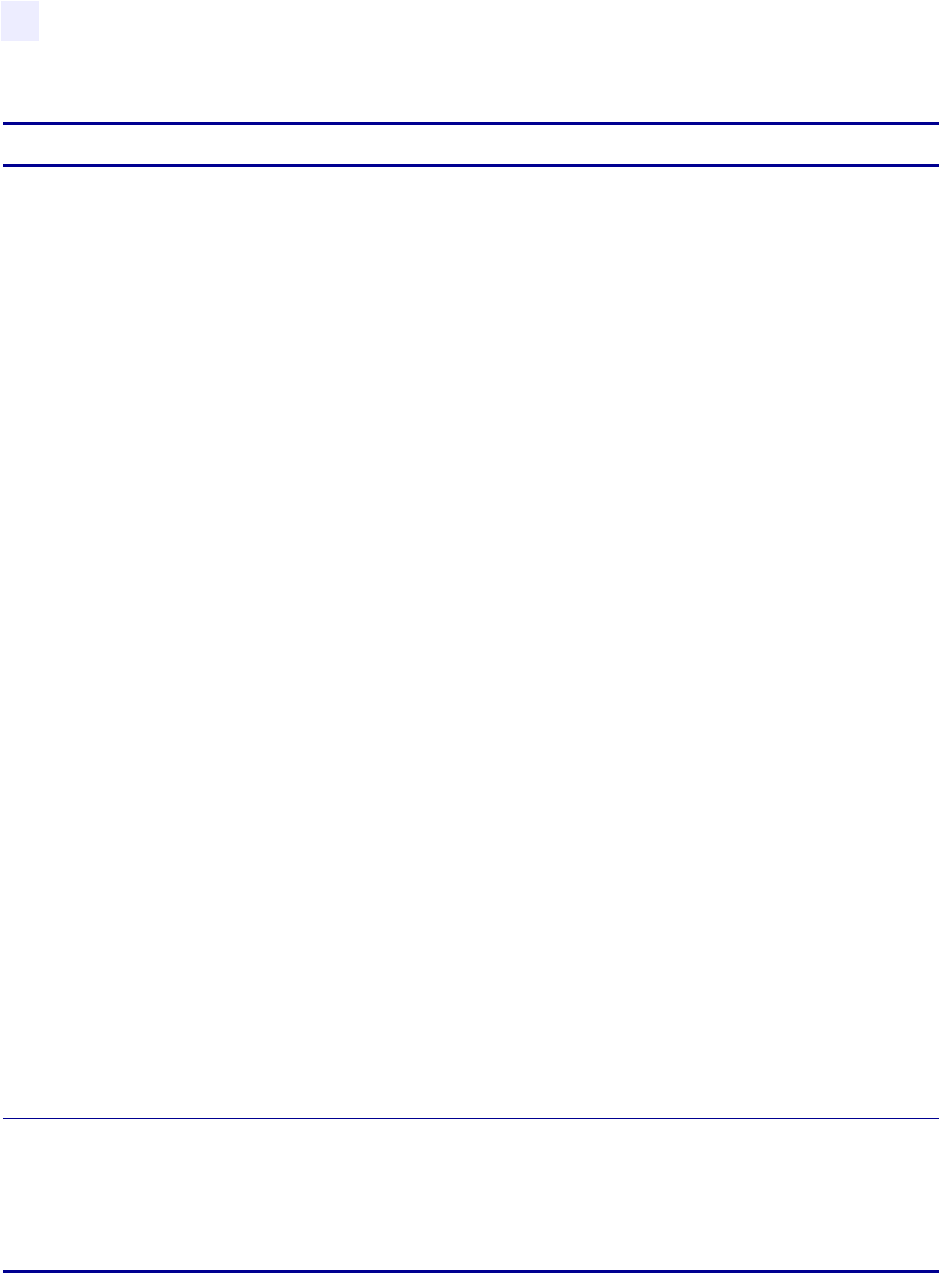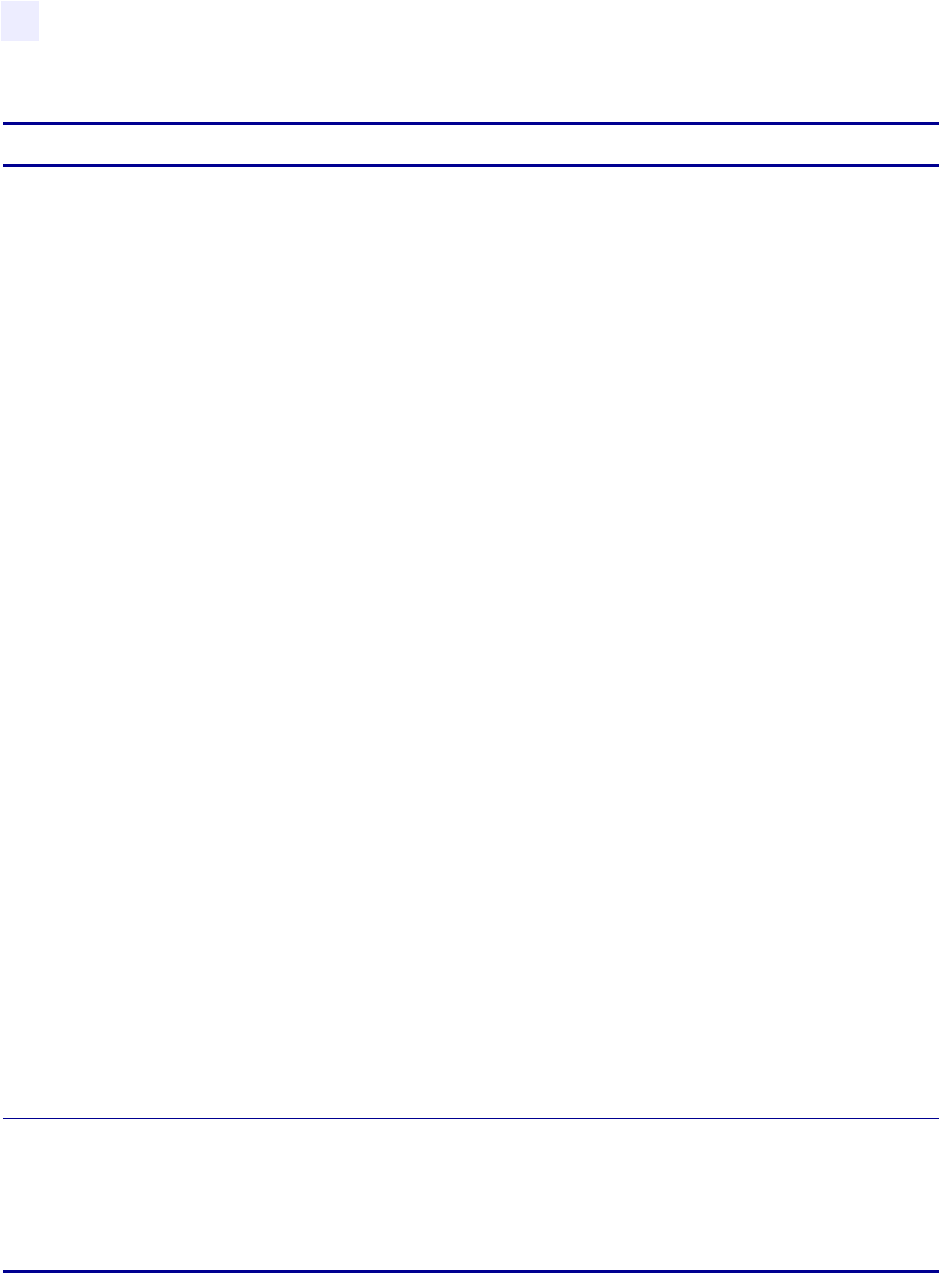
50 105SL User Guide 6/4/2004 11342L Rev. 8
Configuration
Configuration and Calibration LCD Displays
MEDIA AND
RIBBON
CALIBRATE
Calibrate Media and Ribbon Sensors
Use this procedure to adjust sensitivity of media and ribbon sensors.
Note • Before you be gin th is procedure, make sure that the ma xi mum length is set to a
value equal to or greater than the length of the labels you are using. If the maximum
length is set to a lower value, the calibration process assumes that continuous media is
in the printer. See MAXIMUM LENGTH on page 45 for more information.
Important • This procedure must be followed exactly as presented. All of the steps
must be performed even if only one of the sensors requires adjustment . You may press
the minus key at any step in this procedure to cancel the procedure.
1. Press the plus key to start the calibration procedure.
The
LOAD BACKING
prompt displays.
2. Open the printhead.
3. Remove approximately 8 in. (203 mm) of labels from the backing, and pull the
media into the printer so that only the backing is between the media sensors.
4. Leave the printhead open.
5. Press the plus key to continue.
The
REMOVE RIBBON
prompt displays.
6. Remove the ribbon.
7. Close the printhead.
8. Press the plus key to continue.
The message
CALIBRATING PLEASE WAIT
displays.
The printer adjusts the sc ale (gain) of the signals that it receives from the media and
ribbon sensors. On the sensor profile, this essentially corresponds to moving the
peak of the graph up or down to optimize the readings for your application.
When calibration is complete,
RELOAD ALL
displays.
9. Open the pr in the ad and pull th e med ia forward until a lab e l is po sitioned un der the
media sensor.
10. Reload the ribbon.
11. Close the printhead.
12. Press the plus key to continue.
The printer does a calibration equivalent to pressing
CALIBRATE; during this
process, the printer determines th e label length. To see the new readings on the n ew
scale, print a sensor profile.
PARALLEL COMM
Setting Parallel Communications: Press the (+) or (–) key to display other choices.
Default: BIDIRECTIONAL
Selections: BIDIRECTIONAL, TWINAX/COAX, UNIDIRECTIONAL
Select the communications port that matches the one being used by the host computer.
Note • Unidirectional will not support ZebraNet two-way communications.
Table 6 • Printer Parameters (Sheet 5 of 11)
Parameter Action/Explanation