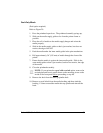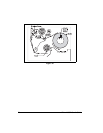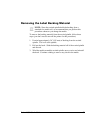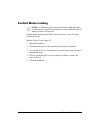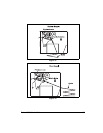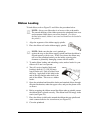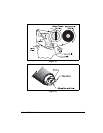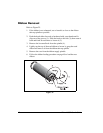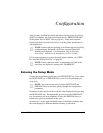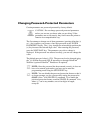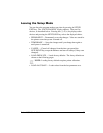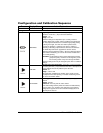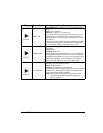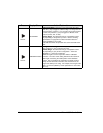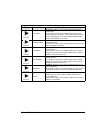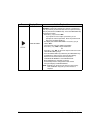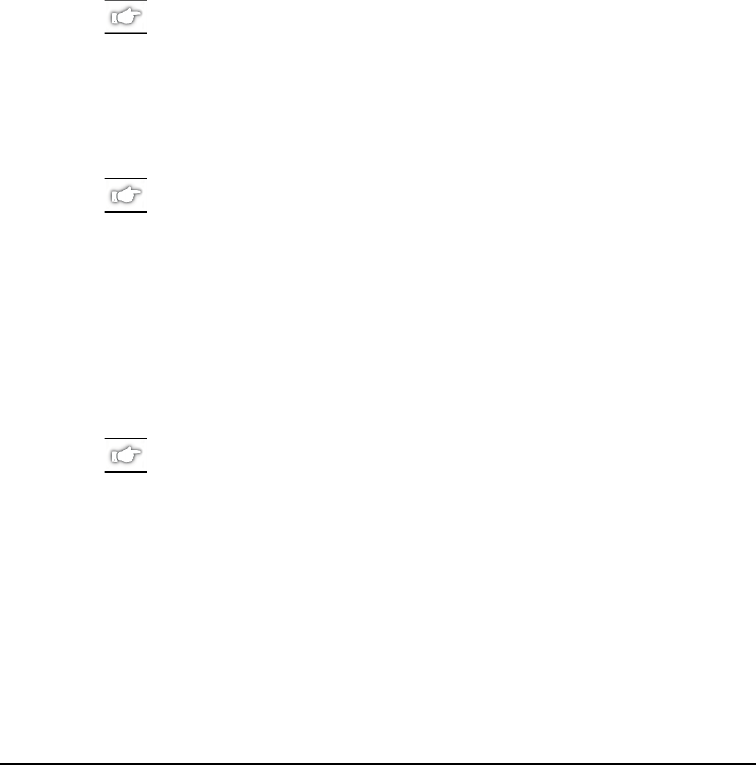
Zebra 105SL User’s Guide 43
yØÃAÏ
After you have installed the media and ribbon and the power-on self test
(POST) is complete, the front panel display shows “PRINTER READY.”
(If the printer fails its POST, refer to page 85.) Using the front panel
display and the five keys directly below it, set the printer parameters for
your application.
NOTE: Printers that are operating on an IP network can be quickly
configured using ZebraLink
WebView (optional ZebraNet
PrintServer II required). For information, refer to ZebraNet
Networking: PrintServer II Installation and User’s Guide.
If it becomes necessary to restore the initial printer defaults, see “FEED
Key and PAUSE Key Self Test” on page 89.
NOTE: Unless otherwise noted, all parameters are listed in the
order they are displayed, starting with “DARKNESS.”
(QWHULQJWKH6HWXS0RGH
To enter the programming mode, press the SETUP/EXIT key. Press either
the NEXT/SAVE key or PREVIOUS key to scroll to the parameter you
wish to set.
NOTE: You may also press and hold the NEXT/SAVE and
PREVIOUS keys to advance quickly through the configuration
parameters.
Parameters in this section are shown in the order displayed when pressing
the NEXT/SAVE key. Throughout this process, press the NEXT/SAVE
key to continue to the next parameter, or press the PREVIOUS key to
return to the previous parameter in the cycle.
An asterisk (*) in the upper left-hand corner of the display indicates that
the value displayed is different than the currently stored value.