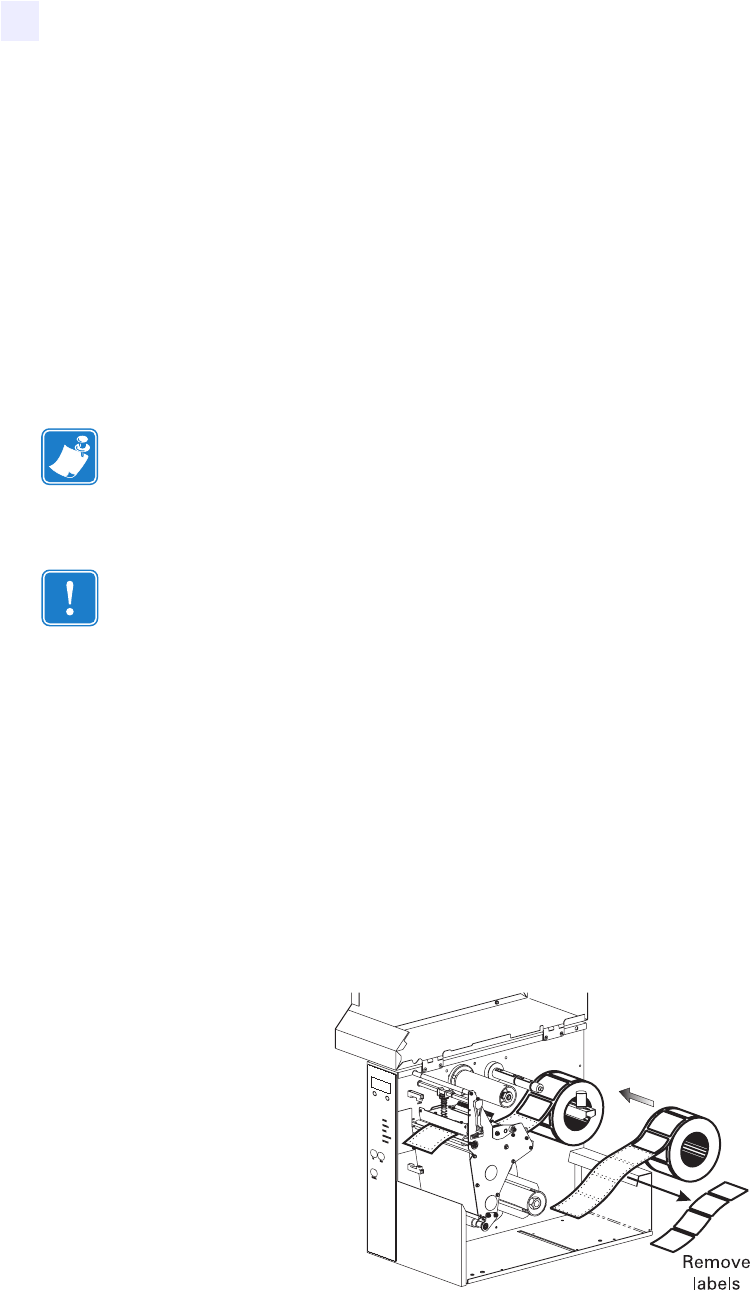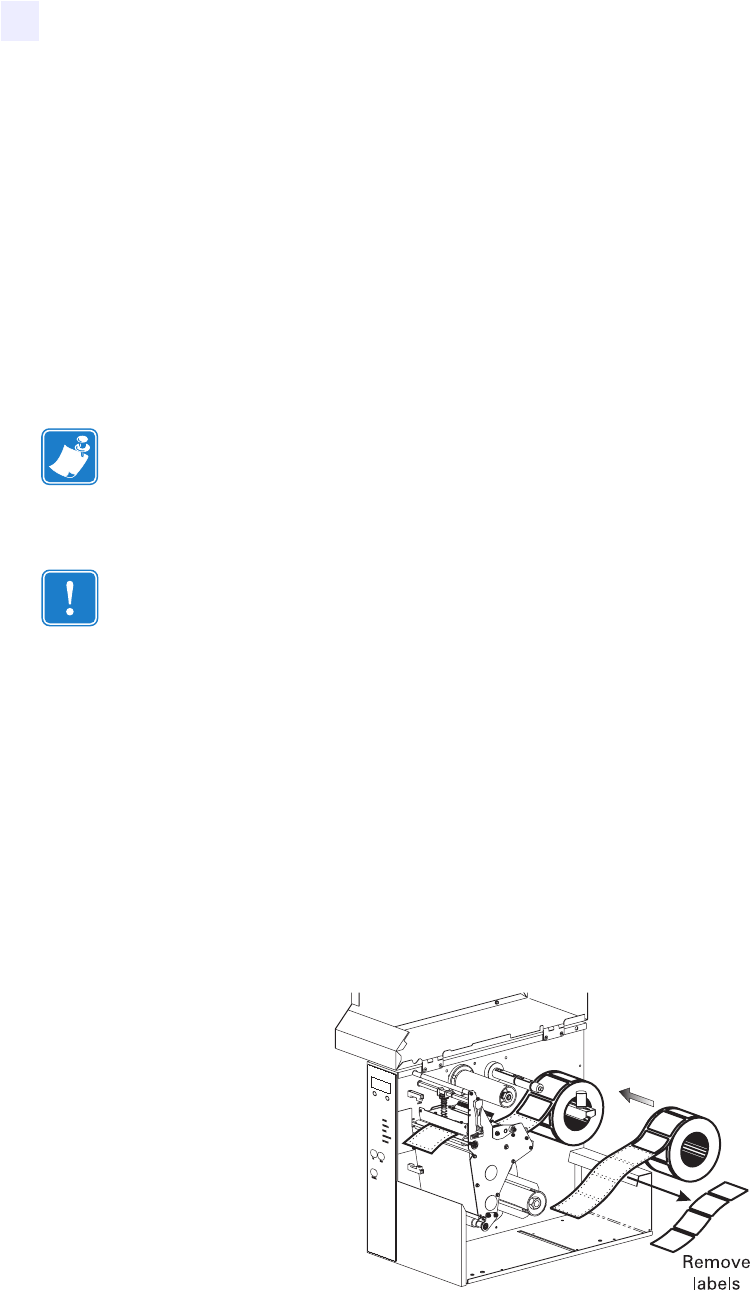
36 105SL User Guide 6/4/2004 11342L Rev. 8
Printer Operation
Adjust and Calibrate Sensors
Adjust and Calibrate Sensors
This section describes how to adj ust and calibrate sensors.
Media and Ribbon Sensor Calibration
Media and ribbon sensor calibration is one of the most common adjustments to the printer
settings. This procedure is performed through the front panel.
Indications that the sensitivity may need to be reset are:
•The CHECK RIBBON light is on even though the ribbon is properly installed.
• Non-continuous labels are being treated as continuous labels.
To adjust the sensitivity of media and ribbon sensors, complete these steps:
1. Press SETUP/EXIT.
2. Press NEXT/SAVE until “MEDIA AND RIBBON CALIBRATE” displays.
3. Press the (+) key to start the calibration sequence. “LOAD BACKING CANCEL
CONTINUE” displays.
4. Open the printhead. Remove approximately 8 in. (200 mm) of labels from the media roll,
enough so that only the liner is threaded between the media sensors when the media is
loaded (Figure 29).
Figure 29 • Media and Ribbon Calibration
5. Press the (+) key. The LCD shows “REMOVE RIBBON CANCEL CONTINUE.”
6. Slide the ribbon as far from the printer frame as possible.
Note • Before you begin the calibration procedure, make sure that the maximum length is set
to a value 1 in. (25.4 mm) greater than the length of the labels that you are using. If the
maximum length is se t to a lower value, the calibration pro cess assumes that continuous media
is in the printer.
Important • This proced ure must be fo llowed exactly as presented. All of the steps must be
performed even if only one of the sensors requires adjustment. You may press the left oval at
any step in this procedure to cancel the procedure.