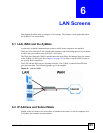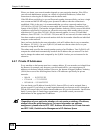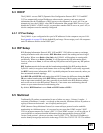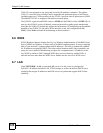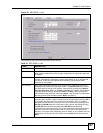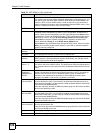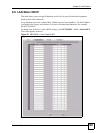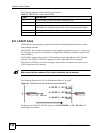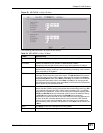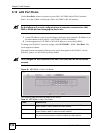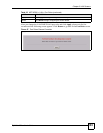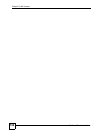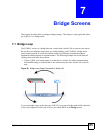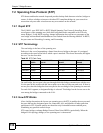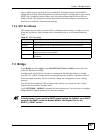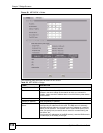Chapter 6 LAN Screens
ZyWALL 2 Plus User’s Guide
131
Figure 85 NETWORK > LAN > IP Alias
The following table describes the labels in this screen.
Table 24 NETWORK > LAN > IP Alias
LABEL DESCRIPTION
Enable IP Alias 1,
2
Select the check box to configure another LAN network for the ZyWALL.
IP Address Enter the IP address of your ZyWALL in dotted decimal notation.
Alternatively, click the right mouse button to copy and/or paste the IP address.
IP Subnet Mask Your ZyWALL will automatically calculate the subnet mask based on the IP
address that you assign. Unless you are implementing subnetting, use the subnet
mask computed by the ZyWALL.
RIP Direction RIP (Routing Information Protocol, RFC 1058 and RFC 1389) allows a router to
exchange routing information with other routers. The RIP Direction field controls
the sending and receiving of RIP packets. Select the RIP direction from Both/In
Only/Out Only/None. When set to Both or Out Only, the ZyWALL will broadcast
its routing table periodically. When set to Both or In Only, it will incorporate the
RIP information that it receives; when set to None, it will not send any RIP packets
and will ignore any RIP packets received.
RIP Version The RIP Version field controls the format and the broadcasting method of the RIP
packets that the ZyWALL sends (it recognizes both formats when receiving). RIP-
1 is universally supported but RIP-2 carries more information. RIP-1 is probably
adequate for most networks, unless you have an unusual network topology. Both
RIP-2B and RIP-2M sends the routing data in RIP-2 format; the difference being
that RIP-2B uses subnet broadcasting while RIP-2M uses multicasting.
Multicasting can reduce the load on non-router machines since they generally do
not listen to the RIP multicast address and so will not receive the RIP packets.
However, if one router uses multicasting, then all routers on your network must
use multicasting, also. By default, RIP direction is set to Both and the Version set
to RIP-1.
Apply Click Apply to save your changes back to the ZyWALL.
Reset Click Reset to begin configuring this screen afresh.