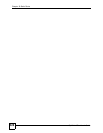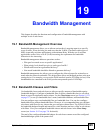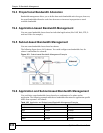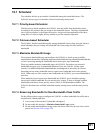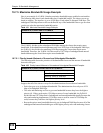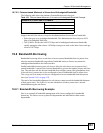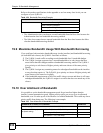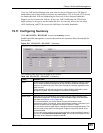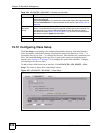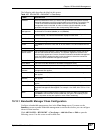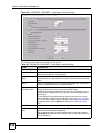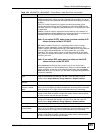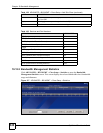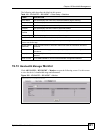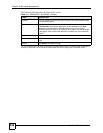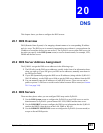Chapter 19 Bandwidth Management
ZyWALL 2 Plus User’s Guide
336
19.12 Configuring Class Setup
The Class Setup screen displays the configured bandwidth classes by individual interface.
Select an interface and click the buttons to perform the actions described next. Click “+” to
expand the class tree or click “-” to collapse the class tree. Each interface has a permanent root
class. The bandwidth budget of the root class is equal to the speed you configured on the
interface (see Section 19.11 on page 335 to configure the speed of the interface). Configure
sub-class layers for the root class.
To add or delete child classes on an interface, click ADVANCED > BW MGMT > Class
Setup. The screen is shown here with example classes.
Figure 215 ADVANCED > BW MGMT > Class Setup
Scheduler Select either Priority-Based or Fairness-Based from the drop-down menu to
control the traffic flow.
Select Priority-Based to give preference to bandwidth classes with higher priorities.
Select Fairness-Based to treat all bandwidth classes equally. See Section 19.7 on
page 331.
Maximize
Bandwidth
Usage
Select this check box to have the ZyWALL divide up all of the interface’s unallocated
and/or unused bandwidth among the bandwidth classes that require bandwidth. Do
not select this if you want to reserve bandwidth for traffic that does not match a
bandwidth class (see Section 19.7.4 on page 331) or you want to limit the speed of
this interface (see the Speed field description).
Apply Click Apply to save your changes back to the ZyWALL.
Reset Click Reset to begin configuring this screen afresh.
Table 106 ADVANCED > BW MGMT > Summary (continued)
LABEL DESCRIPTION