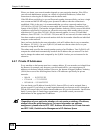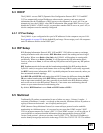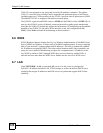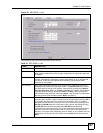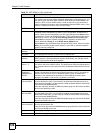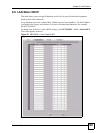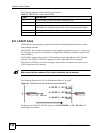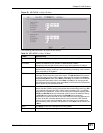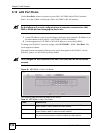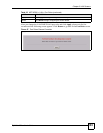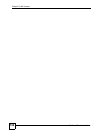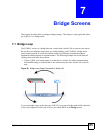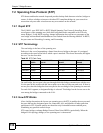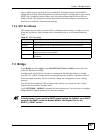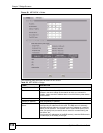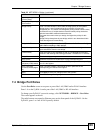Chapter 6 LAN Screens
ZyWALL 2 Plus User’s Guide
132
6.10 LAN Port Roles
Use the Port Roles screen to set ports as part of the LAN, DMZ and/or WLAN interface.
Ports 1~4 on the ZyWALL can be part of the LAN, DMZ or WLAN interface.
" Do the following if you are configuring from a computer connected to a LAN,
DMZ or WLAN port and changing the port's role:
1 A port's IP address varies as its role changes, make sure your computer's IP address is in
the same subnet as the ZyWALL's LAN, DMZ or WLAN IP address.
2 Use the appropriate LAN, DMZ or WLAN IP address to access the ZyWALL.
To change your ZyWALL’s port role settings, click NETWORK > LAN > Port Roles. The
screen appears as shown.
The radio buttons correspond to Ethernet ports on the front panel of the ZyWALL. On the
ZyWALL, ports 1 to 4 are all LAN ports by default.
" Your changes are also reflected in the DMZ Port Roles and WLAN Port Roles
screens.
Figure 86 NETWORK > LAN > Port Roles
The following table describes the labels in this screen.
Table 25 NETWORK > LAN > Port Roles
LABEL DESCRIPTION
LAN Select a port’s LAN radio button to use the port as part of the LAN. The port will
use the ZyWALL’s LAN IP address and MAC address.
DMZ Select a port’s DMZ radio button to use the port as part of the DMZ. The port will
use the ZyWALL’s DMZ IP address and MAC address.
WLAN Select a port’s WLAN radio button to use the port as part of the WLAN.
The port will use the ZyWALL’s WLAN IP address and MAC address.