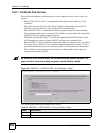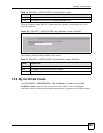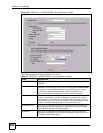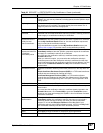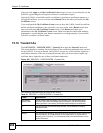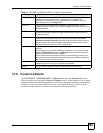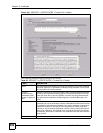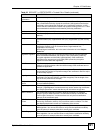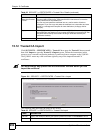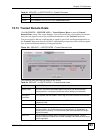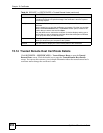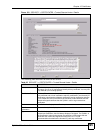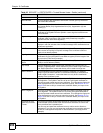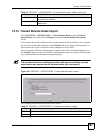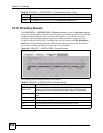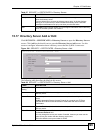Chapter 15 Certificates
ZyWALL 2 Plus User’s Guide
292
15.12 Trusted CA Import
Click SECURITY > CERTIFICATES > Trusted CAs to open the Trusted CAs screen and
then click Import to open the Trusted CA Import screen. Follow the instructions in this
screen to save a trusted certification authority’s certificate from a computer to the ZyWALL.
The ZyWALL trusts any valid certificate signed by any of the imported trusted CA
certificates.
" You must remove any spaces from the certificate’s filename before you can
import the certificate.
Figure 191 SECURITY > CERTIFICATES > Trusted CAs > Import
The following table describes the labels in this screen.
Certificate in PEM
(Base-64) Encoded
Format
This read-only text box displays the certificate or certification request in Privacy
Enhanced Mail (PEM) format. PEM uses 64 ASCII characters to convert the
binary certificate into a printable form.
You can copy and paste the certificate into an e-mail to send to friends or
colleagues or you can copy and paste the certificate into a text editor and save
the file on a management computer for later distribution (via floppy disk for
example).
Apply Click Apply to save your changes back to the ZyWALL. You can only change
the name and/or set whether or not you want the ZyWALL to check the CRL that
the certification authority issues before trusting a certificate issued by the
certification authority.
Cancel Click Cancel to quit and return to the Trusted CAs screen.
Table 82 SECURITY > CERTIFICATES > Trusted CAs > Details (continued)
LABEL DESCRIPTION
Table 83 SECURITY > CERTIFICATES > Trusted CAs Import
LABEL DESCRIPTION
File Path Type in the location of the file you want to upload in this field or click Browse to find it.
Browse Click Browse to find the certificate file you want to upload.