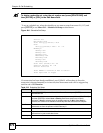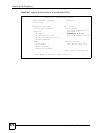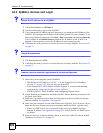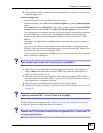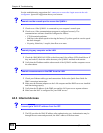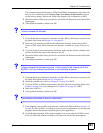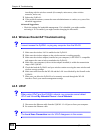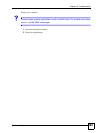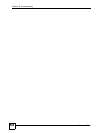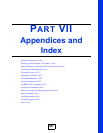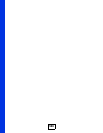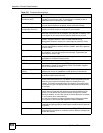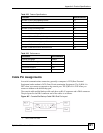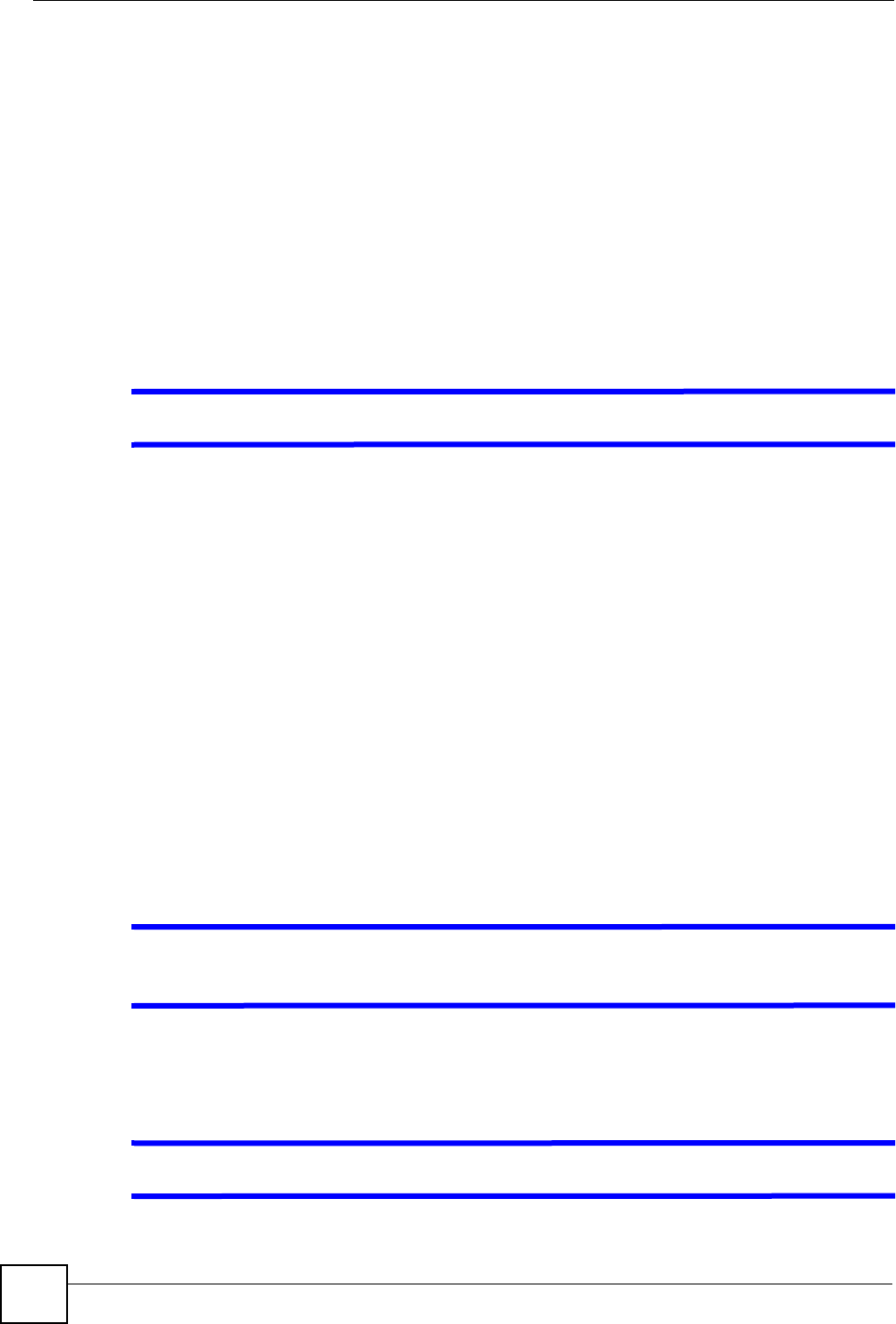
Chapter 44 Troubleshooting
[Document Title]
584
interfering with the wireless network (for example, microwaves, other wireless
networks, and so on).
3 Reboot the ZyWALL.
4 If the problem continues, contact the network administrator or vendor, or try one of the
advanced suggestions.
Advanced Suggestions
• Check the settings for bandwidth management. If it is disabled, you might consider
activating it. If it is enabled, you might consider changing the allocations.
44.4 Wireless Router/AP Troubleshooting
V I cannot access the ZyWALL or ping any computer from the WLAN.
1 Make sure the wireless LAN is enabled on the ZyWALL
2 Make sure the wireless adapter on the wireless station is working properly.
3 Make sure the wireless adapter (installed on your computer) is IEEE 802.11 compatible
and supports the same wireless standard as the ZyWALL.
4 Make sure your computer (with a wireless adapter installed) is within the transmission
range of the ZyWALL.
5 Check that both the ZyWALL and your wireless station are using the same wireless and
wireless security settings.
6 Make sure traffic between the WLAN and the LAN is not blocked by the firewall on the
ZyWALL.
7 Make sure you allow the ZyWALL to be remotely accessed through the WLAN
interface. Check your remote management settings.
44.5 UPnP
V When using UPnP and the ZyWALL reboots, my computer cannot detect
UPnP and refresh My Network Places > Local Network.
1 Disconnect the Ethernet cable from the ZyWALL’s LAN port or from your computer.
2 Re-connect the Ethernet cable.
V The Local Area Connection icon for UPnP disappears in the screen.