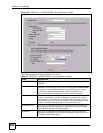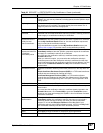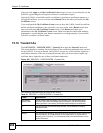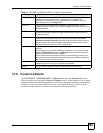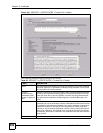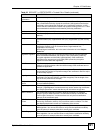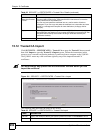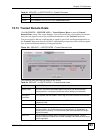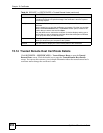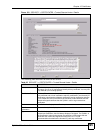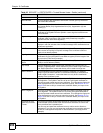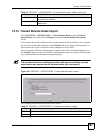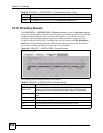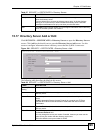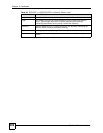Chapter 15 Certificates
ZyWALL 2 Plus User’s Guide
294
15.14 Trusted Remote Host Certificate Details
Click SECURITY > CERTIFICATES > Trusted Remote Hosts to open the Trusted
Remote Hosts screen. Click the details icon to open the Trusted Remote Host Details
screen. You can use this screen to view in-depth information about the trusted remote host’s
certificate and/or change the certificate’s name.
Valid To This field displays the date that the certificate expires. The text displays in red and
includes an Expiring! or Expired! message if the certificate is about to expire or
has already expired.
Modify Click the details icon to open a screen with an in-depth list of information about the
certificate.
Use the export icon to save the certificate to a computer. Click the icon and then
Save in the File Download screen. The Save As screen opens, browse to the
location that you want to use and click Save.
Click the delete icon to remove the certificate. A window displays asking you to
confirm that you want to delete the certificate. Note that subsequent certificates
move up by one when you take this action.
Import Click Import to open a screen where you can save the certificate of a remote host
(which you trust) from your computer to the ZyWALL.
Refresh Click this button to display the current validity status of the certificates.
Table 84 SECURITY > CERTIFICATES > Trusted Remote Hosts (continued)
LABEL DESCRIPTION