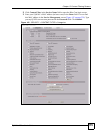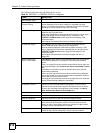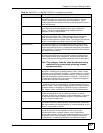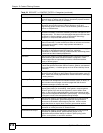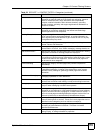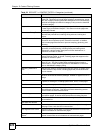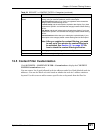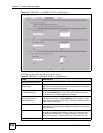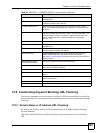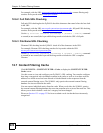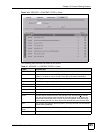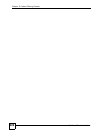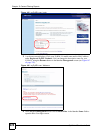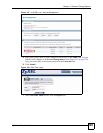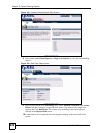Chapter 12 Content Filtering Screens
ZyWALL 2 Plus User’s Guide
223
12.6 Customizing Keyword Blocking URL Checking
You can use commands to set how much of a website’s URL the content filter is to check for
keyword blocking. See the appendices for information on how to access and use the command
interpreter.
12.6.1 Domain Name or IP Address URL Checking
By default, the ZyWALL checks the URL’s domain name or IP address when performing
keyword blocking.
This means that the ZyWALL checks the characters that come before the first slash in the
URL.
Add Click this button when you have finished adding the host name in the
text field above.
Delete Select a web site name from the Trusted Web Site List, and then click
this button to delete it from that list.
Forbidden Web Site List Sites that you want to block access to, regardless of their content
rating, can be allowed by adding them to this list. You can enter up to
32 entries.
Add Forbidden Web Site Enter host names such as www.bad-site.com into this text field. Do not
enter the complete URL of the site – that is, do not include “http://”. All
subdomains are blocked. For example, entering “bad-site.com” also
blocks “www.bad-site.com”, “partner.bad-site.com”, “press.bad-
site.com”, etc.
Forbidden Web Sites This list displays the forbidden web sites already added.
Add Click this button when you have finished adding the host name in the
text field above.
Delete Select a web site name from the Forbidden Web Site List, and then
click this button to delete it from that list.
Keyword Blocking Keyword Blocking allows you to block websites with URLs that
contain certain keywords in the domain name or IP address.
See Section 12.6 on page 223 for how to set how much of the URL the
ZyWALL checks.
Block Web sites which
contain these keywords.
Select this checkbox to enable keyword blocking.
Add Keyword Enter a keyword (up to 31 printable ASCII characters) to block. You can
also enter a numerical IP address.
Keyword List This list displays the keywords already added.
Add Click this button when you have finished adding the key words field
above.
Delete Select a keyword from the Keyword List, and then click this button to
delete it from that list.
Apply Click Apply to save your changes back to the ZyWALL.
Reset Click Reset to begin configuring this screen afresh.
Table 60 SECURITY > CONTENT FILTER > Customization (continued)
LABEL DESCRIPTION