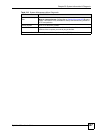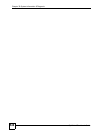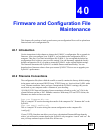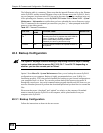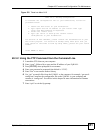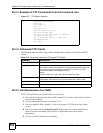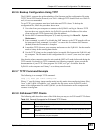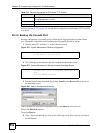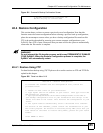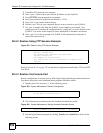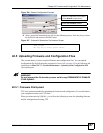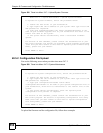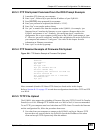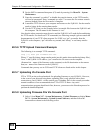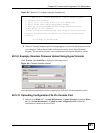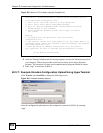Chapter 40 Firmware and Configuration File Maintenance
ZyWALL 2 Plus User’s Guide
555
Figure 381 Successful Backup Confirmation Screen
40.4 Restore Configuration
This section shows you how to restore a previously saved configuration. Note that this
function erases the current configuration before restoring a previous back up configuration;
please do not attempt to restore unless you have a backup configuration file stored on disk.
FTP is the preferred method for restoring your current computer configuration to your
ZyWALL since FTP is faster. Please note that you must wait for the system to automatically
restart after the file transfer is complete.
" WARNING!
Do not interrupt the file transfer process as this may PERMANENTLY DAMAGE
YOUR ZyWALL. When the Restore Configuration process is complete, the
ZyWALL will automatically restart.
40.4.1 Restore Using FTP
For details about backup using (T)FTP please refer to earlier sections on FTP and TFTP file
upload in this chapter.
Figure 382 Telnet into Menu 24.6
** Backup Configuration completed. OK.
### Hit any key to continue.###
Menu 24.6 - Restore Configuration
To transfer the firmware and the configuration file, follow the
procedure below:
1. Launch the FTP client on your workstation.
2. Type "open" and the IP address of your router. Then type "root" and
SMT password as requested.
3. Type "put backupfilename rom-0" where backupfilename is the name of
your backup configuration file on your workstation and rom-spt is the
remote file name on the router. This restores the configuration to your
router.
4. The system reboots automatically after a successful file transfer.
For details on FTP commands, please consult the documentation of your
FTP client program. For details on restoring using TFTP (note that you
must remain on this menu to restore using TFTP), please see your router
manual.
Press ENTER to Exit: