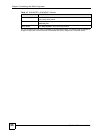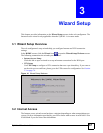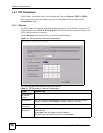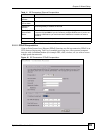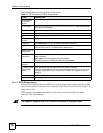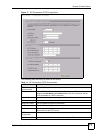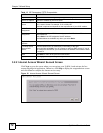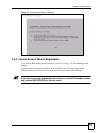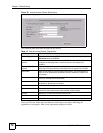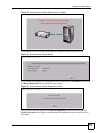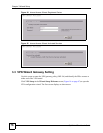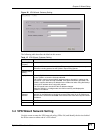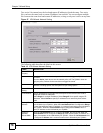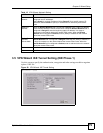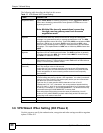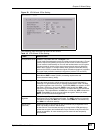Chapter 3 Wizard Setup
ZyWALL 2 Plus User’s Guide
74
Figure 20 Internet Access Wizard: Registration
The following table describes the labels in this screen.
After you fill in the fields and click Next, the following screen shows indicating the
registration is in progress. Wait for the registration progress to finish.
Table 14 Internet Access Wizard: Registration
LABEL DESCRIPTION
Device Registration If you select Existing myZyXEL.com account, only the User Name and
Password fields are available.
New myZyXEL.com
account
If you haven’t created an account at myZyXEL.com, select this option and
configure the following fields to create an account and register your
ZyWALL.
Existing myZyXEL.com
account
If you already have an account at myZyXEL.com, select this option and enter
your user name and password in the fields below to register your ZyWALL.
User Name Enter a user name for your myZyXEL.com account. The name should be
from six to 20 alphanumeric characters (and the underscore). Spaces are
not allowed.
Check Click this button to check with the myZyXEL.com database to verify the user
name you entered has not been used.
Password Enter a password of between six and 20 alphanumeric characters (and the
underscore). Spaces are not allowed.
Confirm Password Enter the password again for confirmation.
E-Mail Address Enter your e-mail address. You can use up to 80 alphanumeric characters
(periods and the underscore are also allowed) without spaces.
Country Select your country from the drop-down box list.
Back Click Back to return to the previous screen.
Next Click Next to continue.