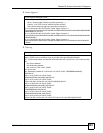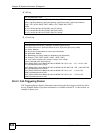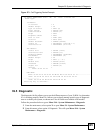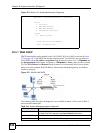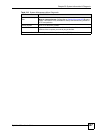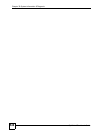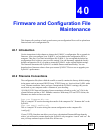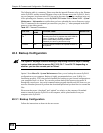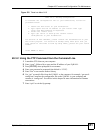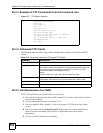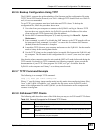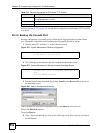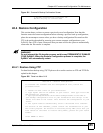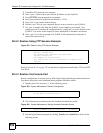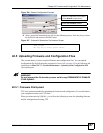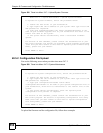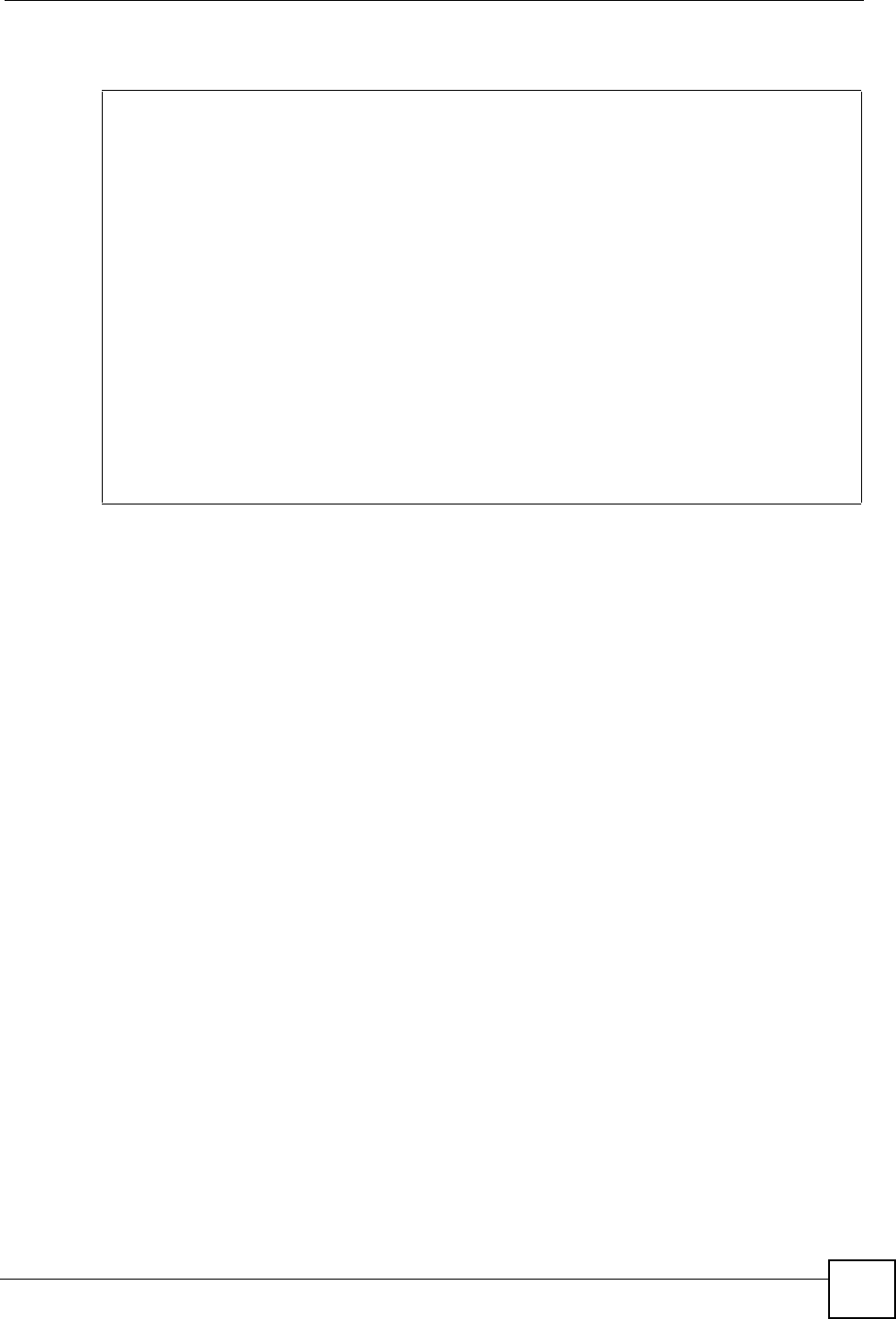
Chapter 40 Firmware and Configuration File Maintenance
ZyWALL 2 Plus User’s Guide
551
Figure 376 Telnet into Menu 24.5
40.3.2 Using the FTP Command from the Command Line
1 Launch the FTP client on your computer.
2 Enter “open”, followed by a space and the IP address of your ZyWALL.
3 Press [ENTER] when prompted for a username.
4 Enter your password as requested (the default is “1234”).
5 Enter “bin” to set transfer mode to binary.
6 Use “get” to transfer files from the ZyWALL to the computer, for example, “get rom-0
config.rom” transfers the configuration file on the ZyWALL to your computer and
renames it “config.rom”. See earlier in this chapter for more information on filename
conventions.
7 Enter “quit” to exit the ftp prompt.
Menu 24.5 - Backup Configuration
To transfer the configuration file to your workstation, follow the
procedure below:
1. Launch the FTP client on your workstation.
2. Type "open" and the IP address of your router. Then type
"root" and SMT password as requested.
3. Locate the 'rom-0' file.
4. Type 'get rom-0' to back up the current router
configuration to your workstation.
For details on FTP commands, please consult the documentation of your
FTP client program. For details on backup using TFTP (note that you
must remain in this menu to back up using TFTP), please see your router
manual.
Press ENTER to Exit: