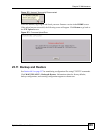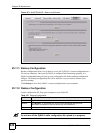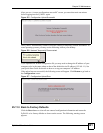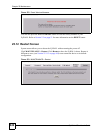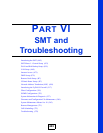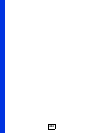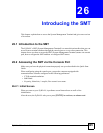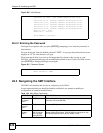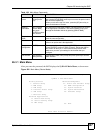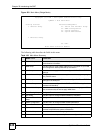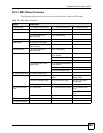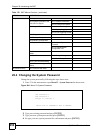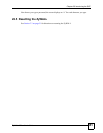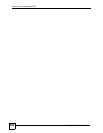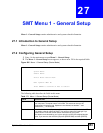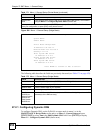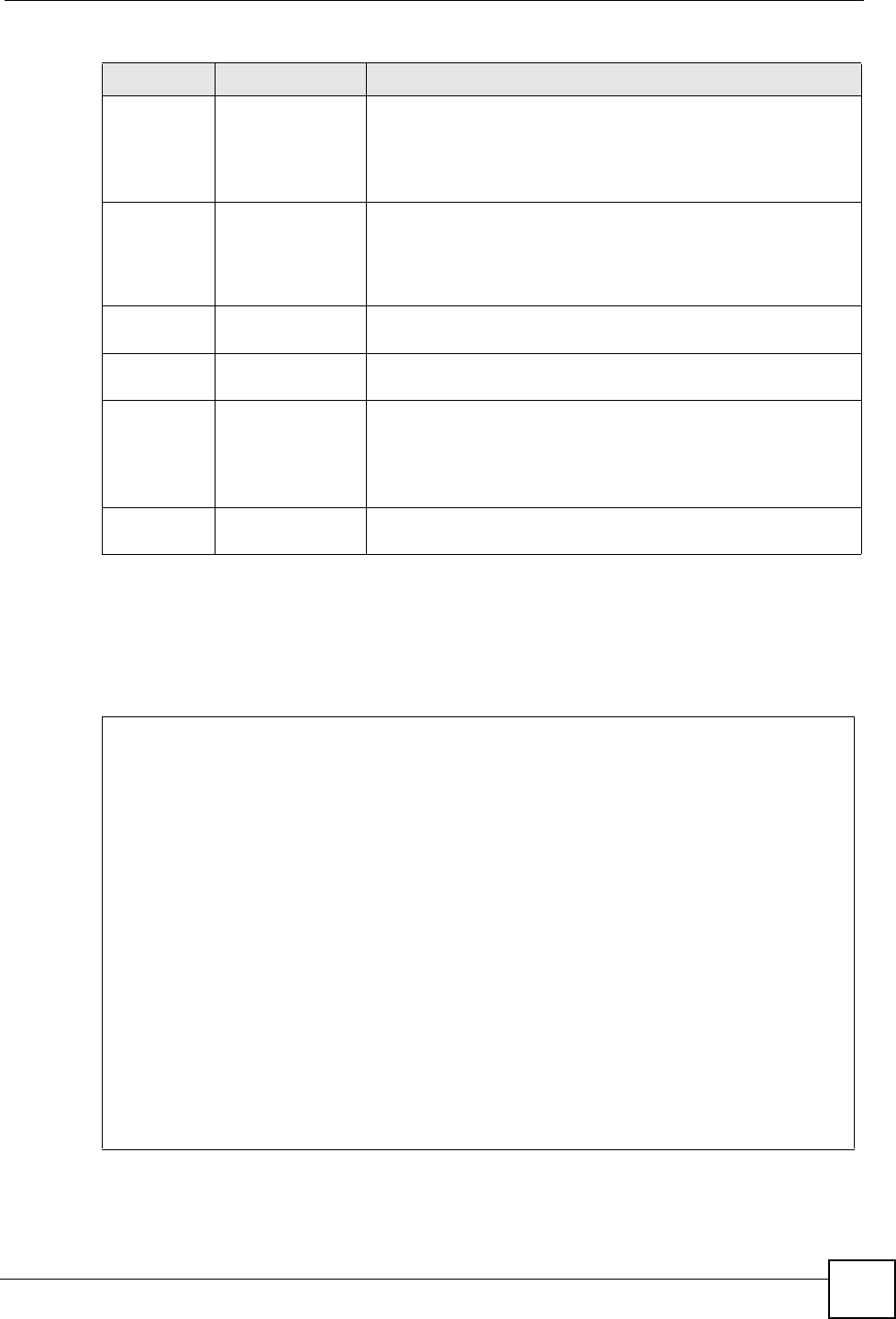
Chapter 26 Introducing the SMT
ZyWALL 2 Plus User’s Guide
447
26.3.1 Main Menu
After you enter the password, the SMT displays the ZyWALL Main Menu, as shown next.
Figure 282 Main Menu (Router Mode)
Move the
cursor
[ENTER] or [UP]/
[DOWN] arrow
keys
Within a menu, press [ENTER] to move to the next field. You can
also use the [UP]/[DOWN] arrow keys to move to the previous and
the next field, respectively.
When you are at the top of a menu, press the [UP] arrow key to
move to the bottom of a menu.
Entering
information
Fill in, or press
[SPACE BAR],
then press
[ENTER] to select
from choices.
You need to fill in two types of fields. The first requires you to type
in the appropriate information. The second allows you to cycle
through the available choices by pressing [SPACE BAR].
Required
fields
<? > All fields with the symbol <?> must be filled in order be able to
save the new configuration.
N/A fields <N/A> Some of the fields in the SMT will show a <N/A>. This symbol
refers to an option that is Not Applicable.
Save your
configuration
[ENTER] Save your configuration by pressing [ENTER] at the message
“Press ENTER to confirm or ESC to cancel”. Saving the data on
the screen will take you, in most cases to the previous menu.
Make sure you save your settings in each screen that you
configure.
Exit the SMT Type 99, then
press [ENTER].
Type 99 at the main menu prompt and press [ENTER] to exit the
SMT interface.
Table 168 Main Menu Commands
OPERATION KEYSTROKES DESCRIPTION
Copyright (c) 1994 - 2007 ZyXEL Communications Corp.
ZyWALL 2 Plus Main Menu
Getting Started Advanced Management
1. General Setup 21. Filter and Firewall Setup
2. WAN Setup 22. SNMP Configuration
3. LAN Setup 23. System Password
4. Internet Access Setup 24. System Maintenance
5. DMZ Setup 26. Schedule Setup
7. Wireless Setup
Advanced Applications
11. Remote Node Setup
12. Static Routing Setup
15. NAT Setup
99. Exit
Enter Menu Selection Number: