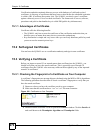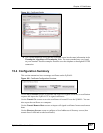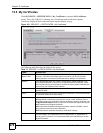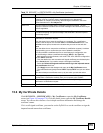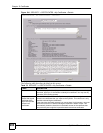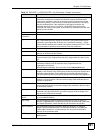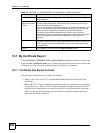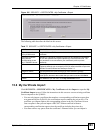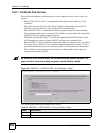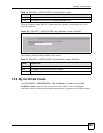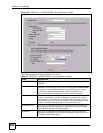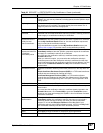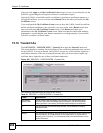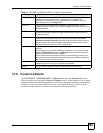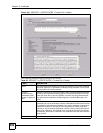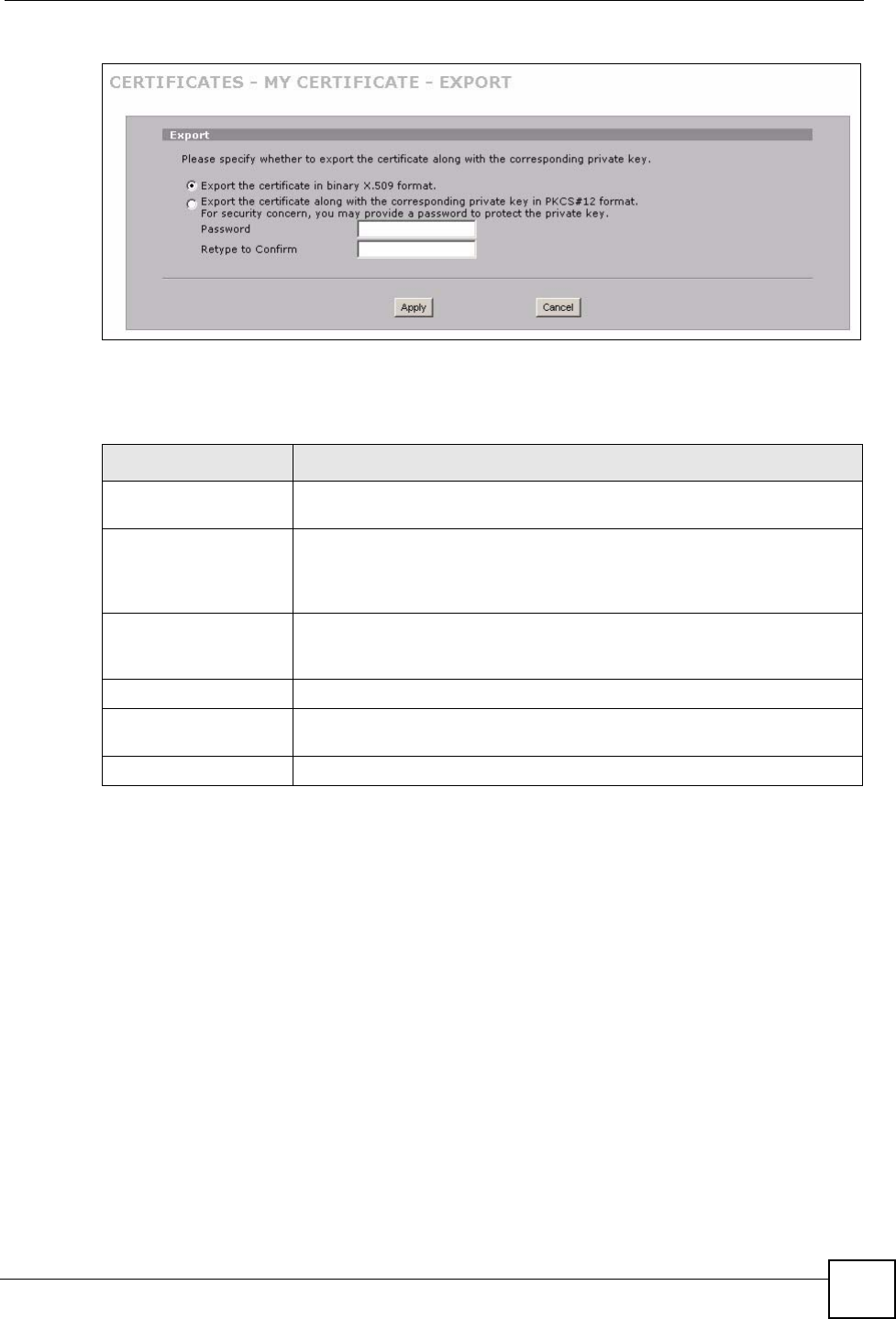
Chapter 15 Certificates
ZyWALL 2 Plus User’s Guide
283
Figure 185 SECURITY > CERTIFICATES > My Certificates > Export
The following table describes the labels in this screen.
15.8 My Certificate Import
Click SECURITY > CERTIFICATES > My Certificates and then Import to open the My
Certificate Import screen. Follow the instructions in this screen to save an existing certificate
from a computer to the ZyWALL.
• You can only import a certificate that matches a corresponding certification request that
was generated by the ZyWALL (the certification request contains the private key). The
certificate you import replaces the corresponding request in the My Certificates screen.
One exception is that you can import a PKCS#12 format certificate without a
corresponding certification request since the certificate includes the private key.
• You must remove any spaces from the certificate’s filename before you can import it.
Table 77 SECURITY > CERTIFICATES > My Certificates > Export
LABEL DESCRIPTION
Export the certificate in
binary X.509 format.
Binary X.509 is an ITU-T recommendation that defines the formats for X.509
certificates.
Export the certificate
along with the
corresponding private
key in PKCS#12 format.
PKCS#12 is a format for transferring public key and private key certificates.
You can also password-encrypt the private key in the PKCS #12 file. The
file’s password is not connected to your certificate’s public or private
passwords.
Password Type the file’s password to use for encrypting the private key. The password
is optional, although you must specify one if you want to be able to import the
PKCS#12 format certificate into Netscape version 7.2.
Retype to confirm Type the password to make sure that you have entered it correctly.
Apply Click Apply and then Save in the File Download screen. The Save As
screen opens, browse to the location that you want to use and click Save.
Cancel Click Cancel to quit and return to the My Certificates screen.