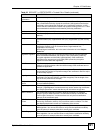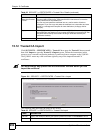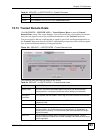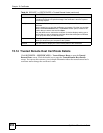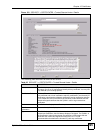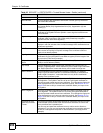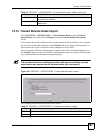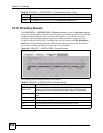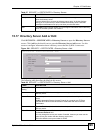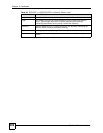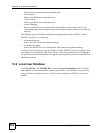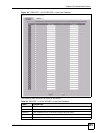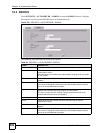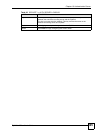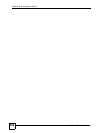Chapter 15 Certificates
ZyWALL 2 Plus User’s Guide
299
15.17 Directory Server Add or Edit
Click SECURITY > CERTIFICATES > Directory Servers to open the Directory Servers
screen. Click Add (or the details icon) to open the Directory Server Add screen. Use this
screen to configure information about a directory server that the ZyWALL can access.
Figure 196 SECURITY > CERTIFICATES > Directory Server > Add
The following table describes the labels in this screen.
Modify Click the details icon to open a screen where you can change the information
about the directory server.
Click the delete icon to remove the directory server entry. A window displays
asking you to confirm that you want to delete the directory server. Note that
subsequent certificates move up by one when you take this action.
Add Click Add to open a screen where you can configure information about a directory
server so that the ZyWALL can access it.
Table 87 SECURITY > CERTIFICATES > Directory Servers
LABEL DESCRIPTION
Table 88 SECURITY > CERTIFICATES > Directory Server > Add
LABEL DESCRIPTION
Directory Service
Setting
Name Type up to 31 ASCII characters (spaces are not permitted) to identify this
directory server.
Access Protocol Use the drop-down list box to select the access protocol used by the directory
server.
LDAP (Lightweight Directory Access Protocol) is a protocol over TCP that
specifies how clients access directories of certificates and lists of revoked
certificates.
A
Server Address Type the IP address (in dotted decimal notation) or the domain name of the
directory server.
Server Port This field displays the default server port number of the protocol that you select in
the Access Protocol field.
You may change the server port number if needed, however you must use the
same server port number that the directory server uses.
389 is the default server port number for LDAP.