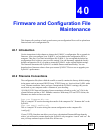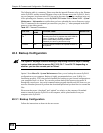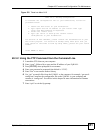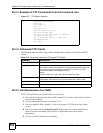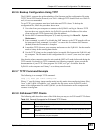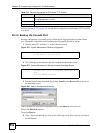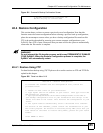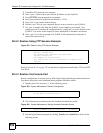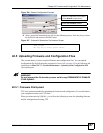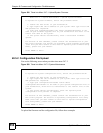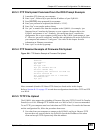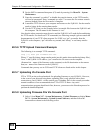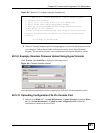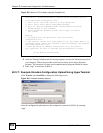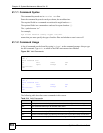Chapter 40 Firmware and Configuration File Maintenance
ZyWALL 2 Plus User’s Guide
557
Figure 386 Restore Configuration Example
4 After a successful restoration you will see the following screen. Press any key to restart
the ZyWALL and return to the SMT menu.
Figure 387 Successful Restoration Confirmation Screen
40.5 Uploading Firmware and Configuration Files
This section shows you how to upload firmware and configuration files. You can upload
configuration files by following the procedure in Section 40.4 on page 555 or by following the
instructions in Menu 24.7.2 - System Maintenance - Upload System Configuration File
(for console port).
" WARNING!
Do not interrupt the file transfer process as this may PERMANENTLY DAMAGE
YOUR ZyWALL.
40.5.1 Firmware File Upload
FTP is the preferred method for uploading the firmware and configuration. To use this feature,
your computer must have an FTP client.
When you telnet into the ZyWALL, you will see the following screens for uploading firmware
and the configuration file using FTP.
Save to ROM
Hit any key to start system reboot.
Type the configuration file’s location,
or click Browse to search for it.
Choose the Xmodem protocol.
Then click Send.