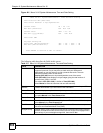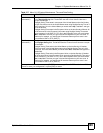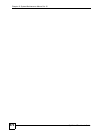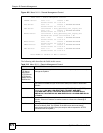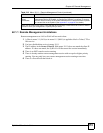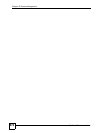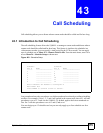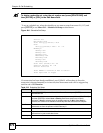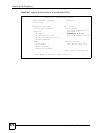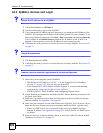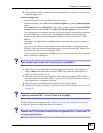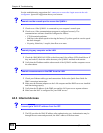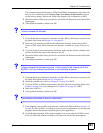Chapter 43 Call Scheduling
ZyWALL 2 Plus User’s Guide
576
" To delete a schedule set, enter the set number and press [SPACE BAR] and
then [ENTER] or [DEL] in the Edit Name field.
To set up a schedule set, select the schedule set you want to setup from menu 26 (1-12) and
press [ENTER] to see Menu 26.1 - Schedule Set Setup as shown next.
Figure 404 Schedule Set Setup
If a connection has been already established, your ZyWALL will not drop it. Once the
connection is dropped manually or it times out, then that remote node can't be triggered up
until the end of the Duration.
Menu 26.1 - Schedule Set Setup
Active= Yes
How Often= Once
Start Date(yyyy-mm-dd) = N/A
Once:
Date(yyyy-mm-dd)= 2000 - 01 - 01
Weekdays:
Sunday= N/A
Monday= N/A
Tuesday= N/A
Wednesday= N/A
Thursday= N/A
Friday= N/A
Saturday= N/A
Start Time (hh:mm)= 00 : 00
Duration (hh:mm)= 00 : 00
Action= Forced On
Press ENTER to Confirm or ESC to Cancel:
Press Space Bar to Toggle
Table 219 Schedule Set Setup
FIELD DESCRIPTION
Active Press [SPACE BAR] to select Yes or No. Choose Yes and press [ENTER] to activate
the schedule set.
How Often Should this schedule set recur weekly or be used just once only? Press [SPACE BAR]
and then [ENTER] to select Once or Weekly. Both these options are mutually
exclusive. If Once is selected, then all weekday settings are N/A. When Once is
selected, the schedule rule deletes automatically after the scheduled time elapses.
Start Date Enter the start date when you wish the set to take effect in year -month-date format.
Valid dates are from the present to 2036-February-5.
Once:
Date If you selected Once in the How Often field above, then enter the date the set should
activate here in year-month-date format.
Weekdays: