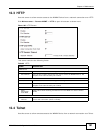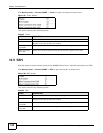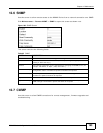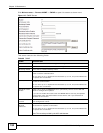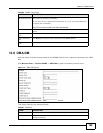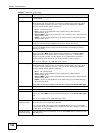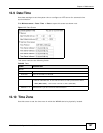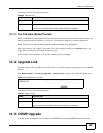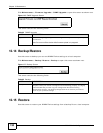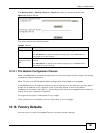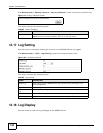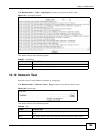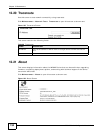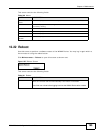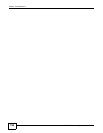Chapter 12 Maintenance
WiMAX Device Configuration User’s Guide
189
This screen contains the following fields:
12.11.1 The Firmware Upload Process
When the WiMAX Device uploads new firmware, the process usually takes about two minutes. The
device also automatically restarts in this time. This causes a temporary network disconnect.
Note: Do not turn off the device while firmware upload is in progress!
After two minutes, log in again, and check your new firmware version in the Status screen. You
might have to open a new browser window to log in.
If the upload is not successful, you will be notified by error message.
12.12 Upgrade Link
Use this screen to set the URL of a firmware file on a remote computer and upload it to the WiMAX
Device.
Click Maintenance > Firmware Upgrade > Upgrade Link to open this screen as shown next.
Figure 115 Upgrade Link Screen
This screen contains the following fields:
12.13 CWMP Upgrade
Use this screen to upgrade the firmware on the WiMAX Device using CWMP Request Download.
Table 90 Upgrade File
LABEL DESCRIPTION
Upgrade File Click Browse then browse to the location of a firmware upgrade file and select
it.
Upgrade Click this to begin uploading the selected file. This may take up to two minutes.
Note: Do not turn off the device while firmware upload is in progress!
Table 91 Upgrade Link
LABEL DESCRIPTION
Upgrade Link Enter the URL or IP address of the firmware’s upgrade location on the network.
Upgrade Click this to begin uploading the selected file. This may take up to two minutes.
Note: Do not turn off the device while firmware upload is in progress!