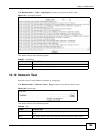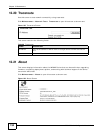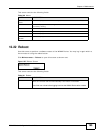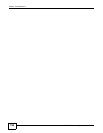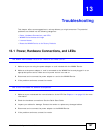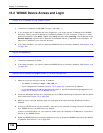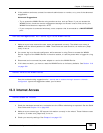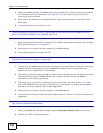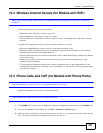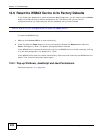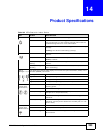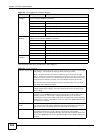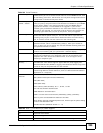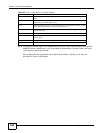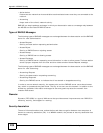Chapter 13 Troubleshooting
WiMAX Device Configuration User’s Guide
201
13.4 Wireless Internet Access (for Models with WiFi)
What factors may cause intermittent or unstabled wireless connection? How can I solve this
problem?
The following factors may cause interference:
• Obstacles: walls, ceilings, furniture, and so on.
• Building Materials: metal doors, aluminum studs.
• Electrical devices: microwaves, monitors, electric motors, cordless phones, and other wireless
devices.
To optimize the speed and quality of your wireless connection, you can:
• Move your WiMAX Device closer to the AP if the signal strength is low.
• Reduce wireless interference that may be caused by other wireless networks or surrounding
wireless electronics such as cordless phones.
• Place the AP where there are minimum obstacles (such as walls and ceilings) between the AP and
the wireless client.
• Reduce the number of wireless clients connecting to the same AP simultaneously, or add
additional APs if necessary.
• Try closing some programs that use the Internet, especially peer-to-peer applications. If the
wireless client is sending or receiving a lot of information, it may have too many programs open
that use the Internet.
13.5 Phone Calls and VoIP (for Models with Phone Ports)
The telephone port won’t work or the telephone lacks a dial tone.
Check the telephone connections and telephone wire.
I can access the Internet, but cannot make VoIP calls.
1 The PHONE LED should come on. Make sure that your telephone is connected to the PHONE port.
2 You can also check the VoIP status in the VoIP > Account > Status screen.
3 Make sure your settings for your VoIP account are correct. If your phone still cannot work, contact
your VoIP service provider to make sure the account is active.